You might want to share a line of text with your followers on Instagram that you found particularly interesting in a post on Instagram without taking a screenshot of the post. Can you duplicate, edit, and repost it? Can you actually copy the caption from an Instagram post?
You can’t copy an Instagram post’s caption by default on either the Android or iOS versions of the Instagram app. Additionally, you are not given the choice to Copy a comment. However, you can quickly and easily copy a caption or comment from Instagram utilizing a little technique and OCR technology. Then, exactly like you would usually, paste your caption or comment.
How to copy Instagram Caption and comment?

The text within an Instagram post cannot be copied using the Instagram app or the Internet version. Luckily, you can extract the caption as it is using several methods. The URL link can be copied and pasted on other applications or websites that let you copy Instagram captions.
As an alternative to this method, you can also take a screenshot of the Instagram post and then use Google Lens or Live Text to scan and copy the caption from the Post.
Now, we will discuss all the different ways to copy Instagram captions. Keep on Reading for more updates.
Different Methods to Copy Captions from Instagram
Instagram posts usually include pictures. As a result, it is a bit challenging to directly copy text or a portion of it from an Instagram post. However, you may copy the caption beneath an Instagram picture. Let’s look at the several methods that can be used to copy Instagram captions.
Method 1: Using iPhone’s “Live Text” feature
If your iPhone runs on iOS 15 or above, you can take a screenshot of any screen and copy the text using the “Live Text” feature. This default iOS feature eliminates the need for downloading any third-party app for copying text.
- To use this function, you must take a screenshot of the post.
- View the screenshot you just took by going to your screenshots folder.
- You can see a Live Text icon at the bottom of the image. Select that icon. All the words on the image will be selected or highlighted.
If you want to copy every word on the image, select Copy. The text can be copied in one go, or you can select a specific line or words and copy according to your preference. Easy peasy, right?
RELATED – How Much Money Do Instagram Influencers Make?
Method #2: Using Google Lens
You may scan and copy the caption from an Instagram post using Google Lens. You must take a screenshot of the post to use Google Lens to copy the caption. Install Google Lens from the App Store or Play Store if your smartphone doesn’t have one. Use it as follows after downloading.
For Android device
- Go to the Instagram app.

- You must scroll down your feed to find the post.
- Take a screenshot of the post.
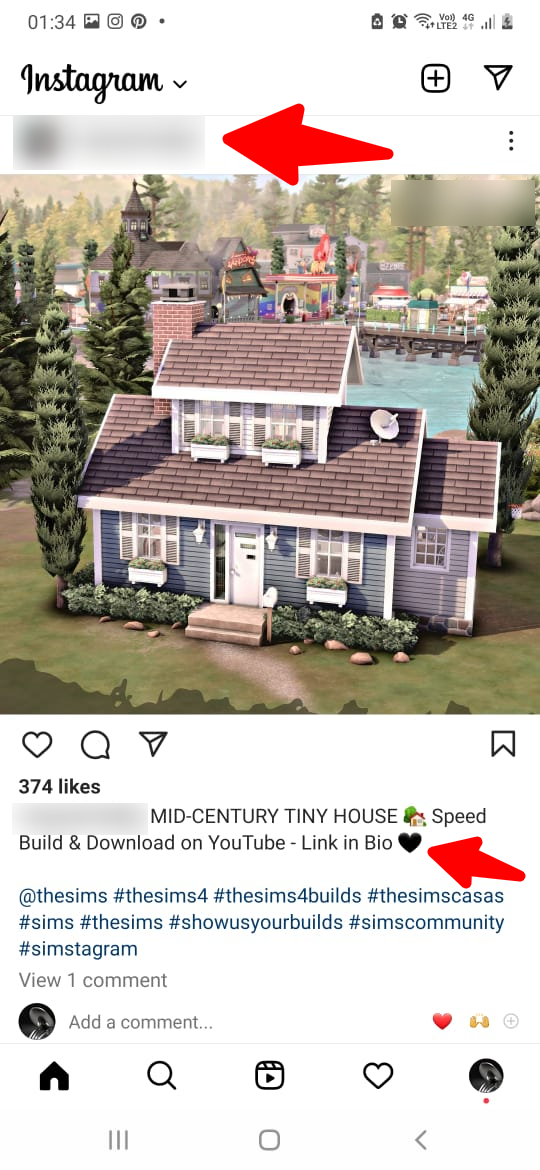
- Choose the recently taken photo to open the app and tap the Google Lens button.

- Select Copy text after selecting all the text you wish to copy from the post.
- You will require the most recent version of Google Lens. Install it on your device after downloading the app.
- Once installed, select the Lens icon to grant it permission to your camera.
- Then click on Copy Text from Image after choosing the post screenshot from your Photos library or Google Photos.
- To copy the selected text, click on Copy Text.
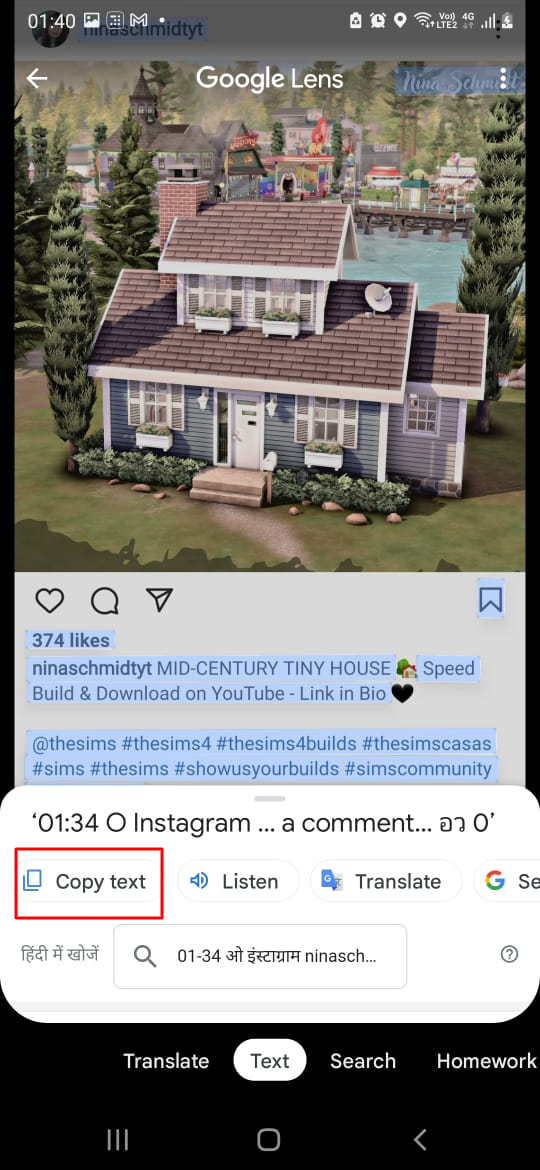
RELATED – Snapchat vs Instagram: Which Platform is a Better Fit?
Method #3: Third-party applications or websites
You can copy captions from Instagram posts using third-party apps and websites. Here are two third-party programs used for this purpose, Repost, and Universal Copy, that make it easier to copy Instagram posts’ captions.
Universal Copy (Android)

- Download and install the Universal Copy app on your Android smartphone from the Play Store.
- Activate the Service button after launching the app.
- You might be prompted to allow any accessibility request. Allow the same.
- Open your Instagram and open the post for which you wish to copy the text.
- Click on “Activate Universal Copy” from the notification panel. This will allow the app to scan and detect all the text on the screen.
- To enable the Universal Copy app to copy all the highlighted content, click the text inside the image or in the text below it.
- If you only want to copy a portion of the text, tap the Copy icon (the pencil symbol) to highlight that portion of the text.
- You can paste the text after it has been copied anywhere, including into a text message on your phone.
**The Universal Copy App is not available on the Apple App Store.
RELATED – Instagram Giveaway Ideas
Repost App

- You can use the Repost app on your smartphone or the website. The app is free on both the Google Play and Apple App Store.
- You’ll need to download and install the app on your phone.
- Create an account to use Repost to access your Instagram.
- To copy a link, scroll to the post, click the three dots on the right side, and then click Copy Link.
- Return to your Repost account once copied.
- The link is located under the inbox list. To download the post, click the Download button.
- When you long-press the media, you’ll see numerous customization choices available.
- To copy the words or the caption, tap the Slide button.
- After copying, you can edit the text at your convenience.
RELATED – How to view Instagram Private profiles
FAQs
❓How can I copy the Instagram caption?
Select the text and press Copy text in the lower part of the screen to copy it. You can paste the copied content anywhere from your clipboard. Use other image-to-text converters.
❓Is there an app for copying Instagram posts?
The most well-known Instagram post-copying apps are Universal Copy and Repost App. As soon as you open the app, you’ll receive detailed instructions on how to copy the link to an Instagram post and then repost it. In fact, it shows you how the reposting procedure works from start to finish.
❓Is it OK to copy Instagram captions?
Captions and comments on Instagram posts cannot be copied. This post will teach you how to avoid this limitation and copy text easily. It’s possible on both iOS and Android devices.
Conclusion
Instagram doesn’t currently offer a way to copy or paste text or other content. Maybe they’ll release a feature in the future to allow for this.
Use the advice above to copy and save Instagram text while you wait. Please share your experiences and check back for additional social media advice.
Further Read:
- Hashtag on Instagram Doesn’t Work
- How to Disable Read Receipts on Instagram
- How to Delete an Instagram Draft
- How do you set up auto-replies on Instagram?
- How to Hide Followers on Instagram?
- Best Instagram Proxies
- How to fix the Instagram Challenge_Required Error?
- How to Scrape Instagram Data?
- How Much Does Instagram Pay For 1000 Views?

Leave a Comment