Are you facing a pesky challenge_required error on Instagram? Is it throwing a wrench in your follower and engagement plans? Fret not! You’re not alone in this predicament. Many users have encountered this issue, but here’s the silver lining – we’ve got your back.
This comprehensive guide will provide practical solutions for fixing the Instagram Challenge Required Error. Bid adieu to this error and reclaim your seamless Instagram experience.
What is the Instagram Challenge Required Error?
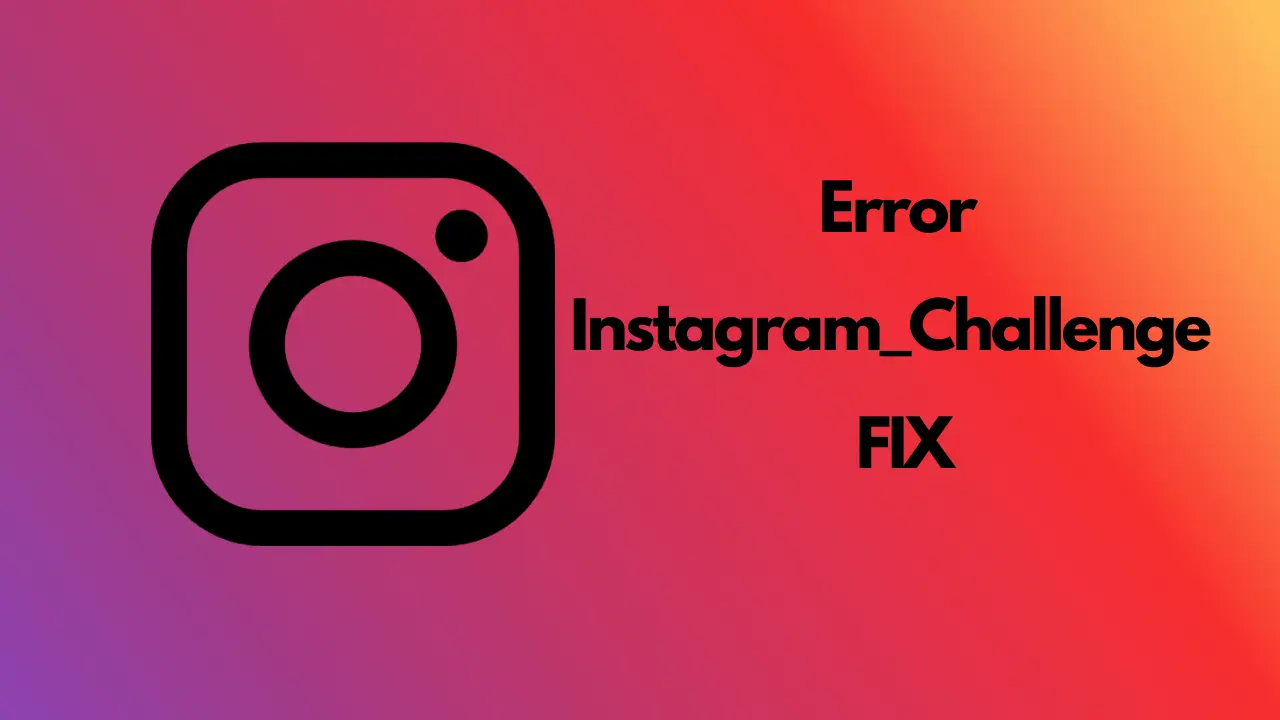
Instagram API/Response/LoginResponse: The challenge_required error message emerges primarily as a security safeguard to thwart bots from wreaking havoc on the platform. It’s akin to a vigilant bouncer, prompting you to verify your authenticity if you attempt to log in excessively or engage in activities at the pace of an adrenaline-charged cheetah.
The good news? This temporary roadblock can be swiftly surmounted – just delve into our solution guide.
The Triggers of the Challenge Required Error
Instagram is on a quest to distinguish humans from bots. If you encounter the challenge_required error, Instagram’s virtual eyebrow is likely raised due to your suspicious behavior. While we’ve already touched on a few factors, let’s take a more profound look into the origins of this Instagram conundrum:
- Unfamiliar Device Login: One of the most prevalent reasons for encountering this issue is logging in from an unknown device. This becomes a common pitfall because most users operate across multiple gadgets.
- Feeble Connectivity: A fluctuating WiFi network can also be a culprit behind the frustrating challenge_required error. Any disruption in your device’s link with Instagram can trigger this message.
- Internal Server Glitches: Occasionally, the fault isn’t yours. Instagram’s internal mishaps can cause the platform to misidentify you, and server connectivity problems can lead to this enigmatic error message.
Also, Read: How To Fix Instagram Hashtags Not Working?
Navigating the Challenge Required Error: Solutions Unveiled
Whether you’re an individual user or orchestrating intricate automation, an array of strategies exist to bid farewell to the challenge_required error. Rest assured, we’ve got you covered.
Easing the Error for Personal Accounts
- Prove Your Identity: Are you encountering the challenge_required error? Fret not—adhere to the on-screen prompts. If you face this issue on a web browser, log in via your mobile or tablet. Verifying your account on a familiar device eases the process. Fortify your security with two-factor authentication upon re-entry—this precautionary measure wards off future errors.
- Check Connectivity: It sounds simple, but a robust internet connection is pivotal. Weak connectivity and sluggish data speeds can usher in the challenge_required error. Quickly gauge your internet speed with an online speed test. Switch to a stable WiFi connection if using mobile data, and vice versa.
- App Restart: The timeless classic technique works wonders – close and reopen the app. However, mere closure on your device might prove insufficient. Shut down other background apps and execute a complete restart of Instagram on your Android, iPhone, or tablet.
- Stay Updated: Outdated app versions could contribute to the challenge_required error. The fix is elementary: Visit the Google Play Store or App Store and update your Instagram app for uninterrupted usage.
- Monitor Server Status: Sometimes, issues stem from Instagram’s end. Check the platform’s server status on its website. Alternatively, visit the Down Detector website for potential error reports.
- Cache Clearance: An unruly cache file might be an undercover culprit behind the challenge_required error. Android users can effortlessly clear it by navigating to Settings > Apps > Instagram > Storage & Cache. For iPhone and iPad users, app offloading or uninstallation is the route to cache cleansing.
- App Reinstallation: If the challenge_required error persists, consider uninstalling the app from your device. This action could potentially unblock your IP address. After a brief wait of a day or two, reinstall the app to resume seamless usage.
Also, Read: How To Fix Can’t React to Messages with Emojis on Instagram
Dealing with Bots and Instagram Automation Tools
For those embracing automation tools, the previous guidelines might not suffice for managing multiple Instagram accounts. Developers exploring these avenues can explore the following strategies to elude the challenge_required error:
- Leverage Instagram APIs: While not foolproof, Instagram’s APIs, including Instagram Graph and Basic Display API, enforce rate limits to deter spam and misuse.
- Third-Party APIs: If you’re collecting social media data, opt for a robust scraper. The Social Media Scraping API guarantees a 100% success rate, sidestepping blocks and CAPTCHAs. It also seamlessly navigates headless browsing challenges.
- Mimic Human Behavior: For an inconspicuous bot, emulate average user behavior. Avoid excessive speeds and switch IP addresses via an Instagram proxy network.
Crafting a Bot that Resembles a Human
- Mindful Pace: Human behavior is characterized by diverse action intervals. Incorporate randomness into your bot’s actions. Varying the time between activities – say, 5 to 15 seconds – lends a natural touch.
- Diverse Actions: Humans engage holistically. Your bot should emulate this by performing various actions, mirroring the genuine user experience.
- Moderation is Key: Humans strike a balance between interactions and life activities. Limit your bot’s daily actions to maintain authenticity.
- A Realistic Profile: Furnish your bot with a lifelike profile, a picture, a bio, and pertinent content that aligns with your niche. This minimizes challenge_required alarms.
- Natural Language: When your bot interacts, ensure its language resonates with the platform’s norms. Authenticity is pivotal to engagement.
Bonus Tip: Employing Session Cookies
In Instagram automation, session cookies play a pivotal role in user authentication. Pair your preferred software with a headless browser like Puppeteer or Selenium for seamless authentication and to deter the challenge_required error.
The Duration of the Challenge_Required Error
There is light at the end of the tunnel. The challenge_required error is transient and dissipates within 24 to 48 hours. However, if it lingers beyond this span, a more complex issue might be at play. In such instances, consider employing Instagram proxies to mask your IP address.
Beyond the Challenge Required: Exploring Other Errors
Apart from the challenge_required error, Instagram can spring a multitude of other notifications upon you:
- Refreshing Woes: “Couldn’t refresh the feed” indicates a login session glitch. To rectify it, log out and back in on your mobile device.
- Action Obstruction: “Action blocked” arises from surpassing hourly or daily action limits. Slow down or consider proxies to avert this issue.
- Account Disabled: Instagram’s stern stance on inappropriate content could lead to an “Instagram account disabled” error. Extreme cases might warrant permanent account suspension.
- Temporary Pause: “Try again later” signifies a temporary account suspension for suspected bot-like behavior. It’s Instagram’s way of gauging authenticity.
- Connectivity Woes: “We couldn’t connect to Instagram” springs from server issues or poor internet connectivity.
Also, Read: How to Set Up Auto Reply on Instagram?
Conclusion
In conclusion, encountering the challenge_required error or other Instagram glitches is a typical tale. However, take solace in the multitude of solutions at your disposal. Instagram employs robust security protocols to detect bot activity, making proxies a reliable ally for seamless automation. Remember, your journey toward successful Instagram engagement hinges on authenticity and strategic navigation.
As you venture forth, armed with knowledge and tools to combat challenges, embrace the ever-evolving landscape of Instagram with confidence. Whether you’re an individual user striving for genuine connections or a developer seeking to automate within the platform’s parameters, the key is to adapt, innovate, and always stay one step ahead of the curve.
FAQs
✅What is the challenge_required error on Instagram?
The challenge_required error on Instagram is a security measure triggered to prevent bots from engaging with the platform excessively. It prompts users to verify their authenticity if their actions resemble automated programs’ actions.
✅What triggers the challenge_required error?
The challenge_required error is often triggered by suspicious actions that affect Instagram’s algorithms. These include logging in from an unfamiliar device, poor internet connectivity, and internal server issues.
✅How can I fix the challenge_required error for my personal account?
To resolve the challenge_required error for personal accounts, you can follow these steps:
- Verify your identity through on-screen instructions.
- Use a familiar device for logging in.
- Enable two-factor authentication for added security.
- Ensure a stable internet connection.
- Restart the Instagram app.
- Keep your app updated.
- Check Instagram’s server status for issues.
- Clear cache files or reinstall the app if needed.
✅How long does the challenge_required error last?
The challenge_required error is usually temporary and can be resolved within 24 to 48 hours. If the error persists, it might indicate a more complex issue.
✅How can I avoid the challenge_required error when using bots or automation tools?
If you’re using bots or automation tools, consider these strategies to avoid the challenge_required error:
- Utilize Instagram’s APIs with rate limits.
- Use reliable third-party APIs for data collection.
- Emulate human behavior to avoid detection.
- Employ an Instagram proxy network for better anonymity.

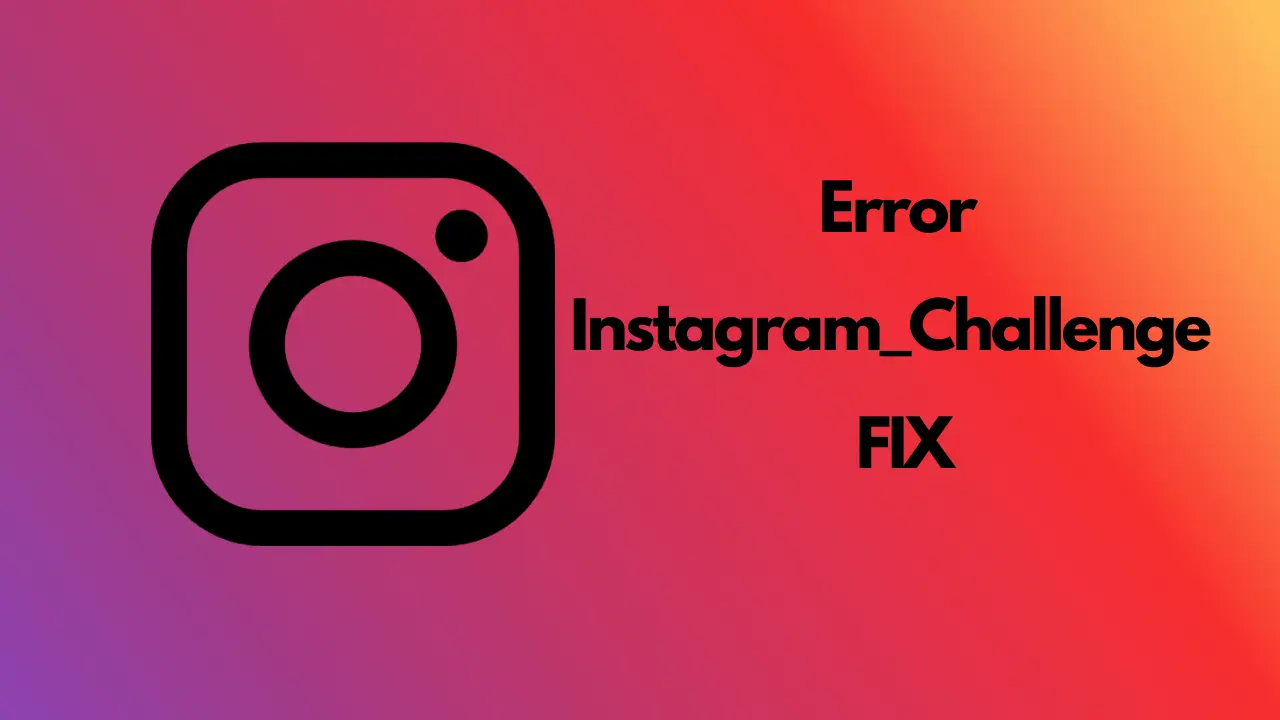
Leave a Comment