If your device sends out duplicate messages, this article will explain why and How to Stop Sending Duplicate Text Messages on Android.
Why Android Users Face Duplicate Text Messages issue?
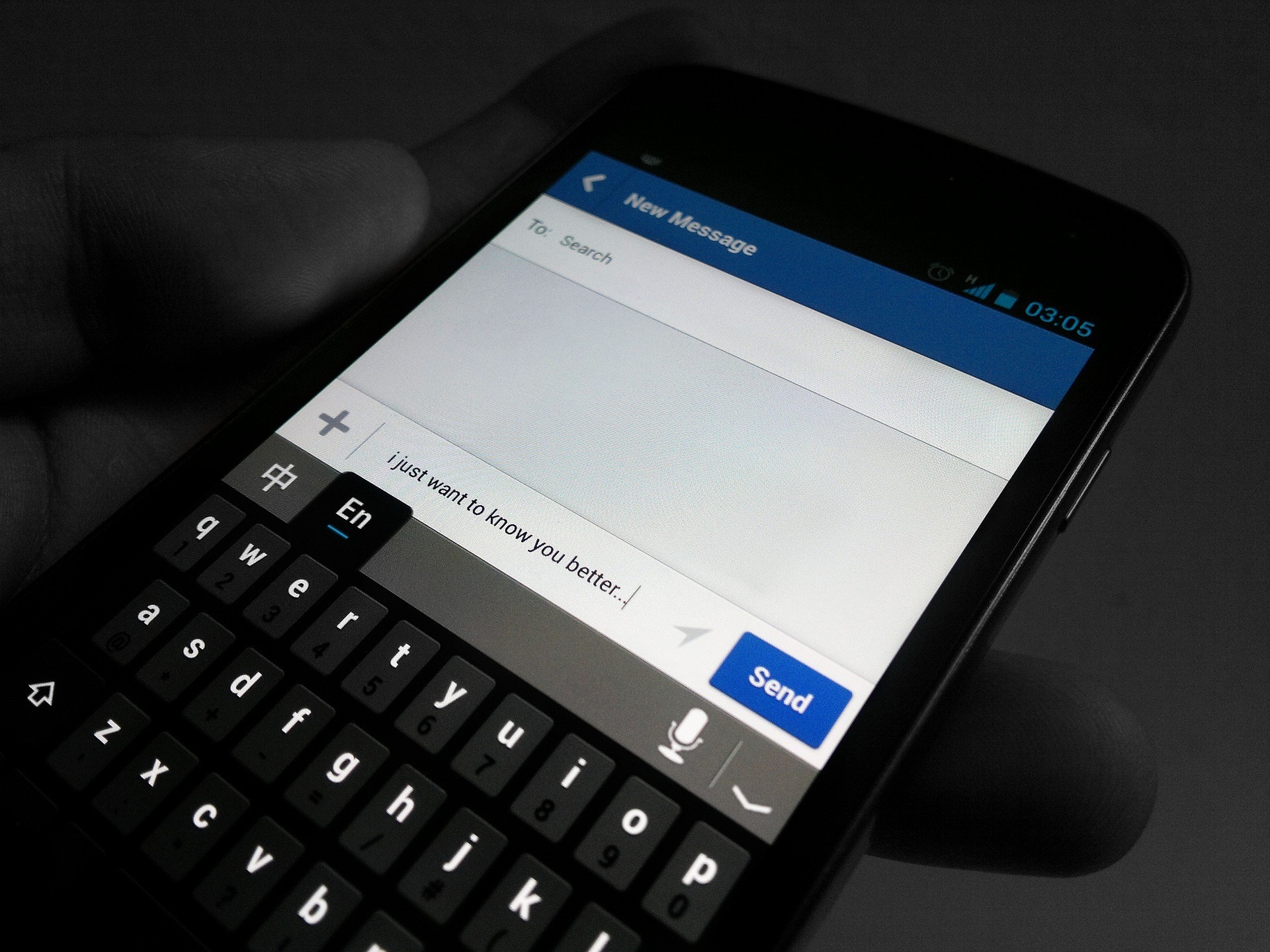
There are a lot of potential causes for an Android smartphone to send duplicate text messages, but in most cases, the issue can be placed into one of a few broad categories.
There could be several reasons, including an incorrectly set up messaging app, an issue with the app itself, or a malfunctioning Android device.
Most cases of receiving a duplicate text message can be explained by the problems listed above. In that situation, figuring out what to do shouldn’t be too difficult. Resolving issues with a mobile app or electronic device can be more challenging.
How to Fix Duplicate Text Messages issue on Android?
If you’re using an Android device and want to be sure you don’t accidentally send the exact text again, just follow these easy instructions. The more promising selections are placed closer to the beginning of the list, so take your time as you browse through it.
- Power down your wireless network and then reboot it.
It is possible for an Android device with a poor Wi-Fi connection to send a duplicate message if it tries to resend a message after it has already been delivered.
- Turn on and off the mobile data connection.
To the same extent that a poor Wi-Fi connection can cause an Android smartphone to resend a message that has already been sent, a poor mobile data connection can do the same.
- Relocate to a spot with better cell phone reception.
Switching your Wi-Fi and mobile data on and off won’t improve your reception if you’re in a place where neither works. Go to a new location if possible, one with better cell phone reception.
- Turning off Automatically transmit as text (SMS/MMS) in the Messages app.
The option can be found in the Messages app’s menu under Settings > Chat Features. Third-party messaging apps often include features that are functionally equal to those built into the original app but go by a different name.
This feature will try to send the message again as an SMS or MMS if the app determines that it was not sent successfully over Wi-Fi or mobile data. Inadvertently sending a message twice is possible on Android devices, even if the first one has been delivered.
- Turn off the “Enable chat features” setting.
If you’re using the Messages app, you can adjust this preference in its settings by going to Settings > Chat Features. Although it may be referred to by a different name in different messaging programs, its functionality is ubiquitous across the board.
Chat Features will use the user’s mobile data plan or Wi-Fi connection to send a message rather than the standard SMS service. Although this is the best technique, it could cause duplicates on your Android phone if it accidentally tries to do both simultaneously.
- Clear the Cache of the Messaging app.
The Messages storage and cache option is located in the Programs submenu of the Settings app.
The cache can hold a vast range of the app’s settings data. After the temporary issues producing duplicate messages have been resolved, the situation will return to normal.
- Make sure you’ve restarted your Android device.
A reboot will force all applications to close and reset most of the data kept in Memory, which may be needed to fix a temporary problem causing multiple notifications.
- Reinstall your current messaging app.
While uninstalling and reinstalling your messaging app may be a hassle, it will allow you to begin using it with a clean slate. This may resolve whatever is producing the multiple messages.
- Think about switching to a new messaging app.
A bug in your Android device’s messaging app may be responsible for the problem. One possible answer is to use an alternative messaging app.
- Reinstall the SIM card on your Android device.
Owing to the SIM card being the medium of interaction between your device and mobile data provider, any issues with the SIM card could cause unnecessary communications. A possible solution to the problem could be as simple as reinstalling the card.
- Restore the original settings on your Android device.
When you perform a factory reset on your Android smartphone, the software and firmware are returned to an almost factory-fresh state. There’s a chance that this will resolve the problem.
- Talk to your mobile service provider.
Although it happens seldom, your mobile data provider may send you duplicate text messages. If you need assistance fixing the problem, contact the service provider’s customer care team.
FAQs
Why do I receive duplicate text messages on my Android Phone?
Your network may try sending the same message to your phone several times before giving up if your Wi-Fi or mobile data connection is weak. Similarly, the same problem may cause the other person’s identical SMS messages.
How can I save a copy of my Android phone’s text messages?
After downloading the SMS Backup and Restore software from the Google Play Store, you may save your text messages for safekeeping. Messages can be stored in many places, including a device, a computer, an email account, or an internet storage service.
How can I delete duplicate texts from my Android phone?
SMS Backup and Restore will automatically exclude duplicates when making a backup; thus, all you have to do to eliminate the duplicates is make and restore a backup.
Further Read:

Leave a Comment