
In today’s always-on digital world, mobile device efficiency is paramount. When it comes to getting in touch with family and taking care of business while on the go, our Android devices are a must-have. As we become more reliant on our cell phones, the significance of maintaining optimal performance on them increases. Improving performance relies heavily on controlling RAM usage.
What is RAM on Android Devices?
Random Access Memory, or RAM, is a crucial component of your Android device’s hardware design. This is just a temporary storage place for the data and apps that your device is currently using or accessing. The ability to swiftly access data and applications is the main way that random access memory (RAM) allows your device to multitask efficiently.
Checking RAM Usage:
You need to be familiar with checking your Android device’s RAM use before you can begin optimizing it. Typically, you can find details on RAM usage in the device’s settings. However, the specific way may vary slightly depending on the model and manufacturer:
Samsung Galaxy Devices:
- Go to the Settings app on your device.
- Tap on Battery and Device Care.
- Select Memory to Check RAM usage.
Google Pixel Devices:
- Open Settings app
- Select About Phone
- Tap on the Build number multiple times to enable Developer Mode.
- Return to the Settings menu and select System.
- Select Developer options>Memory to Check RAM usage.
Other Android Devices:
1) Open the Settings app.
2) Go to the About Phone/System.
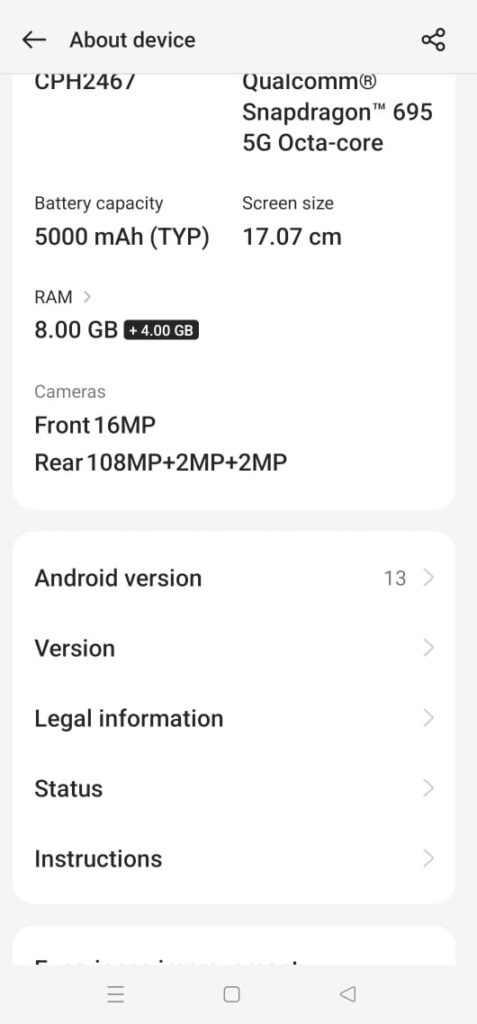
3) Look for Developer Mode or Memory to access RAM usage.
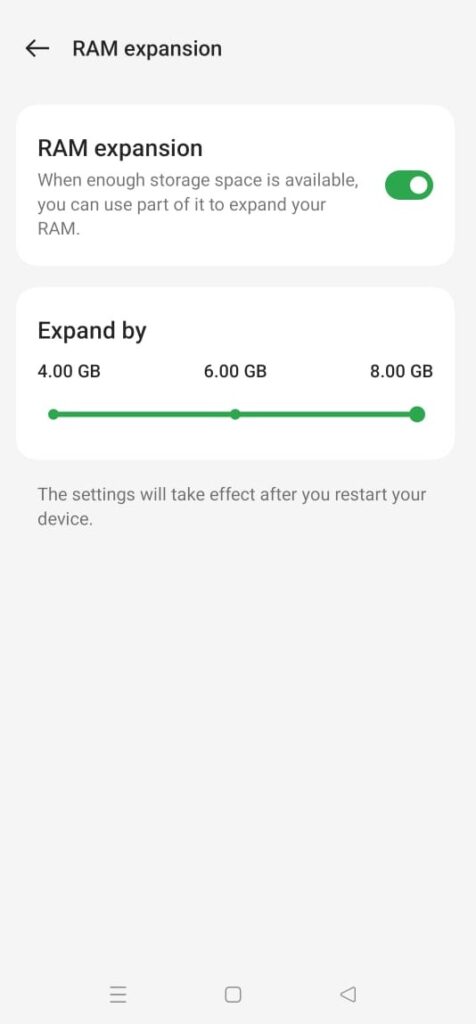
Optimizing RAM Usage:
Once you have determined the RAM usage of your device, you may take the following steps to maximize its utilization and guarantee seamless performance:
Close Unused app: One of the best methods for clearing RAM is to close background programs. To do this, select the Recent Apps option from the menu, swipe up from the bottom of the screen, and close any unneeded apps.
Clear the Cache for Apps: Apps might use RAM to store temporary data in their cache, so clearing the app cache will help.
Limit Background Processes: Android gives you the option to alter background apps. Minimizing background processes saves RAM and improves speed.
Uninstall Apps: Uninstall infrequently used apps to free up RAM on a low-RAM device. You save RAM and storage space with this.
Restarting your device can fix RAM utilization issues. A device restart clears temporary files and processes, starting over and increasing speed.
Also Read,
- Force Stop and Clear Cache on Android
- Best Lock Screen Apps for Android
- How to Keep Android Screen on for a Longer
- How To Check Screen Time on Android
- How Do I stop my Android phone from sending duplicate text messages?
- How to Turn Off RTT Calling on Android or iPhone
Conclusion
Optimizing RAM will speed up and smooth out your Android device. Follow the above steps to control RAM consumption and keep your smartphone working smoothly when multitasking. By monitoring RAM usage and making modifications, you can maximize your Android phone’s battery life. Optimized devices make you happier and more productive.
This article offers strategies for improving Android RAM that incorporate important factors and industry standards. This update aims to improve the operation and usability of Android smartphones by correcting common problems and adding beneficial features.

Leave a Comment