If you are encountering the ERR_ADDRESS_UNREACHABLE error in Google Chrome, it can be frustrating and hinder your browsing experience.
This error typically occurs when Chrome cannot connect with the desired website due to various underlying issues. Fortunately, many effective solutions can help you resolve this error and regain access to the websites you want to visit.
In this article, we will guide you through fixing the ERR_ADDRESS_UNREACHABLE error in Chrome. We will provide clear instructions that are easy to follow, ensuring that even users with limited technical expertise can resolve the issue.
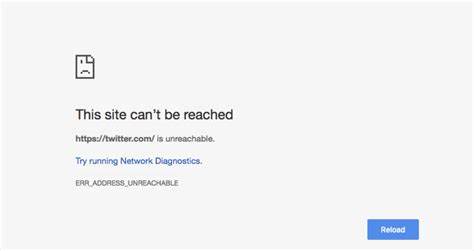
Common Causes of ERR_ADDRESS_UNREACHABLE Error
Before we delve into the solutions, it is essential to understand the potential causes behind the ERR_ADDRESS_UNREACHABLE error. By identifying the underlying issue, we can implement the most appropriate solution to fix it. Here are some common causes:
- DNS Issues: Incorrect or corrupted Domain Name System (DNS) settings can prevent Chrome from connecting with the desired website.
- Proxy Settings: Misconfigured or incompatible proxy settings can interfere with Chrome’s ability to reach the desired address.
- Network Connectivity Problems: Network-related issues such as a faulty network cable, router misconfiguration, or limited internet access can trigger the ERR_ADDRESS_UNREACHABLE error.
- Firewall or Antivirus Restrictions: Overly strict firewall or antivirus settings may block Chrome from accessing certain websites, resulting in errors.
Now that we better understand the possible causes, let’s move on to the solutions.
Basic Troubleshooting Steps
Before diving into advanced solutions, it’s essential to start with some basic troubleshooting steps that can resolve the ERR_ADDRESS_UNREACHABLE error. These initial steps can often fix the issue without much effort. Here’s what you should try:
- Restart Chrome: Close the Chrome browser completely and relaunch it. Sometimes, a simple restart can resolve temporary glitches.
- Restart Your Device: Restart your computer or mobile device to refresh the network settings and clear any temporary issues.
- Check Network Connection: Ensure that you have a stable internet connection. Try accessing other websites to confirm if the problem is specific to a particular website or your entire network.
Let’s move on to more specific solutions if the basic troubleshooting steps did not resolve the error.
How to Fix ERR_ADDRESS_UNREACHABLE Error in Chrome
Solution 1: Clearing Browsing Data:

Clearing browsing data can help resolve ERR_ADDRESS_UNREACHABLE errors caused by corrupted cache or cookies. To remove your browsing data in Chrome, follow these steps:
- Open Chrome and click on the three-dot menu in the top-right corner.
- Select “Settings” from the drop-down menu.
- In the Settings tab, scroll down and click on “Advanced” to expand the options.
- Under the “Privacy and Security” section, click “Clear browsing data.”
- Choose the time range for which you want to clear the data. To remove all data, select “All time.”
- Check the boxes next to “Browsing history,” “Cookies and other site data,” and “Cached images and files.”
- Click on the “Clear data” button to proceed with the clearing process.
- After the data is cleared, restart Chrome and check if the ERR_ADDRESS_UNREACHABLE error is resolved.
Solution 2: Disabling Proxy Settings:
Proxy settings can sometimes interfere with Chrome’s ability to access websites, leading to the ERR_ADDRESS_UNREACHABLE error. Disabling proxy settings can help in such cases. Follow these steps to disable proxy settings in Chrome:
- Open Chrome and click on the three-dot menu in the top-right corner.
- Select “Settings” from the drop-down menu.
- In the Settings tab, scroll down and click on “Advanced” to expand the options.
- Under the “System” section, click on “Open proxy settings.”
- In the “Internet Properties” window that opens, navigate to the “Connections” tab.
- Click on the “LAN settings” button.
- Uncheck the box “Use a proxy server for your LAN.”
- Click “OK” to save the changes and close all windows.
- Restart Chrome and check if the error is resolved.
Solution 3: Flushing DNS and Renewing IP:
Flushing the DNS cache and renewing the IP address can help resolve ERR_ADDRESS_UNREACHABLE errors caused by DNS issues. Follow the steps below:
For Windows:
1) Press the Windows key + R to open the Run dialogue box.
2) Type “cmd” and press Enter to open the Command Prompt.
3) In the Command Prompt, type the following commands one by one and press Enter after each:
- ipconfig/release
- ipconfig/flushdns
- ipconfig/renew
4) After executing the commands, close the Command Prompt and restart your computer.
5) After the restart, open Chrome and check if the error is resolved.
For Mac:
1) Open the Terminal by going to Applications > Utilities > Terminal.
2) In the Terminal window, type the following command and press Enter:
- sudo killall -HUP mDNSResponder
3) Enter your administrator password when prompted.
4) After executing the command, close the Terminal and restart your Mac.
Start Chrome and see if the error is resolved.
Solution 4: Resetting TCP/IP Stack:
Resetting the TCP/IP stack can help fix ERR_ADDRESS_UNREACHABLE errors caused by network connectivity issues. Here’s how to do it:
For Windows:
1) Press the Windows key + R to open the Run dialog box.
2) Type “cmd” and press Enter to open the Command Prompt.
3) In the Command Prompt, type the following commands one by one and press Enter after each:
- netsh int ip reset
- netsh winsock reset
4) Once the commands are executed, restart your computer.
5) After the restart, launch Chrome and check if the error is resolved.
For Mac:
1) Open the Terminal by going to Applications > Utilities > Terminal.
2) In the Terminal window, type the following command and press Enter:
- sudo dscacheutil -flushcache
3) Enter your administrator password when prompted.
4) After executing the command, close the Terminal and restart your Mac.
Open Chrome and see if the error is resolved.
Solution 5: Temporarily Disable Antivirus/Firewall:
Overly strict settings in your antivirus software or firewall can sometimes block Chrome’s website access, resulting in the ERR_ADDRESS_UNREACHABLE error. Temporarily disabling them can help identify if they are causing the issue. However, exercise caution when disabling security software. Here’s how to disable them:
- Locate your antivirus software or firewall icon in the system tray or taskbar.
- Right-click on the icon to access the context menu. 3. Look for options like “Disable,” “Pause,” or “Turn Off” and select the appropriate option to disable the software temporarily.
- Once disabled, open Chrome and check if the ERR_ADDRESS_UNREACHABLE error persists.
- After testing, remember to re-enable your antivirus software or firewall to ensure the ongoing security of your system.
Solution 6: Reset Chrome to Default Settings:
If none of the previous solutions worked, resetting Chrome to its default settings can often resolve persistent ERR_ADDRESS_UNREACHABLE errors. However, note that this will remove your personalized settings and extensions. Here’s how to reset Chrome:
- Open Chrome and click on the three-dot menu in the top-right corner.
- Select “Settings” from the drop-down menu.
- Scroll down and click on “Advanced” to expand the options.
- Under the “Reset and clean up” section, click “Restore settings to their original defaults.”
- A confirmation pop-up will appear. Click on “Reset settings” to proceed.
- Chrome will restart and reset to its default settings.
- After the reset, check if the ERR_ADDRESS_UNREACHABLE error is resolved.
Quick links:
- How to Enable or Disable Google Chrome Live Captions
- How to Remove Reading List in Google Chrome
- How to Downgrade and Install Older Versions of Chrome?
- How to Navigate Forward and Backward in Chrome Android?
Conclusion
Encountering the ERR_ADDRESS_UNREACHABLE error in Google Chrome can be frustrating, but following the step-by-step guide outlined in this article can resolve the issue and regain access to the websites you want to visit.
Remember to start with basic troubleshooting steps, such as restarting Chrome and your device, before proceeding to more specific solutions.
From clearing browsing data and disabling proxy settings to flushing DNS, renewing IP, resetting TCP/IP stack, and temporarily disabling antivirus/firewall, there are several methods you can try to fix the error. If all else fails, resetting Chrome to its default settings can often provide a resolution.
By implementing these solutions, you can overcome the ERR_ADDRESS_UNREACHABLE error and again enjoy uninterrupted browsing in Google Chrome.
