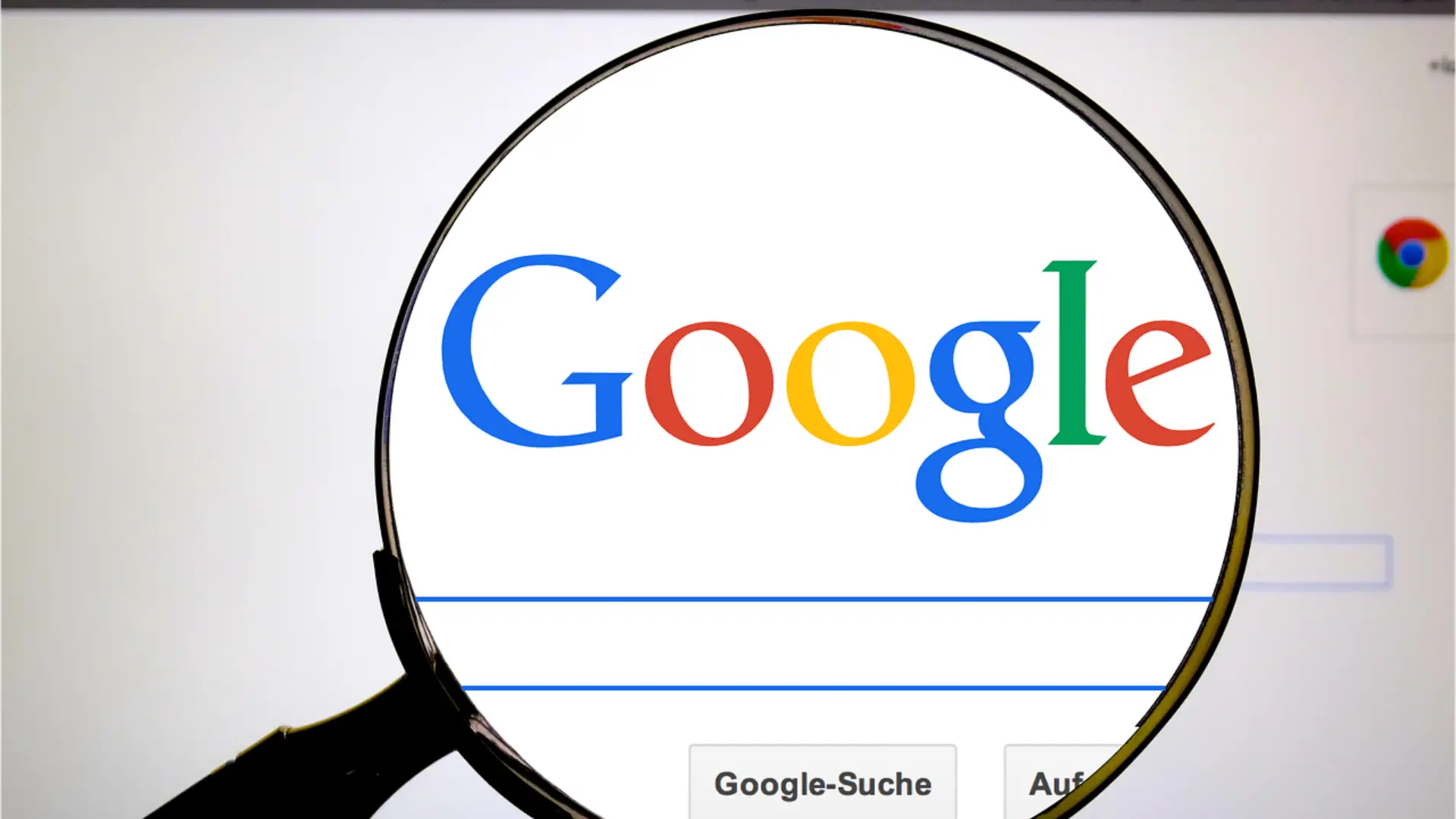
Accessibility is the hallmark of technology in the digital era. Everybody, no matter how high or low his or her degree of hearing is, should be permitted to enjoy the full extent of the online world. In this regard, Google Chrome invented a feature called Live Captions that would automatically offer real-time captions for audio and video content on web pages.
Live captioning thus best serves those suffering from hearing impairment; otherwise, anyone working in noisy locations or just people who need to read captions for movies or audio recordings can greatly benefit from it.
To enable or disable live captions in Google Chrome, just follow the instructions from this article. By the time you are through reading this step-by-step guide, you will be able to personalize your browsing and get what you want out of this new feature.
What are Live Captions?Live Captions is one of Google Chrome’s newly introduced features. It provides real-time captions on media content or audio related to any website. It utilizes a machine learning algorithm to analyze audio output on websites easily and instantly transcribe it into text.
The resultant caption appears on the screen and enables users to read whatever audio or video they are watching.
Why Should You Enable Live Captions?Here’s why you should enable Live Captions in Google Chrome:
- Accessibility: The feature of Live Captions makes the content available online more accessible for those with hearing impairments and thus offers a more inclusive browsing experience.
- Clarity in Noisy surroundings: You will not be able to listen clearly to the audio in noisy environments. Using Live Captions, you can read along with the content, so you will not miss any of that information.
- Multitasking: Live Captions allow you to watch videos or listen to any form of audio content while doing something else simultaneously.
- Language Learning: Live captions are useful to the language learner. They provide an auditory version of the text with audio input and allow for comprehension and vocabulary acquisition.
How to Enable Live Captions in Google Chrome:Turning on Live Captions on your Google Chrome browser is a pretty straightforward procedure. Follow the steps below to activate it on your browser:
Step 1: Update Google Chrome
First, ensure that Google Chrome is up to date so you can take advantage of all the new features and bug fixes included with a new version, including those for Live Captions.
Step 2: Access Chrome’s Settings
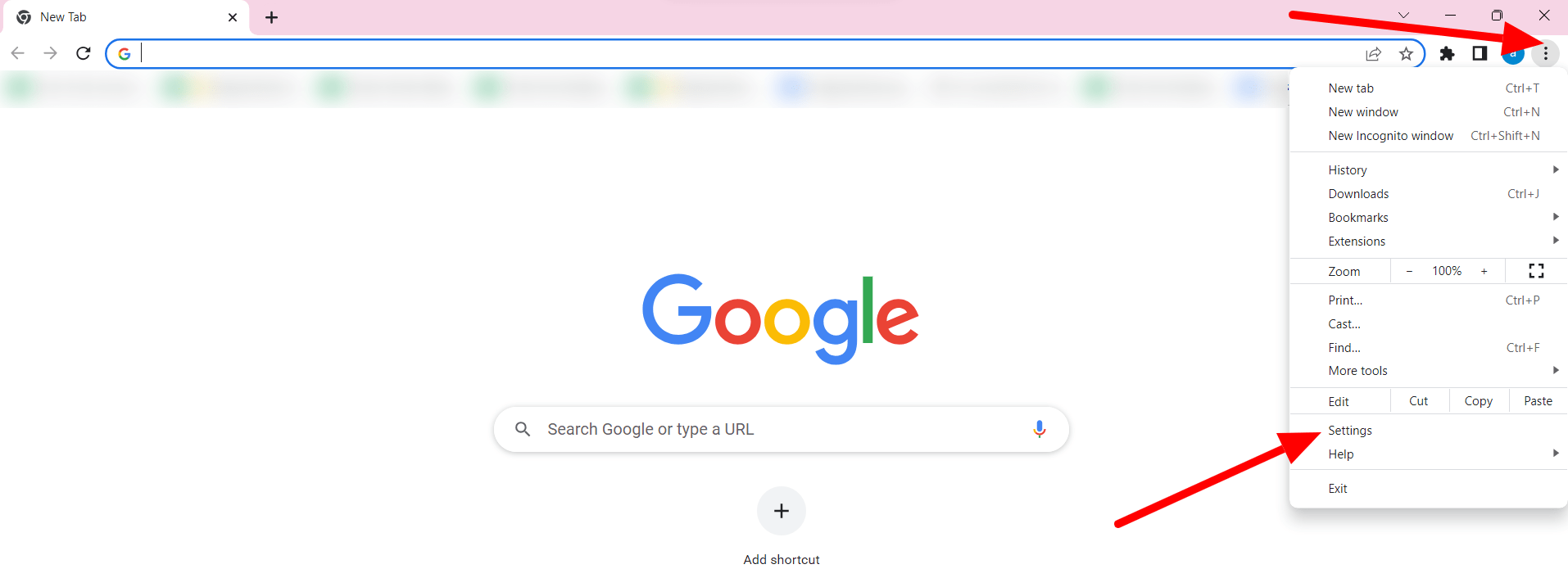
The settings menu is accessed by clicking on the three-dot icon at the top right of the Google Chrome window. From the dropdown menu, click “Settings.”
Step 3: Go to Advanced Settings
Scroll to the bottom of the settings page and click the “Advanced” link to expand the advanced settings section.
Step 4: Find the Accessibility Category
The “Accessibility” category is in the advanced settings section. Click on it to access the accessibility options.
Step 5: Enable Live Captions
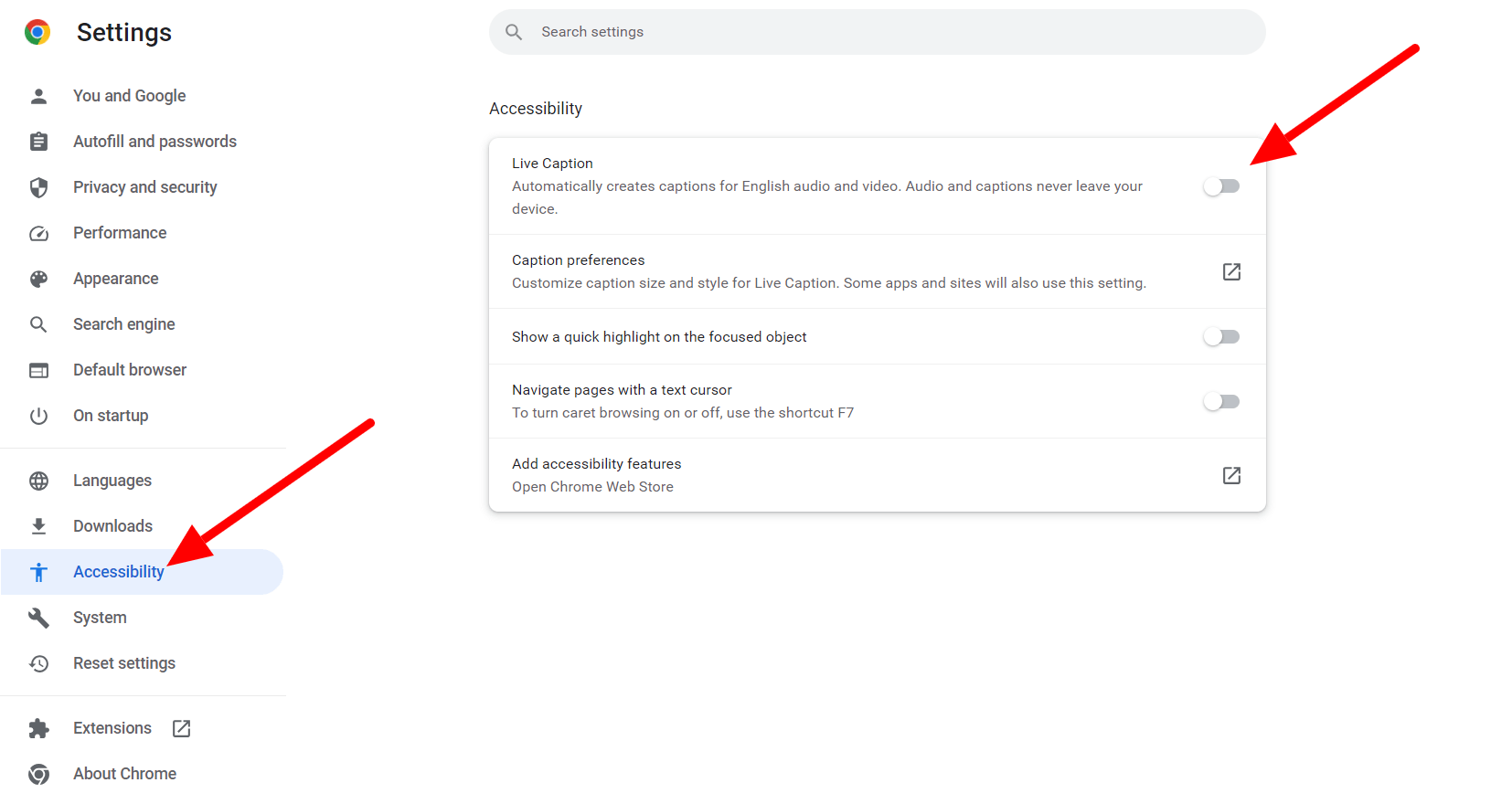
Live Captions are accessible under accessibility settings. Enable live captions for Google Chrome by flipping the switch on.
With the Live Captions turned on, they will begin to automatically caption media playback and audio on websites in real-time. You can now browse with a more accessible and personalized experience.
How to Disable Live Captions in Google Chrome:If you want to ever turn off Live Captions in Google Chrome, here’s what you simply have to do:
Disabling Live Captions will automatically prevent the real-time captions from showing up on your screen while you play media and audio on websites.
Benefits of Live CaptionsLive Captions in Google Chrome hold numerous benefits for the user. Let’s explore some of these advantages:
- Accessibility for Hearing Impaired: Live Captions ensure that people with hearing impairments can engage with online content. This promotes inclusivity and equal access to information.
- Noise-Free Listening: Live Captions has provided another source for listening to audio content without increasing the volume. This is highly useful in noisy places or public areas.
- Language Learning and Comprehension: Live Captions can be helpful for language learning. They show the same written text as the audio content. The functionality helps with listening and comprehension of audio content, correct pronunciation, and vocabulary usage.
- Multitasking and Convenience: Live Captions enable users to track audio or video content while doing other things. Hence, productivity and flexibility in navigation are increased.
- Accuracy and Customization: Google Chrome uses sophisticated machine learning algorithms to get the right and personalized version of the audio transcribed. Users can customize the look and feel of captions to their taste.
- Privacy and Confidentiality: Live Captions are locally generated on your device, which allows privacy and confidentiality. Captions are not stored or sent to other servers.
Enable or disable live captions in Google Chrome to make browsing easier and much more accessible. Click here for an easy, step-by-step guide on how to enable or deactivate live captions based on your preferences and needs.
Live Captions provides media playback with audio captions in real-time and makes content online available for anyone who suffers from deafness or hearing impairment, as well as for users placed in noisy environments. They also provide multilingual support, enable multitasking abilities, and are customizable.
Remember to keep your Google Chrome browser updated. This will give you the latest features and bug fixes, including Live Captions. Get the power of Live Captions working for you now, and enjoy an even more accessible and personalized online experience today!
Further Read:
