Amazon’s a go-to for online shopping, and it’s super handy that they let you save multiple addresses for shipping and billing. It’s great for gifts or if you need things sent to different places. But sometimes, you need to remove an old address – maybe you’ve moved or don’t use it anymore. No worries, I’ll walk you through how to get that done!
How to Delete an Address on Amazon: A Simple Guide
Last Updated: April 16, 2023
Before we start:
- Can’t delete an address with an open order: If you’ve got something on the way or a subscription tied to the address, you’ll need to wait until it’s finished or canceled.
- Deleting is permanent: Once it’s gone, it’s gone. You’ll have to add it back manually if you need it later.
Ready? Let’s delete that address:
1:Log in to your Amazon account: Head to Amazon and sign in with your usual info.
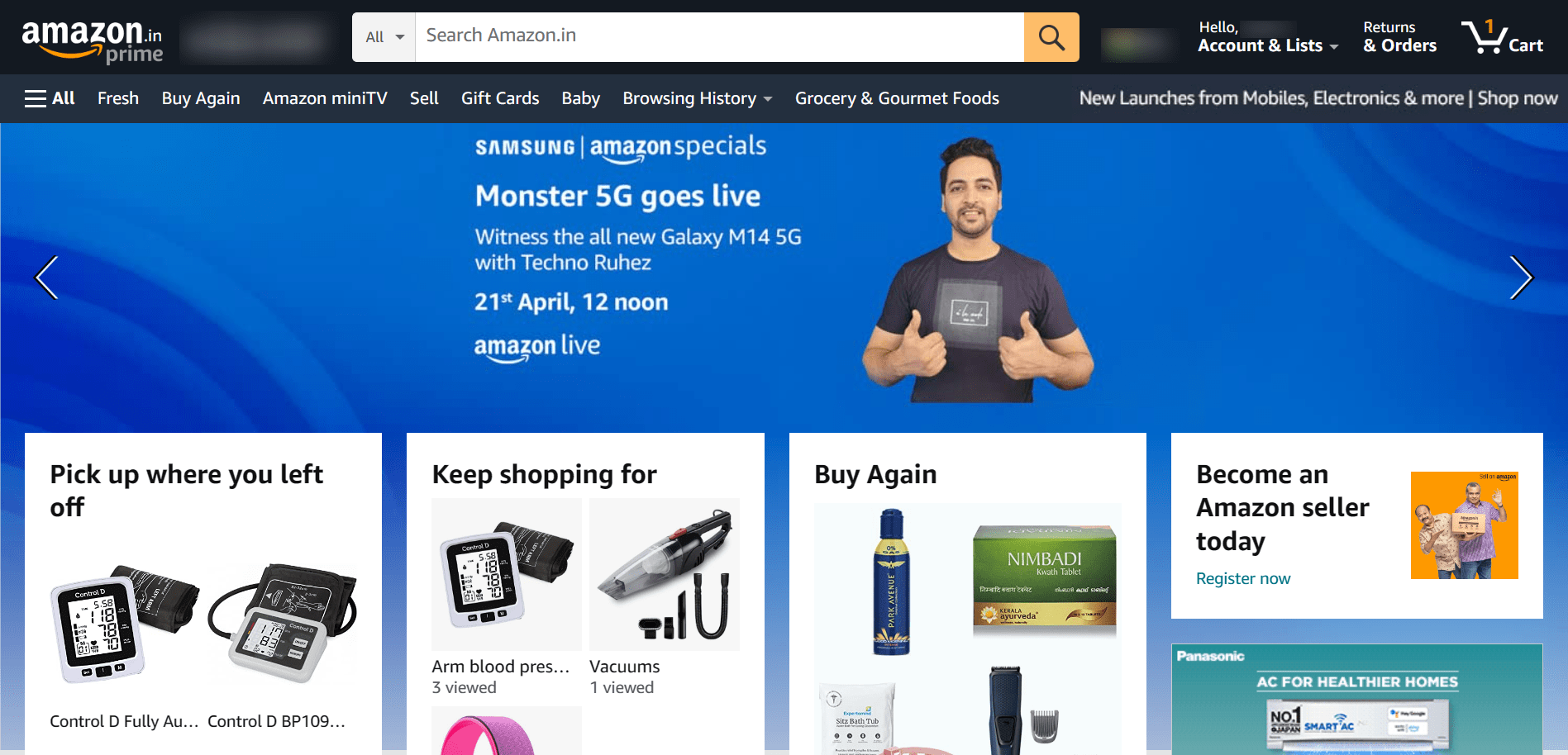
2: Go to your account settings: Look for “Account & Lists” at the top right and click it. Then, click on “Your Account.”
3: Find “Addresses”: Scroll down to “Ordering and Shopping Preferences” and click on the “Addresses” link.

4: Choose the one to delete: You’ll see all your saved addresses. Find the one you don’t want and click “Delete” next to it.
5: Confirm: A pop-up will ask you to double-check. Click “Delete Address” if you’re sure.
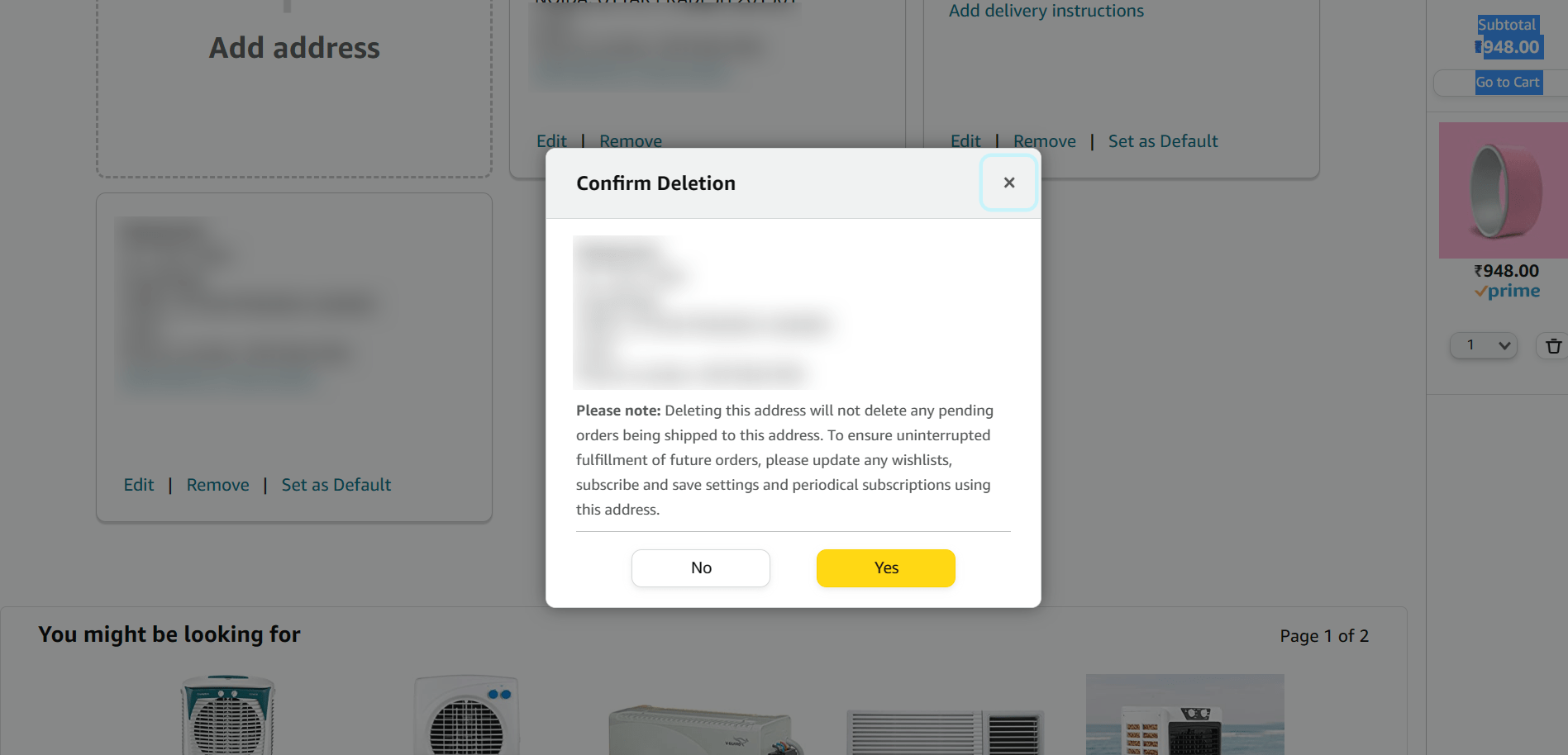
6: Check it’s gone: You’ll see a message that it’s deleted. Just take a quick look to be sure it was the right one.
That’s it! You can repeat these steps for any other addresses you want to remove.
Some additional tips to keep in mind:
- Accidental delete? Don’t panic! Just re-add the address manually.
- Need to add a new address? Click “Add Address” on the same page.
Deleting an address is easy-peasy. Just double-check before you confirm, and remember, once it’s gone, you’ll need to add it back if you change your mind.
Further Read:

Leave a Comment