Let’s be honest: pop-ups are the worst. They interrupt your browsing, try to sell you stuff, and sometimes even sneak in something nasty. But if you use Chrome on your iPhone or iPad, you don’t have to just put up with it! Here’s how to block those annoying pop-ups (or allow the occasional useful one).
Why do pop-ups exist?
Pop-ups weren’t always evil! They started out with good intentions—things like website alerts or getting your permission for something. But mostly now, they’re about ads. Advertisers know a pop-up gets in your face, which can be super frustrating.
How to Allow or Block Pop-ups on Chrome for iPhone or iPad:
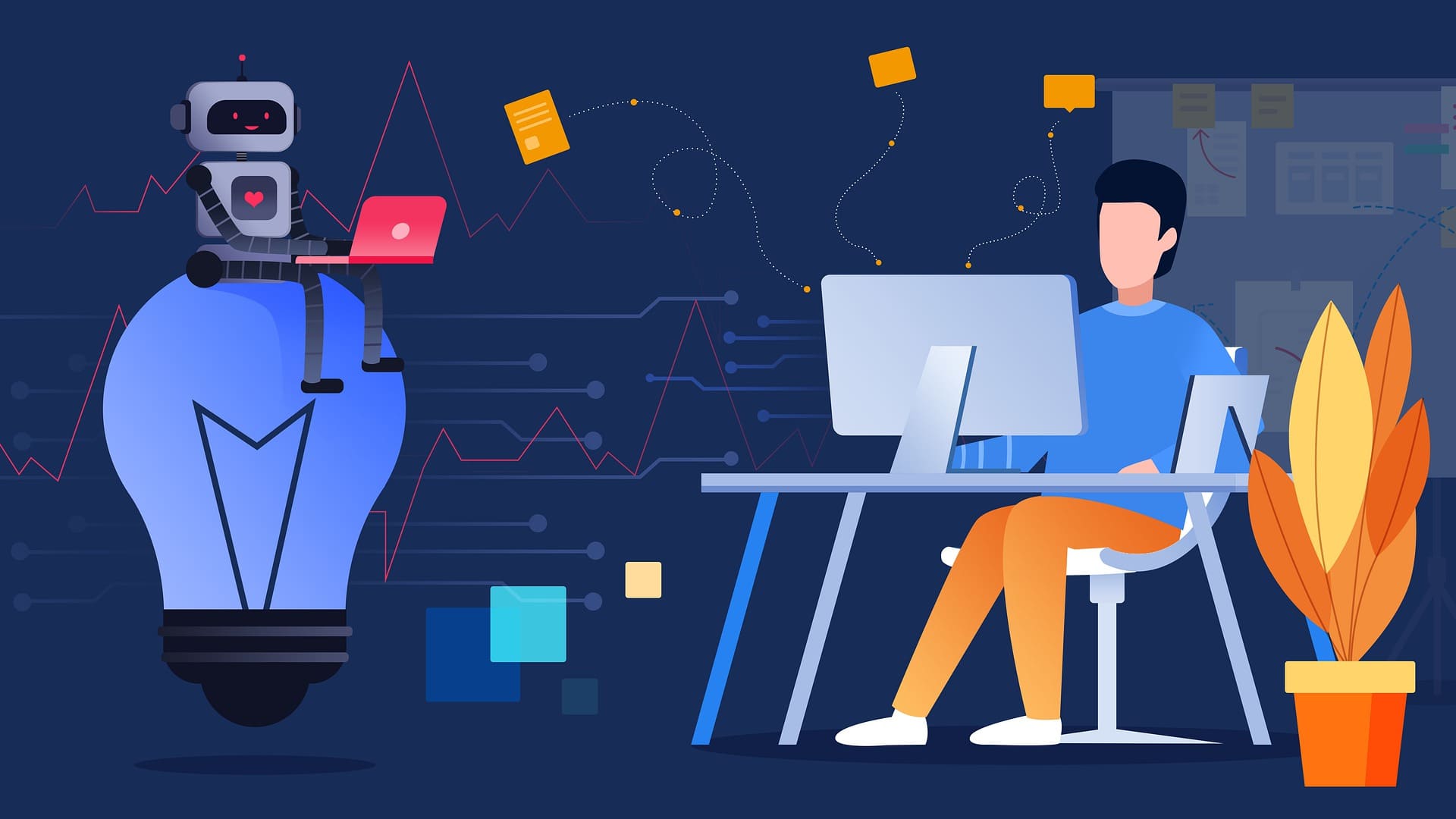
- Find the Chrome Settings: Open Chrome, tap the three dots (bottom right corner), and choose “Settings.”
- Get to the Good Stuff: Scroll down to “Content Settings.”
- Pop-up Power: Tap on “Pop-ups,” and you’ll see a toggle switch.
- Your Choice: Toggle ON to allow, OFF to block.
What happens when you allow pop-ups?
- Allowing Pop-ups: Some websites might have pop-ups you actually need, like for location services or special offers. But beware, ads and even risky stuff can hide in pop-ups, too.
- Blocking Pop-ups is a blissful solution if you’re sick of interruptions. But…a very few websites might need their pop-ups to work properly.
Tips to avoid annoying pop-ups:
- Ad Blockers: These browser extensions are your friend. They gobble up a ton of ads, including pop-ups.
- Don’t Click Random Stuff: Shady links can trigger the worst pop-ups. Stick to websites you trust.
Bottom Line:
Open Chrome on your iPhone or iPad. Touch More, then Settings. Content Settings > Block Pop-ups. On/off Block Pop-ups.
Pop-ups are a fact of internet life, but they don’t have to control you. Chrome puts you in charge on your iPhone or iPad. Consider blocking most pop-ups, but be ready to allow one occasionally if a website you trust needs it.
Further Read:
