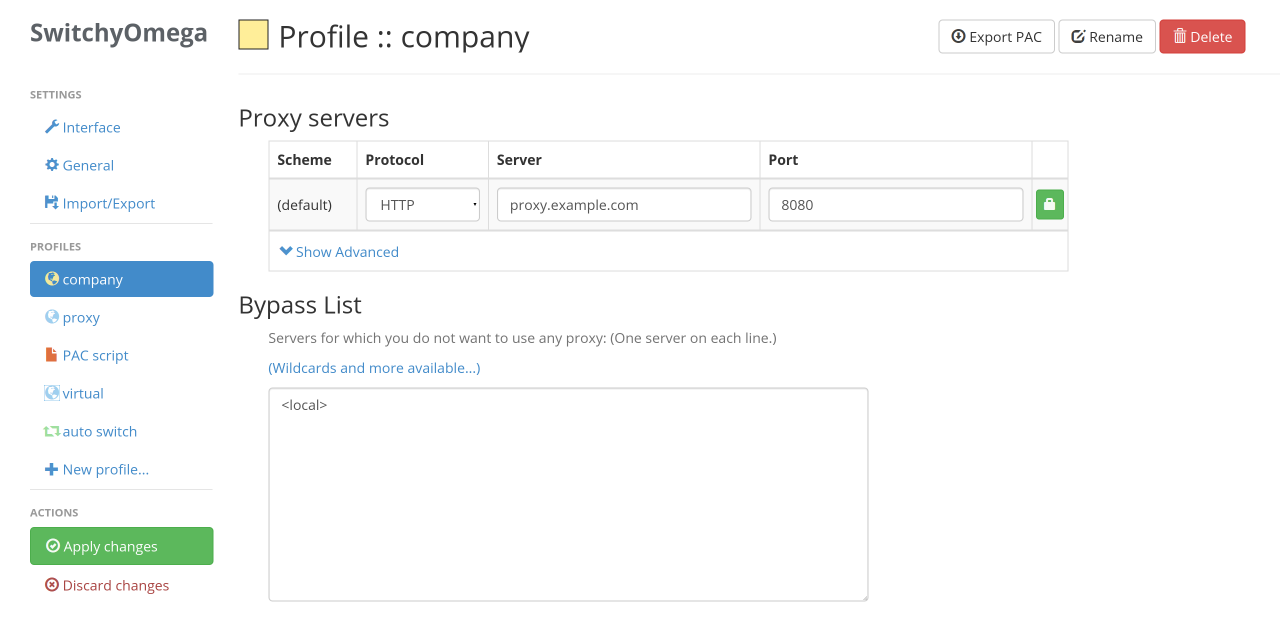
Browser extensions have become essential tools for simplifying our digital tasks. One standout is Proxy SwitchyOmega, a handy browser add-on that lets users effortlessly create, manage, and switch between multiple proxy profiles.
As more businesses rely on web data for informed decisions, many websites are cracking down on data collection by blocking IP addresses they suspect of scraping. These barriers can be circumvented by proxies that act as a stand-in for your IP address, allowing access to content from anywhere. But what if your app or device isn’t able to support proxy settings directly?
This is where Proxy SwitchyOmega comes in handy. Let’s find out what this extension is all about, how useful it can be, and how one can set it up to work smoothly with your proxies.
What is Proxy SwitchyOmega?
Proxy SwitchyOmega is a browser extension designed to simplify the management of proxy servers. Compatible with both Chrome and Firefox, it offers a user-friendly interface that makes handling multiple proxy profiles straightforward. With just one click, you can switch between different proxy settings as needed.
For instance, you might configure one proxy for Chrome and another for Firefox. SwitchyOmega makes it easy to toggle between them while browsing.
As a free and open-source tool available on the Chrome Web Store, it requires no subscription or payment, making it a cost-effective option for anyone needing flexible proxy management.
Proxy SwitchyOmega Features
Proxy SwitchyOmega is a simple and intelligent browser add-on that can assist with various tasks, including web scraping, bypassing website restrictions, and circumventing location blocks. Its great features make things work better and help users:
PAC Script Support: For individuals seeking a more advanced setup, Proxy SwitchyOmega integrates with Proxy Auto-Configuration (PAC) scripts, enabling easier and more flexible control over proxy actions.
Backup and Restore: You can save and restore your proxy profiles, ensuring that your settings remain intact even after making changes or resetting the browser.
Auto-Switch Mode: This functionality streamlines your browsing or data-collecting workflows by enabling automatic proxy profile changes based on specified rules.
Proxy SwitchyOmega is a useful and flexible application for those who manage multiple proxies, thanks to its features.
How to Use Proxy SwitchyOmega
How to Set Up Proxy SwitchyOmega: A Step-by-Step Guide
Step 1: Install the Extension
Head over to the Chrome Web Store and search for “Proxy SwitchyOmega.” Click “Add to Chrome” to install it. If you’re using Firefox, the extension is also available for download there.
Once installed, you’ll see the Proxy SwitchyOmega icon next to your browser’s address bar. Click it to get familiar with the features—it’ll come in handy for setting up and switching between proxy profiles.
Step 2: Access the Dashboard
Click the SwitchyOmega icon in your browser and choose “Options” from the drop-down menu. This opens the main dashboard, where you can manage your proxy settings and profiles.
Step 3: Modify the Default Profile
In the dashboard, you’ll see a menu on the left with items like Settings, Profiles, and Actions. Under Profiles, you’ll find a default one named “proxy.” Click it to start editing. Replace the default server and port fields with the details from your proxy provider.
Step 4: Create a New Profile
Click on “+ New Profile” in the Profiles section. A small window will pop up—enter a name for your profile and choose the type (e.g., proxy profile, PAC profile, etc.).
Step 5: Enter Proxy Details
Find your new profile in the list and click it to begin configuration. Select the protocol type (HTTP, HTTPS, SOCKS4, or SOCKS5) and enter the server address or IP. Then, fill in the port number provided by your proxy service.
Step 6: Add Authentication
If your proxy requires a username and password, click the lock icon next to the port field. Enter your login credentials and click “Save Changes.” To activate your new settings, go to Actions and click “Apply changes.” If needed, you can also discard changes.
Step 7: Begin Browsing
You’re all set! Open a new browser tab, click on the extension icon, and choose your configured proxy profile. You can now browse the internet securely and efficiently with your selected proxy settings in place.
Pros and Cons:
Pros of Using Proxy SwitchyOmega
Enhanced Security – When paired with a reliable proxy, Proxy SwitchyOmega helps encrypt your connection, especially useful on public Wi-Fi. This added layer of protection keeps your data safe from hackers and trackers.
Location Spoofing – Access geo-restricted content with ease. By selecting a proxy server from another region, you can browse as if you’re located elsewhere, which also helps protect your digital identity.
IP Masking – Proxy SwitchyOmega conceals your actual IP address, enhancing your online anonymity. This prevents websites from tracking your activity or collecting personal information.
Ideal for Testing – For developers and QA teams, this extension is a powerful tool. It allows easy testing of websites or apps from multiple regions using different proxies.
Flexible Customization – Create custom proxy profiles with rules based on specific URLs or websites. This feature makes Proxy SwitchyOmega highly adaptable to different needs and workflows.
Cons of Using Proxy SwitchyOmega
Slow Speeds – Sometimes websites load slowly or time out. This could be due to a sluggish proxy server or incorrect server and port settings in your profile. Always check your proxy speed and profile configuration to ensure optimal performance.
Switching Issues – When switching proxy profiles, the browser might still use the old settings. To resolve this issue, revisit the dashboard, verify the new profile settings, and then refresh the page.
PAC Script Errors – PAC profiles can fail if there’s a syntax error or server issue. Review your script carefully and test it with another proxy to help troubleshoot any issues.
Integrating Proxy SwitchyOmega
As mentioned earlier, Proxy SwitchyOmega doesn’t come with built-in proxies. That means you’ll need to pair it with a trusted proxy provider to unlock its full potential. Whether you’re engaged in web scraping, managing multiple social media accounts, or accessing geo-restricted content, using a reliable proxy service like Bright Data, Oxylabs, or Decodo can make a significant difference.
Rotating proxies are particularly effective in maintaining anonymity and minimizing the risk of IP blocks. These services also support bypassing regional restrictions, making them ideal for various online tasks.
For users who need tailored mobile proxy solutions, these providers offer robust options. Their scraper APIs ensure secure, high-quality data extraction by maintaining a high level of privacy.
Additionally, these providers boast a vast network of residential rotating proxies and mobile IPs across numerous countries, enabling seamless and efficient data gathering on a global scale.
SwitchyOmega Alternatives
FoxyProxy – FoxyProxy is a powerful browser extension that simplifies proxy management with advanced rules and automated switching. It’s widely used for its reliability and ease of use across both Firefox and Chrome.
ProxySwitchy – ProxySwitchy is a lightweight and easy-to-use extension ideal for managing multiple proxy profiles. It allows users to switch between proxies quickly without the need to dive into browser settings.
SwitchySharp – SwitchySharp is a feature-rich Chrome extension that enables quick proxy switching and custom configuration. It supports multiple profiles and integrates well with various proxy types for flexible browsing.
Also, Read:
- How to Unblock Omegle
- How to Set up a Proxy Server on Windows 10
- How to Unblock Instagram with a Proxy?
Conclusion
Proxy SwitchyOmega is among the top tools for managing proxies on Chrome and Firefox. It provides a straightforward, user-friendly method for switching between multiple proxy profiles with ease. However, it’s important to note that the extension doesn’t include built-in proxies. To make the most of it, consider using premium proxy services such as Bright Data, Oxylabs, or Decodo.
This guide walks you through the setup process and provides solutions to common issues that users may encounter. With the right configuration and a reliable proxy provider, you can enjoy a more secure, flexible, and efficient browsing experience.

