Twitter is a popular social media platform used by many individuals. With over 368+ million users worldwide, it serves as a news, entertainment, and communication platform. Using Twitter can also be beneficial for business owners.
Have you ever wondered if it’s possible to view deleted tweets? Although retrieving deleted tweets on Twitter can be challenging, it is still feasible. This article will provide guidance on how to view deleted tweets.
Why Do Users Want to See Deleted Tweets?

There are several reasons why individuals may wish to view deleted tweets. Frequently, individuals attempt to argue a position using a deleted tweet from a prominent public figure. One may also wish to locate an old tweet from a beloved celebrity or public figure.
Individuals may desire to investigate a specific subject and view all tweets that have been published on the matter, including those that have been removed.
Methods to See Deleted Tweets
Here are some very effective ways to view deleted tweets:
1) Consider using Twitter’s Advanced Search feature
If you contact Twitter Support for assistance locating your previously posted or removed tweets, they may advise you to utilize Twitter’s Advanced Search feature. To use this approach, please adhere to the following instructions:
1) Click on the search bar at the top of your Twitter homepage.

2) Click on the “Advanced Search” option at the list’s bottom.
3) In the “From These Accounts” section under “Accounts,” input the username.
4) Choose the “Dates” option and input the start and end dates for the search.
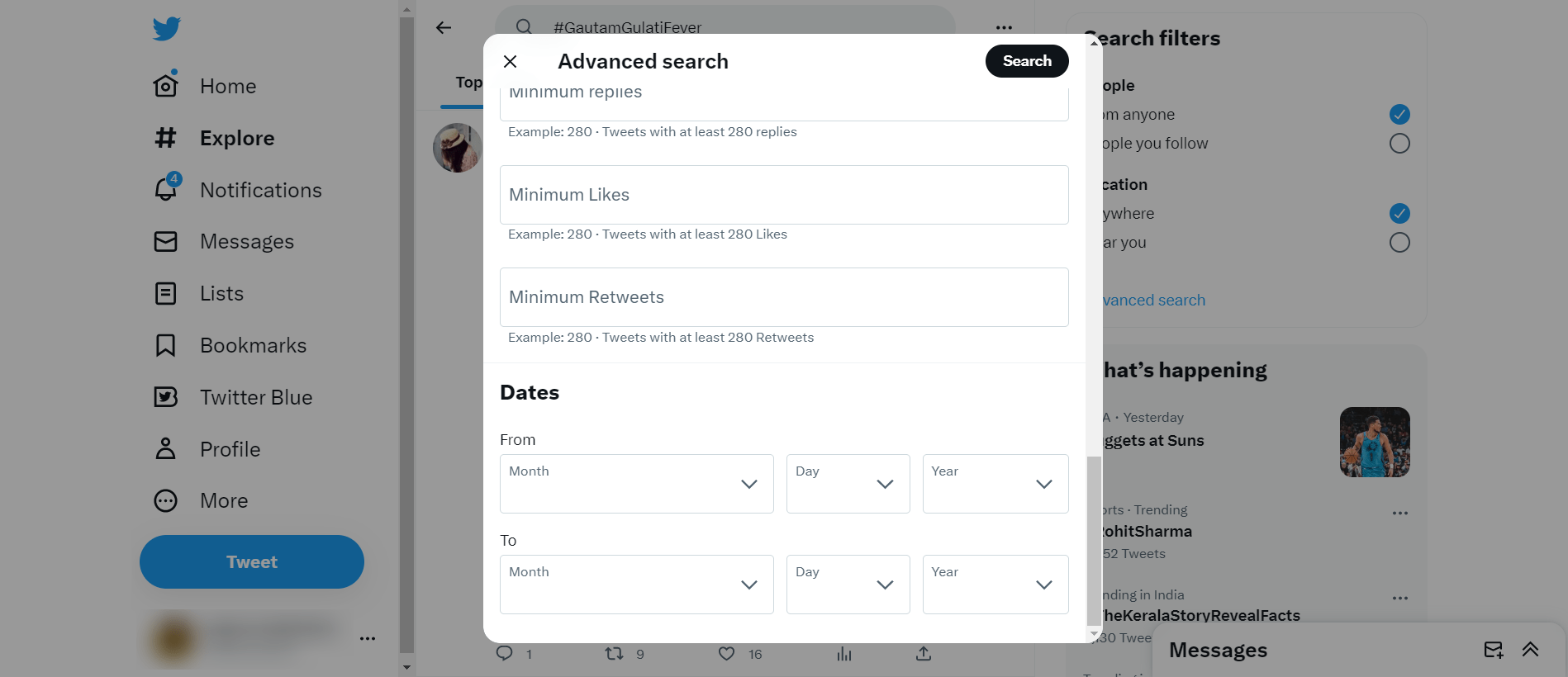
5) After clicking “Search,” Twitter will show all tweets from the chosen time frame.
Advanced search filters out irrelevant tweets and displays the most relevant ones. If you cannot locate the tweet you are searching for, there is no need to be concerned. Consider trying alternative methods.
2) Check the Google Cache
By using Google Cache, it is possible to search for tweets from popular accounts that have been deleted in the recent past. Each webpage in Google’s cache is backed up as a precaution in case the page is inaccessible. If the tweets are inaccessible, you can check the deleted tweets in the Google cache. To check the Google cache, follow the steps below:
1) open a new tab and search for the Twitter account by entering the username in the search bar.
2)The recent tweets of the subject can be viewed in the search results. Select “Cached” from the drop-down menu when clicking on the small three-dot arrow next to any entries.
3) The link will redirect you to the cached version of the tweets on Google. The time and date of the cache can be checked at the top.
4) If you locate the desired tweet, promptly capture a screenshot.
3) Consider using the Internet Archive
The Wayback Machine is an online archive that stores snapshots of web pages from the past. A vast collection of 600 billion+ web pages was saved over a specific time in the past years. This implies that the Wayback Machine can be utilized to view a specific website’s appearance at a particular date and time. To view deleted tweets using the Wayback Machine, follow these instructions:
1) Search for https://archive.org/web/ or open the Wayback Machine archives.
2) Paste the Twitter page URL you would like to view. Click on “Browse History.”
3) A screenshot can be viewed if the Wayback Machine has crawled the page.
4) Ensure you provide an exact date for the deleted tweet and try locating it accordingly.
4) Third-party apps and websites
The methods mentioned earlier have limitations in retrieving deleted tweets. You must install a third-party application for a complete solution to recover deleted tweets. As part of our research, we selected the most helpful application and website available on the internet that is guaranteed to recover deleted tweets.
- Twicsy.com
- Whotwi.com
- Tweettunnel.com
How to See Deleted Tweets of Others?
Although Twitter doesn’t permit users to access deleted tweets of others, there are some methods to view them, provided you possess a direct link to the tweet. Here are several ways you can attempt:
Consider using cached pages to view deleted tweets from other users, similar to how you check for deleted tweets. To access a cached tweet version, search for the tweet and username on Google and select the “Cached” option from the search results. If available, this will display the cached version of the tweet.
Third-Party Apps: As previously stated, various third-party applications purport to recover deleted tweets from other users.
However, exercising caution when using these apps is essential as they can potentially compromise your privacy or security. Ensure that you conduct thorough research and select a trustworthy application.
Screenshots: If you have a direct link to the deleted tweet, take a screenshot before it is removed. By doing this, you will have a record of the tweet, even if it becomes unavailable on Twitter.
Also. Read:
- How to Schedule Tweets on Twitter from Your Mobile
- 10 Best Tweet Deleter Tools to Delete Your Tweets
- How to View a Private Twitter Account Without Following
- How to Bypass Twitter Age Restriction?
- 7 Twitter Proxies for the smooth operation of bots
Conclusion
Although deleted tweets on Twitter may be challenging to view, they can still be retrieved with some effort. If you wish to view deleted tweets, whether your own or someone else’s, there are various methods you can attempt. Each method has advantages and limitations, from using Twitter’s advanced search to checking the Google cache and trying third-party apps.
It is crucial to remember that prioritizing privacy and security is essential. Therefore, exercise caution while using third-party applications and conduct thorough research before installing new software.
FAQs: How to See Deleted Tweets?
Can a deleted Tweet be brought back?
A Twitter tool called “Archive” lets you look at and get back deleted tweets and other content from your account archives. You can ask to download your deleted tweets and get them back right away.
Are Deleted Tweets Deleted Forever?
Yes, tweets that have been deleted are gone for good, and there is no way to find them on Twitter.
Where Can I Find a Twitter Archive?
Click on “Settings & Privacy” in your Twitter app. “Request Archive” is a choice that you can see. Just click it.

