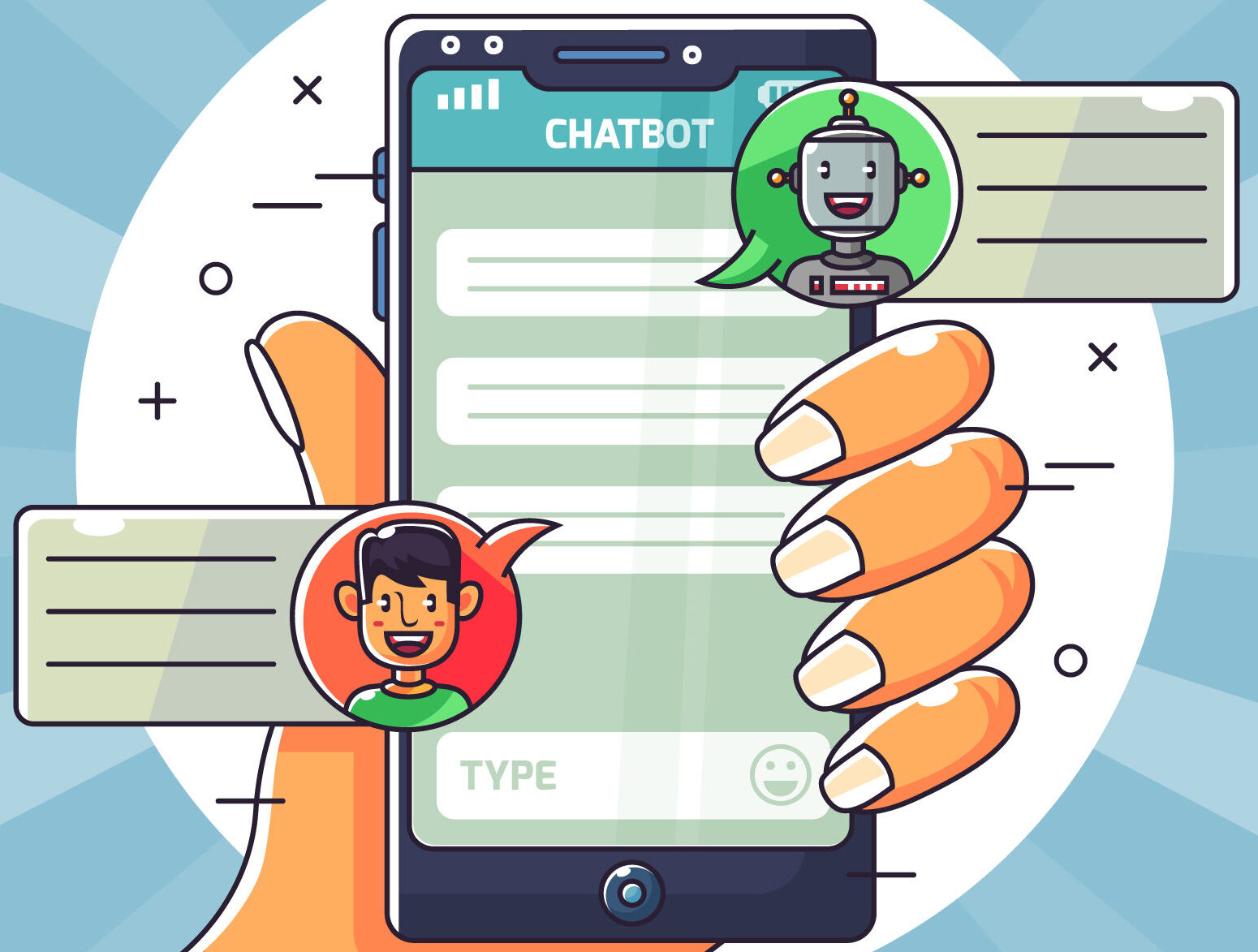
The annoying problem of WhatsApp staying stuck on “Connecting” is something that regular WhatsApp users may have encountered. If you depend on WhatsApp for important communication, this issue might be quite unpleasant.
If your WhatsApp is stuck on the “Connecting” screen, this article will show you how to fix it and troubleshoot the issue. Take a look at these detailed instructions before contacting WhatsApp support.
How to fix WhatsApp Connecting Problem
1) Check Your Internet Connection
Make sure your internet is working first. WhatsApp needs a stable internet connection. Checking and fixing internet issues:
- You can test your internet connection by surfing or streaming a video.
- Often, restarting your router or modem fixes connectivity issues.
- If you experience outages, contact your ISP.
Advanced troubleshooting is needed if these basic techniques don’t fix “Connecting.”
2) Restart Your Phone
Restart your phone when basic tests and internet fixes fail. Restarting can fix app bugs, including app bugs. Start your phone with these steps:
- Hold the iPhone power button until the “Slide to Power Off” slider appears. Turn it off by swiping and on by holding the power button.
- Hold the power button, select “Power Off,” and confirm on Android. Hold power to restart your phone.
Once you’ve restarted, see if WhatsApp opens without the “Connecting” problem. If not, continue to the following steps.
3) Check for Updates
When using an older version of WhatsApp, you may have issues. Just make sure you’re using the most recent version:
- On iPhone: Open the App Store, open your profile, tap “Updates,” and upgrade WhatsApp if available.
- Android: Open Google Play, navigate to “My apps & games,” and update WhatsApp.
Skip to more advanced troubleshooting steps if updating doesn’t fix the problem.
4) Clear Cache and Data
Another possible solution to the problem of calls becoming stuck at the connecting stage is to clear the cache and data kept in the WhatsApp app. You can do this by going to your device’s settings and finding the “Apps” or “Application Manager” option. After you’ve found WhatsApp, select “Storage” from the menu. From here, you can clear the app’s cache and all of its data.
5) Reinstall WhatsApp
If all else fails, try removing WhatsApp and then reinstalling it. When you sell your WhatsApp, all of your data, including chat and phone records, will be erased. Therefore, before moving forward, you should back up any important data. After logging into your account and reinstalling the app, try calling again.
6) Contact WhatsApp Support
In case of trouble, contact WhatsApp support:
- In WhatsApp, select “Settings.”
- Try “Help” > “Contact Us.”
- Explain the “Connecting” issue or the closest issue.
- Explain errors as instructed.
- Send and wait.
Continue troubleshooting while waiting for support. Check the WhatsApp status page for known issues or outages.
Conclusion
Following these troubleshooting methods should fix WhatsApp if it gets stuck on the “Connecting” screen. In order to fix WhatsApp issues, try restarting your phone, upgrading the app, clearing cache and data, checking your internet connection, and contacting support if necessary. You should be able to fix the problem and get back to normal WhatsApp conversations if you follow each method in the letter and are patient and persistent.
Related resources:
- How To Fake Last Seen on WhatsApp?
- How To Fix ‘No Valid QR Code Detected’ Issue in WhatsApp?
- How to Know if Someone Archived You on WhatsApp?
- Can WhatsApp calls show on a monthly bill?
- How to Create Anonymous Links on WhatsApp?
- How To Record WhatsApp Call
- How to know if someone muted you on WhatsApp?
- WhatsApp’s new document scanning feature for iPhone

