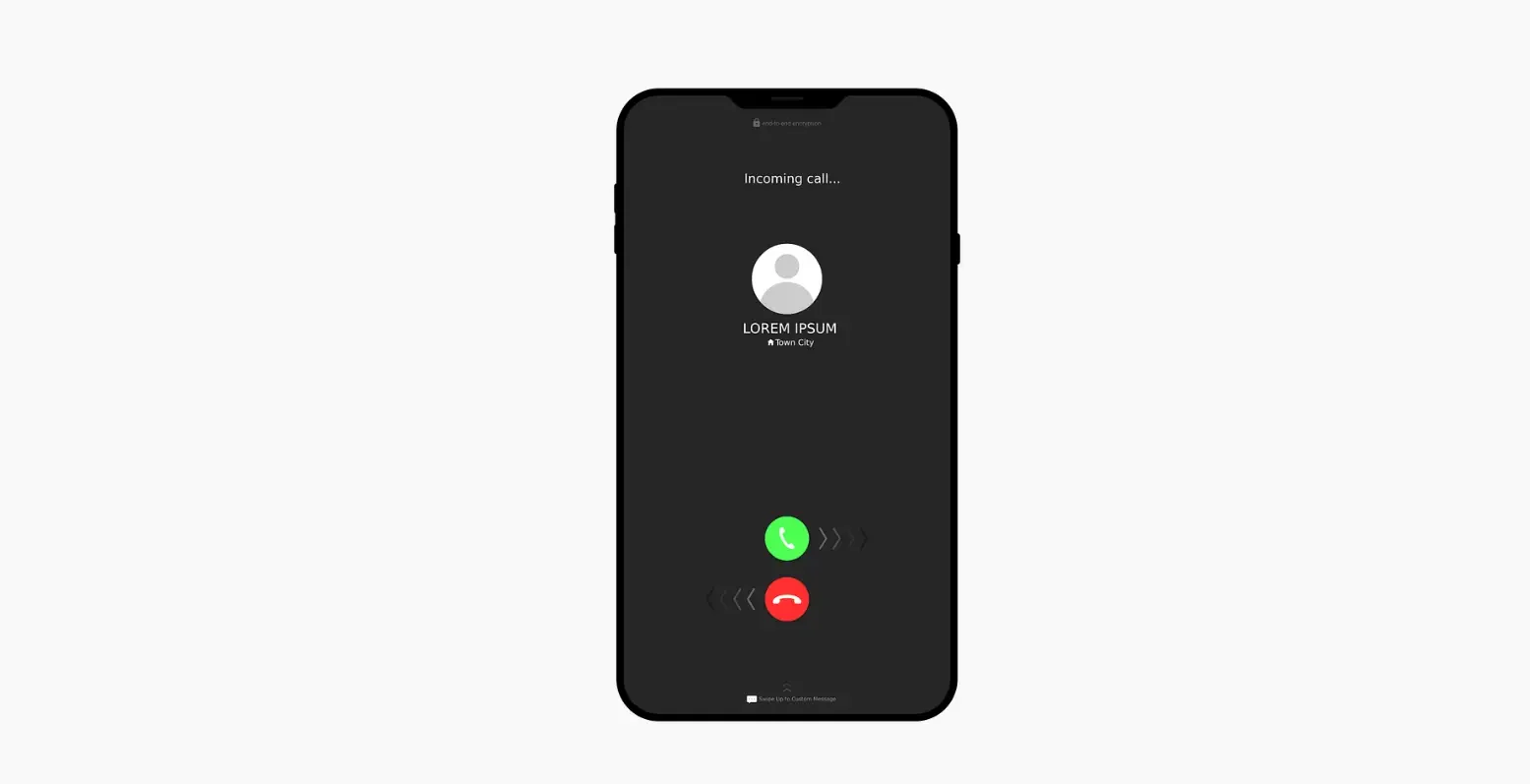
WhatsApp does not have a feature that allows users to record calls in an official capacity. However, it is still possible to record calls using third-party applications.
Across the globe, there are 3 billion unique active users of WhatsApp, making it one of the most popular instant messaging apps. It has made it possible to maintain a connection with loved ones, even if they are not physically present, so bridging the distance that existed between individuals.
WhatsApp was launched in 2009, and since then, it has expanded its functionality by incorporating a number of new features. Many smartphone users are still looking for a means to record WhatsApp calls in the same way that they would record traditional phone calls. Given this, one could wonder whether it is even possible to record calls using WhatsApp.
Recording calls is not an official feature of WhatsApp. However, calls can still be recorded via third-party applications, even though WhatsApp does not have a built-in option for this.
1) Install an app for Screen Recording
To record audio-only WhatsApp video chats, you’ll need to get a screen recording app from a reputable source and install it. Popular screen recording apps for Android smartphones include Mobizen Screen Recorder and AZ Screen Recorder. Apps like TechSmith Capture and Record are accessible for iOS devices.
2) Setting up the app for screen recording
when the installation is complete, you can check out the customization of the screen recording apps’ settings, like the video quality, audio source, and where it will be saved.
To ensure that your WhatsApp video calls will automatically record with audio, you must enable the following options:
- Verify that you’ve chosen the video quality you desire for your recordings. Increases in resolution may result in larger file sizes.
- Make sure you select the option that allows you to capture both the system and microphone audio. This ensures that no one is left out of the recording at any point.
- The video files you recorded will be saved to the location you specify on your device.
3) Recording WhatsApp Video Call
You should make sure the screen recording software is ready to go before starting a video call on WhatsApp. Screen recording may require you to open the control centre, turn on a floating widget, or press a button, depending on the situation. You should be aware that this is application-specific.
To start a video chat using WhatsApp, open the messaging app and then dial the number of the person or group you like to speak with. Ideally, the screen recording tool would capture audio and video simultaneously while the call was in progress.
4) Stop the Recording and Save It
You should end the WhatsApp video call in the same way you would any other call once you’ve finished the conversation. The screen recording software needs to instantly stop recording the moment the call ends.
As soon as the recording is over, the screen recording program will usually provide the user the option to save or share the video. Make sure you follow the app’s prompts to save the recording to your device’s storage.
To Sum Up!
Go to the screen recording app’s location to obtain the WhatsApp video call you recorded. All captured videos should be stored there. Get permission before proceeding since WhatsApp video conference participants need their privacy safeguarded. Please do not share the video without permission.
Before going on an excursion, research local conversation recording regulations. Recording a chat without authorization may be unlawful in some places.
With WhatsApp installed, a third-party screen recorder can automatically record video and audio calls. Always respect others’ privacy and use this function appropriately.
Also, Read –
- How to Create Anonymous Links on WhatsApp?
- Fix the ‘No Valid QR Code Detected’ Issue in WhatsApp
- How do you know if someone Archived you on WhatsApp?
- How to Create a Fake WhatsApp Last Seen
- How to Resolve WhatsApp Stuck on “Connecting”
- Can WhatsApp calls show on a monthly bill
- How to know if someone muted you on WhatsApp?
- WhatsApp’s new document scanning feature for iPhone

