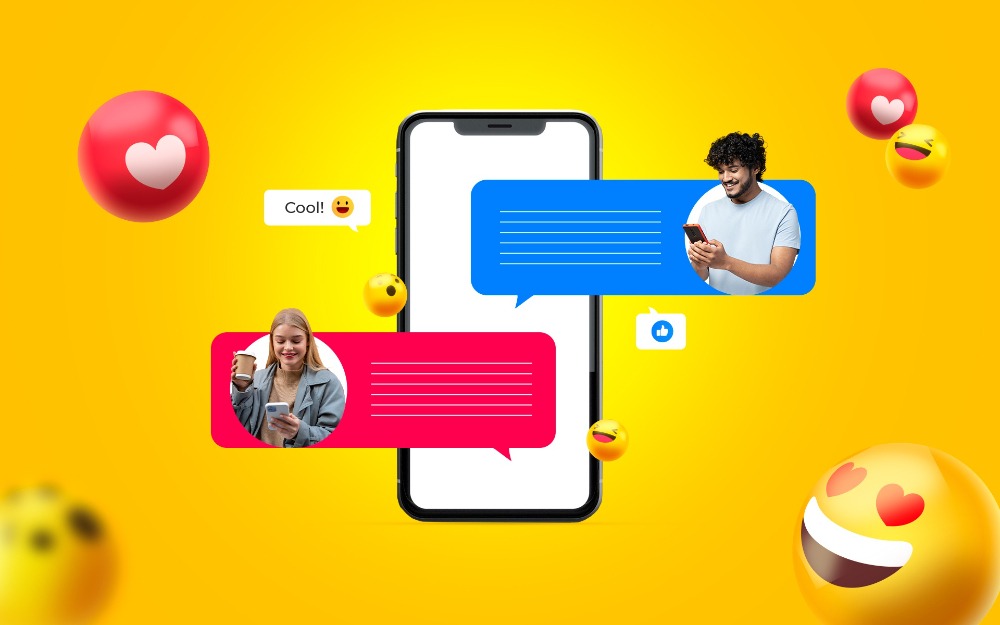
Instagram has become one of the most popular platforms for maintaining social relationships with friends, family, and acquaintances. However, there are times when you would rather not have some conversations made public. With Instagram’s built-in tools, you may manage your direct messages (DMs) and even hide or delete individual messages. Here you may learn how to hide your Instagram messages.
Why Hide Instagram Messages?
You might be wondering why someone would want to keep their Instagram private messages secret. This could be due to a variety of factors, you may be sending or receiving messages with sensitive information, or you simply prefer an ordered inbox. Whatever the case may be, Instagram does offer a few alternatives for users to regulate their messages.
Hide Instagram Messages using these methods
While Instagram does not have a dedicated “hide message” feature, there are several alternatives that can be used to accomplish the same goal.
Activate Vanish Mode.
Use Vanish Mode if your Instagram chat is secret and won’t last long. Messages will disappear after being seen and the conversation is closed. Get into your direct messages (DMs) on Instagram. You can activate Vanish Mode in a chat by starting the conversation. Use the Swipe up option from the bottom of the screen to access Vanish Mode. Hit the button to activate Vanish Mode.
Shift Message to General
You can organize your messages using the ‘Primary’ and ‘General’ tabs if you have a Business or Creator account. Just move them to the general area. If you want to keep your “Primary” inbox clear of unnecessary conversations, drag them to the “General” tab. When you open Instagram, look for the conversation bubble symbol in the top right corner. Tap on it to access your direct messages.
Locate the message you want to shift. On an iPhone, you can swipe left to choose an option, whereas on an Android smartphone, you can tap and hold. Find “Move to General” and click on that. You won’t be able to see messages in the ‘General’ tab right away because they don’t send notifications.
Archive Messages
Even though Instagram doesn’t officially offer a way to “archive” direct messages, you can get around this by limiting who you can message. It will be hidden from your main inbox. You can hide a user’s messages by going to their profile. Make use of the three dots located in the upper right corner. Chose “Restrict.” Please verify that you have taken this action. The message will be moved to the ‘Requests’ section, which will make it less visible in your main inbox.
Delete Messages
Delete a conversation if hiding it isn’t enough to get rid of it completely. Access your private messages. Press and hold (Android) or swipe left (iPhone) on the chat. Choose “Delete.” Note that erasing a conversation from your inbox only erases it from your end; the other person’s inbox will retain it as well.
Wrapping up
If you’re having trouble finding an easy way to make your Instagram messages private, here are a few methods or ways you cantry. Regardless of your reason for wanting to hide messages, these are the measures to keep your Instagram direct message inbox under control.
Also, Read:

