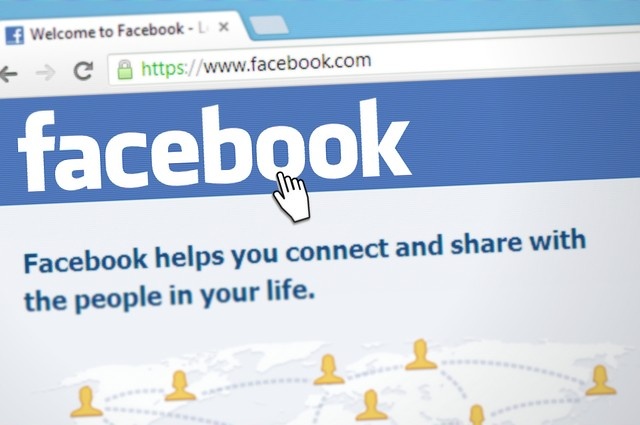
Your Facebook password could be one of the most sensitive pieces of information you’ll ever manage. Keeping your password strong and up-to-date is crucial for safeguarding your personal information and online profile.
Updating your Facebook password is a straightforward process, and the steps are nearly identical on desktop, iPhone, or Android. If you’re using a mobile device, ensure your Facebook app is up to date to prevent any issues.
Whether you’re boosting your account’s security or resolving a concern, changing your password is a quick and effective way to do so. Here’s an easy, step-by-step guide to help you reset your Facebook password smoothly.
How to change your Facebook password on desktop
- Sign in to your Facebook account.
- In the upper-right corner, click the downward-facing arrow.
- Select Settings and privacy, then choose Settings.
- In the left menu, click Security and log in.
- Under the “Login” section, click “Change Password.”
- Input your current password, then create a new one and retype it to confirm.
- Click Save changes to update your password.
Your Facebook password has now been successfully changed.
Tip: Use a strong, unique password that isn’t easily guessable. You can use a password manager, such as Trend Micro ID Protection, to create and store strong passwords.
How to change your Facebook password on mobile?
- Open the Facebook app on your phone or tablet.
- Tap your profile icon.
- Go to Settings and privacy, then tap Settings.
- Scroll down and select Security and login.
- Under Login, choose Change password.
- Enter your current password, then type your new password twice to confirm it.
- Tap Update password to save the changes.
Your Facebook password is now changed.
Tip: For added protection, consider enabling two-factor authentication to further secure your account.You can update your Facebook password through the Accounts Center, which lets you manage all your connected Meta apps like Facebook and Instagram in one place.
How to change your password in Accounts Center
- Open “Accounts Center.”
- Go to the “Password and security” section.
- Choose Facebook from your connected accounts.
- Click “Change password” and follow the prompts to set a new one.
- Confirm and save your changes.
How to Reset Your Facebook Password
- Start by visiting Facebook’s homepage.
- Try logging in using the last password you remember.
- If that doesn’t work, click “Forgot Password.”
- This will direct you to the ‘Find your account’ page. Enter the email address, phone number, full name, or username linked to your account.
- Follow the on-screen steps to reset your password.
If you no longer have access to the email or phone number you used to sign up and didn’t set up any backup options, you may not be able to regain access to your account.
Pro Tip: If you’re resetting your password, ensure it’s strong, including a combination of letters, numbers, and special characters. Let Trend Micro ID Protection create a password for you that is too difficult to crack.
Frequently Asked Questions
How to Reset a Facebook Password If I Forgot It?
If you’ve forgotten your Facebook password, head to the login page and click Forgot password?. Type your email address or phone number associated with your account, then follow the steps to receive a reset link or code. Once you have it, you can easily set up a new password.
How to reset my Facebook password without my old password?
No need to remember your previous password to create a new one. Just visit the Facebook login page, select Forgot password, and enter the email or phone number tied to your account. Select a recovery method (such as receiving a code by email or text), enter the code, and follow the prompts to set a new password.
Is it safe to use a password manager for Facebook?
Yes! A trusted password manager is an excellent tool for keeping your Facebook account secure. It helps you create strong, unique passwords and securely stores them. Plus, autofill features make logging in quick and convenient, so you no longer need to memorize complex passwords.
Why didn’t I get a code to reset my Facebook password?
If you don’t see the password reset email in your inbox, check your spam or junk folders in all email accounts linked to Facebook. If needed, repeat the password reset process to request a new code.
How to Turn On Two-Factor Authentication on Facebook?
First, log in to your Facebook account and click your profile picture in the top right corner. Select “Settings and privacy” and then click “Settings.” Next, open “Accounts Center” and navigate to “Password and security.” Click on “Two-factor authentication” and pick the account you want to secure. Choose your preferred security method and follow the on-screen steps to complete the setup.
Also, Read –

