Yes, an automated response is doable on Facebook Messenger; this is a great technique that more marketers should know!
And it will be of exceptional help if your marketing strategy places a premium on interaction via Facebook.
What is an Auto Response?
The first reaction to any new messages received on your Page can be an automated message.
They buy you some breathing room to formulate an ideal response to the user at a moment that’s convenient for you.
In the interim, you can reassure the sender that their communication has been received and is being handled by leaving a reply.
Always keep auto answers brief, as they are not intended to be a permanent response to the user.
How to Set Up an Automatic Response on Facebook Messenger?
There are two ways to set up Auto Response messages for Facebook Messenger: through the Facebook Page Inbox and using different tools. In this article, we will cover How to Set Up an Auto Reply on Facebook Messenger using Facebook Page Inbox.
The former is designed for smaller businesses that exclusively use Messenger, and the latter is best suited for larger organizations that also make messaging-related use of other Meta products like WhatsApp and Instagram.
Setup Automatic Response on Facebook for Your Page’s Messages in the Inbox
You need administrative, editing, or moderator privileges on a Page to generate automated responses for Facebook Messenger. To get started, head on over to your own Facebook page.
1. Navigate to the inbox.

2. Navigate to the Automations tab.
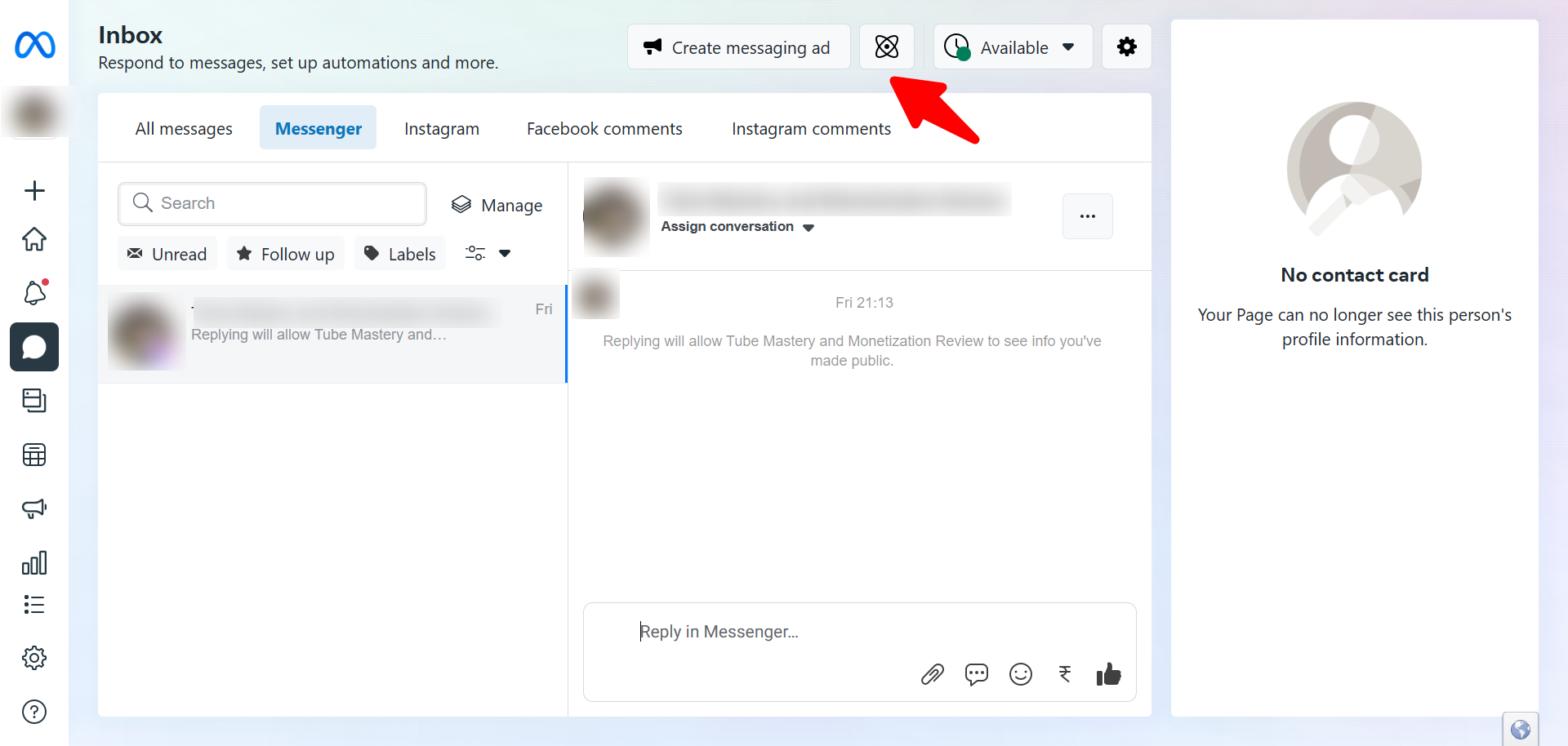
3. Go to Instant Reply and activate the option to make it visible.

4. By clicking the option, indicate that you want to use Messenger as your primary platform.
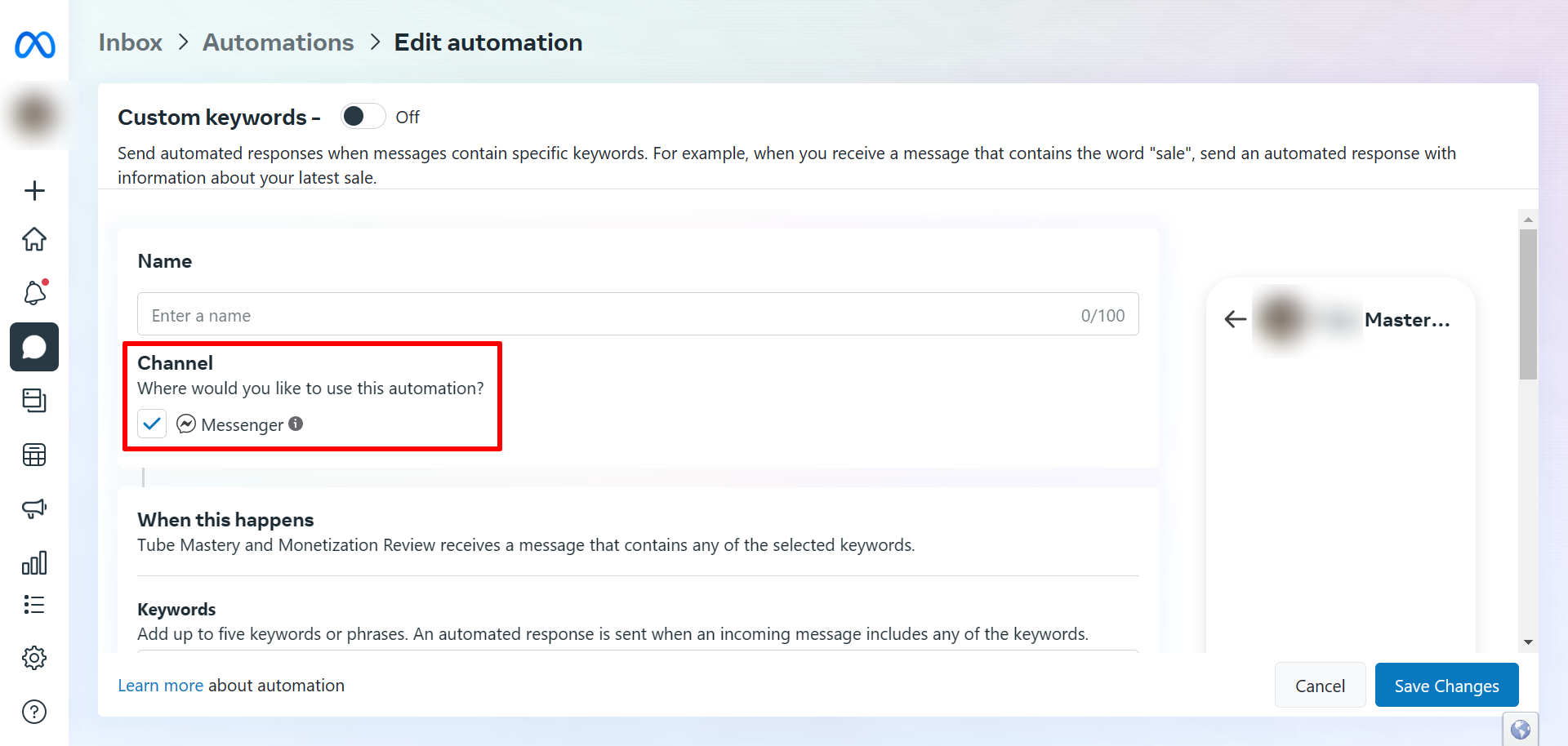
5. Write down the message appearing as your auto-reply on Facebook Messenger
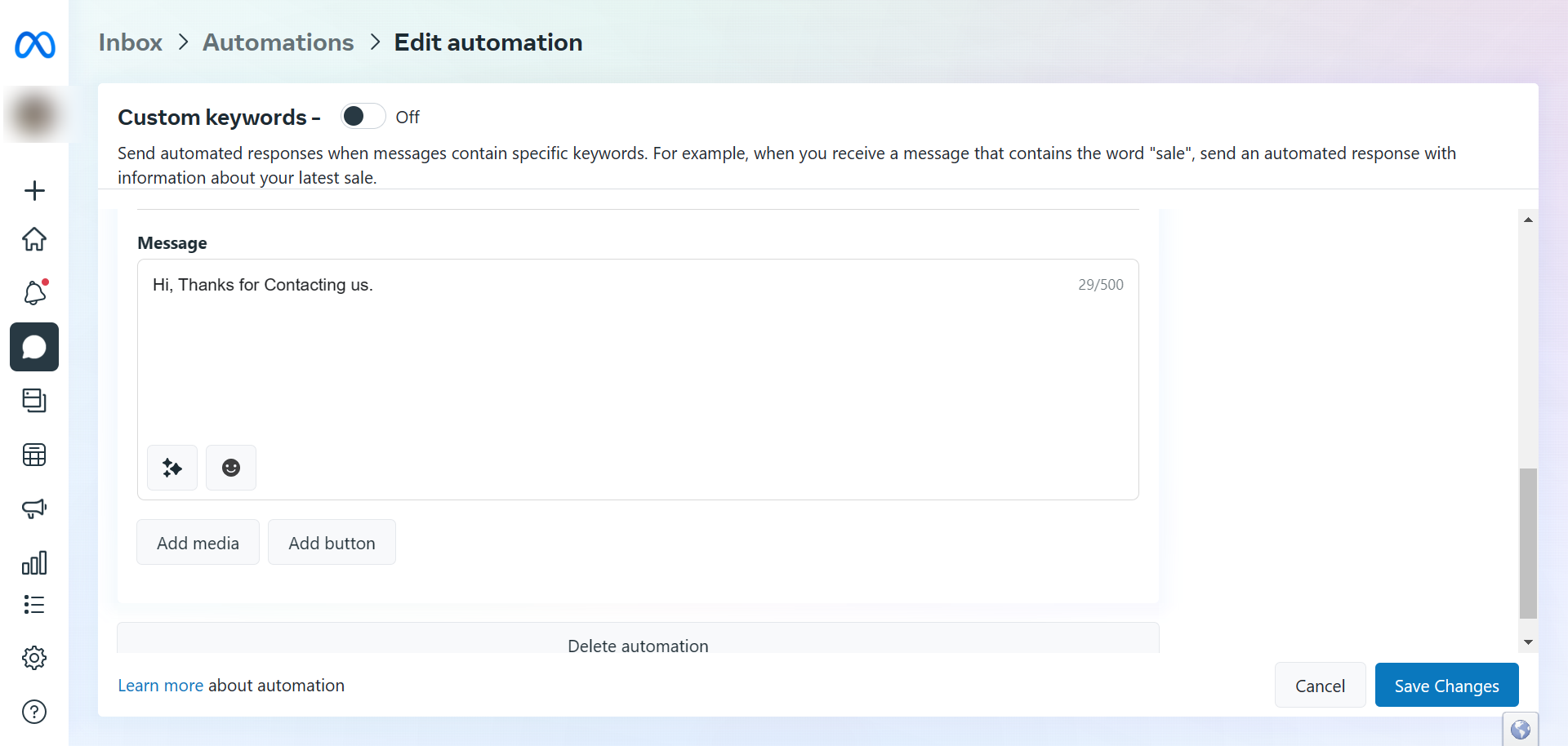
In this section, you can customize the auto-reply by adding the recipient’s name.
Sending the message to your mobile device is another option for testing the auto-reply feature of Facebook Messenger.
To complete the process, select the Facebook Messenger auto-reply message and then the Save Changes button.

Leave a Comment