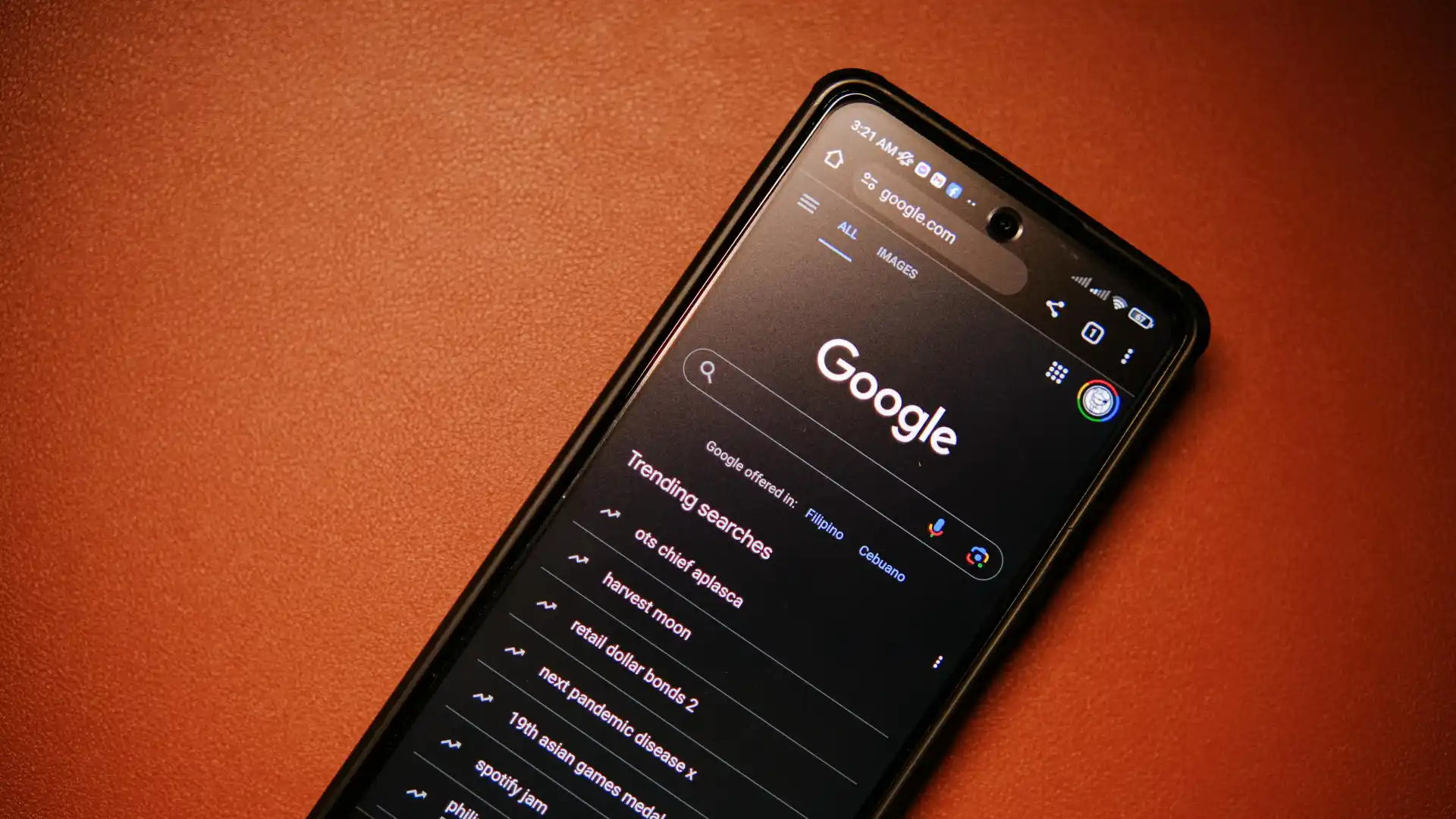
If you are using Google in a language that is not your native tongue, you may find that it is challenging at times. However, regardless of the language that you like to use, it is not difficult to change the search language that is shown on desktop and mobile browsers for Google.
Across all of its services, including the Chrome browser, the dominant technology company gives consumers the ability to alter the language they use. Let’s take a look at the different ways that you can adjust the language that happens to be displayed by default, as well as add more languages to the Google browser, services, or direct web pages.
How to Change the Language of Google Chrome on Android
Users can select the language that will be used for the language of the Chrome app’s menus and settings by default.
Step 1: Open Google Chrome
Step 2: Tap More, which is located to the right of the address bar, and then open Languages from the Settings menu under Languages.
Step 3: Select the language you are currently using by clicking on the ‘Chrome’s language’ option.
Step 4: a list of languages becomes visible. Choose the language that you want to use.
Step 5: After the language download in the toolbar is completed, proceed to the next step and select the Restart tab.
The steps to translate a webpage using Chrome on an Android device:
Step 1: Open Google Chrome.
Step 2: Open a website that is written in a different language.
Step 3: Tap the language into which you want the page translated. A notification will display at the top of the screen.
If a person is unable to locate the notification labeled “Translate” at the very top of the screen, they can request a translation. This may be accomplished by opening Google Chrome, tapping the “More” button located on the right side of the address bar, and then selecting the “Translate” option from the drop-down menu that appears.
For those of you using iOS, these are the steps to translate webpages in Chrome:
Step 1: Google Chrome on your iOS device, either an iPhone or an iPad.
Step 2: Go to a website that is written in a language that is not your native tongue.
Step 3: Select the language you wish to translate from the menu that appears at the very top of the screen.
Further Read:
