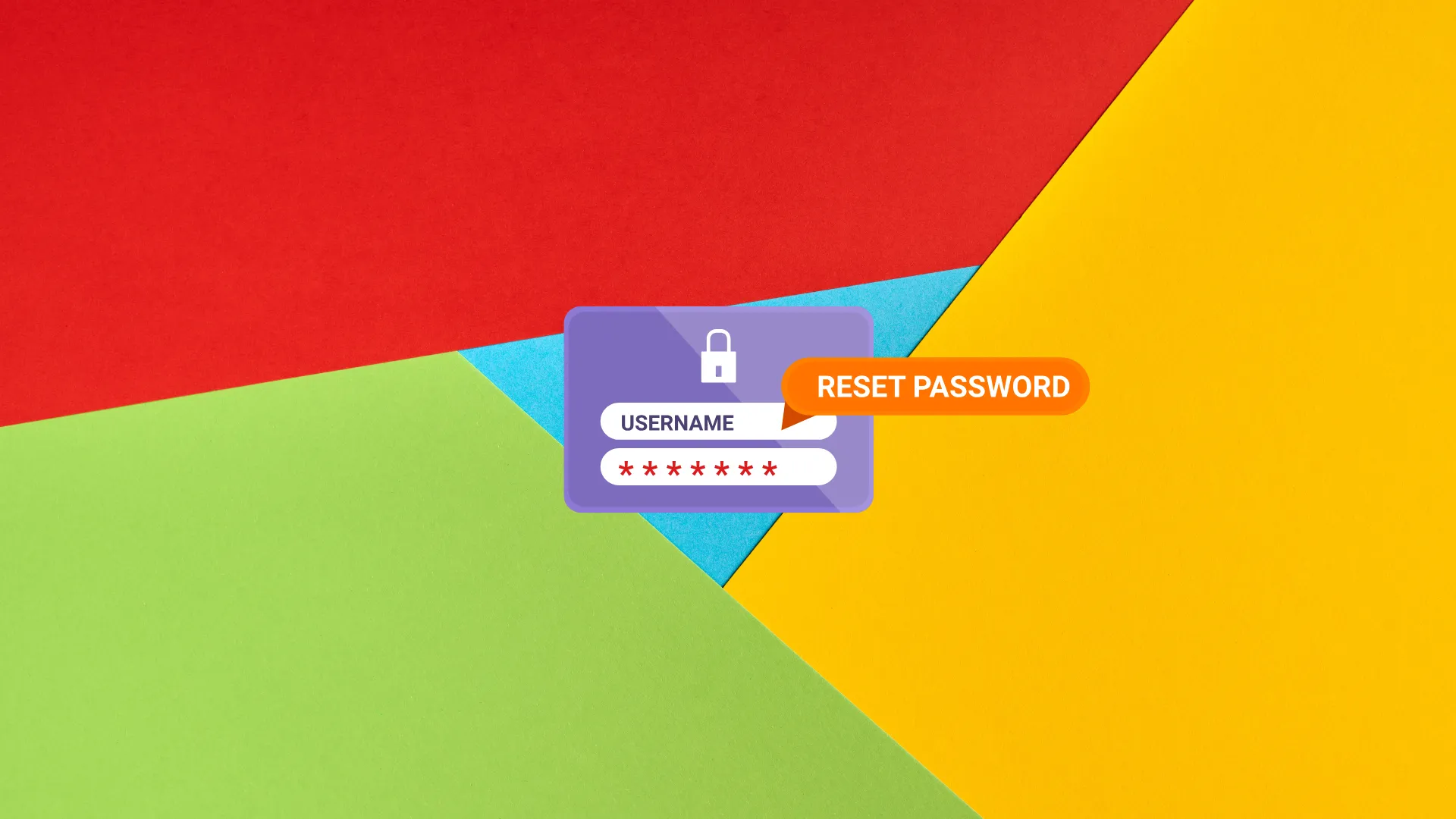
Your Gmail account is likely the key to your digital kingdom. From sensitive work emails to recovery options for other accounts, it’s a treasure trove of personal information. A strong, unique password combined with multi-factor authentication (MFA) is your first line of defense against hackers. Regularly updating your password ensures that even if a breach occurs elsewhere, your Gmail account remains protected.
This guide will walk you through the process of changing or resetting your Gmail password on various devices, recovering a forgotten password, and setting up MFA to secure your account.
How to Change Your Gmail Password on a Computer
Changing your Gmail password on a computer is straightforward and can be done in just a few clicks using any web browser. Follow these steps to update your password:
Navigate to Your Google Account: Open your browser and go to myaccount.google.com. Sign in with your Gmail credentials if you’re not already logged in.
Access the Security Settings: On the left-hand sidebar, locate and click on the Security tab. This section houses all the tools you need to manage your account’s safety.
Select Password: Under the Signing in to Google section, find and click on Password. You may be prompted to re-enter your current password for verification.
Enter Your New Password: Type your new password in the provided field. For maximum security, ensure it’s at least 12 characters long, with a mix of uppercase and lowercase letters, numbers, and special characters (e.g., @, #, $). Re-enter the password to confirm it.
Save Changes: Click ‘Change Password’ to finalize the update. You’ll receive a confirmation that your password has been successfully changed.
Pro Tip: After changing your password, you’ll be signed out of all devices linked to your Gmail account. Be prepared to log back in with your new password on all your devices, including your phone, tablet, and any other devices.
How to Change Your Gmail Password on an Android Device
If you’re using an Android phone or tablet, you can update your Gmail password directly from your device’s settings. Here’s how:
Open Settings: Launch the Settings app on your Android device.
Access Your Google Account: Scroll down and tap Google, then select Manage your Google Account. This opens your Google Account dashboard.
Go to Security: At the top of the screen, tap the Security tab.
Choose Password: Under Signing in to Google, tap Password. You may need to verify your identity by entering your current password.
Enter and Confirm Your New Password: Type your new password, ensuring it’s strong and unique. Confirm it by re-entering it in the next field.
Save the Change: Tap Change Password to update your account.
Note: Just like on a computer, changing your password will sign you out of all devices, so keep your new password handy for re-authentication.
How to Change Your Gmail Password on an iPhone or iPad
For iPhone or iPad users, the Gmail app makes it easy to update your password. Follow these steps:
Open the Gmail App: Launch the Gmail app on your iOS device. If you don’t have it installed, download it from the App Store.
Access Your Google Account: Tap your profile picture or initial in the top-right corner of the app, then select Manage your Google Account.
Navigate to Personal Info: In the Google Account dashboard, tap the Personal info tab.
Select Password: Scroll to the Password option and tap it. You’ll likely need to sign in again to verify your identity.
Enter Your New Password: Input a strong, unique password and confirm it by re-entering it.
Finalize the Change: Tap Change Password to save your new password.
Heads-Up: Changing your password will log you out of all devices, including your iPhone or iPad. Please log back in with your new credentials.
How to Reset a Forgotten Gmail Password
Forgetting your password can be stressful, but Google provides a robust recovery process to help you regain access. Here’s how to reset a forgotten Gmail password:
Visit the Gmail Recovery Page: Go to accounts.google.com/signin/recovery in your browser.
Enter Your Email Address: Type your Gmail address or associated phone number and click Next.
Select an Alternative Verification Method: Since you’ve forgotten your password, click Try another way to bypass the password prompt.
Use a Recovery Phone Number: If you’ve set up a recovery phone number, Google will offer to send a verification code via text or call. Choose your preferred method and enter the code you received.
No Phone? Try Recovery Email: If you don’t have access to your recovery phone, click I don’t have my phone. If you’ve linked a recovery email, Google can send a verification code to that address. Click Send to receive the code.
No Recovery Options? Provide an Alternative Email: If you lack access to both your recovery phone and email, click ‘Try another way’ again. Google will ask for an alternative email address you can access. Submit it, and Google’s support team will review your case to verify your identity.
Create a New Password: Once verified, enter a new, strong password and confirm it to regain access to your account.
Important: If you can’t access any recovery options, Google’s in-depth security questionnaire or contacting customer support may be your last resort. Be patient, as this process can take time.
Setting Up Multi-Factor Authentication (MFA)
While updating your password is a great start, enabling multi-factor authentication (MFA) adds an extra layer of protection. MFA requires a second form of verification beyond your password, making it significantly harder for hackers to break in. Here’s how to set it up:
Access Your Google Account: Follow the same steps as above to reach the Security tab in your Google Account settings.
Enable 2-Step Verification: Under Signing in to Google, click 2-Step Verification and then Get Started.
Choose Your MFA Method:
- Phone Prompt: Receive a notification on your phone to confirm your identity by unlocking it.
- Text or Call: Get a six-digit code via SMS or phone call.
- Authenticator App: Use apps like Google Authenticator, Microsoft Authenticator, Duo Mobile, or Authy to generate secure codes.
- Backup Codes: Generate a set of one-time codes to use if you’re offline or can’t access other methods.
- Security Key: Use a physical device (e.g., a USB or Bluetooth key) to verify your identity. This is one of the most secure options.
Follow the Setup Instructions: Google will guide you through configuring your chosen method. For example, if you select an authenticator app, you’ll scan a QR code to link it to your account.
Save Backup Options: Always set up a backup method (e.g., backup codes or a secondary phone number) in case your primary method is unavailable.
Why MFA Matters: Passwords alone, no matter how strong, can be cracked by determined hackers using advanced tools. Security questions are also vulnerable, as answers can often be found online or guessed. MFA ensures that even if someone has your password, they can’t access your account without the second verification step.
Crafting a Strong Password
A strong password is your account’s first line of defense. When creating a new password, follow these guidelines:
Length: Aim for at least 12 characters. Longer passwords are harder to crack.
Diversity: Use a mix of uppercase letters, lowercase letters, numbers, and special symbols (e.g., !, @, #).
Uniqueness: Never reuse passwords across accounts. If one service is breached, hackers will likely attempt to use the same password on your other accounts.
Avoid Personal Info: Don’t include easily guessable information like your name, birthdate, or common words.
Pro Tip: Struggling to create a strong password? Use a password generator to create a random, secure string. Many password managers include built-in generators that also evaluate your password’s strength.
Why You Should Use a Password Manager
Memorizing a long, random password for every account is nearly impossible. That’s where a password manager comes in. They securely store your passwords, sync them across your devices, and encrypt them before uploading to the cloud. Even if someone breaches these password managers’ servers, your passwords remain unreadable without your master key.
With Password Manager, you can:
- Generate strong, unique passwords for every account.
- Access your passwords from anywhere, whether at home, work, or on the go.
- Rest easy knowing your credentials are protected by top-tier encryption.
Frequently Asked Questions
How Do I Recover My Gmail Password Without a Phone Number or Recovery Email?
If you lack access to your recovery phone or email, recovery becomes challenging. Try Google’s in-depth security questionnaire, accessible through the recovery page, or contact Google’s customer support for personalized assistance. You may also be able to use a previously logged-in device to verify your identity.
Where Is My Gmail Password Stored?
Your Gmail password is securely stored in your Google Account settings under the Security tab. If you’ve forgotten it, use the recovery process outlined above to reset it.
What Happens After Changing My Gmail Password?
Changing your Gmail password signs you out of all devices, including phones, tablets, and computers. You’ll need to log back in with your new password. This is a security feature designed to prevent unauthorized users from gaining access.
How Often Should I Change My Gmail Password?
There’s no strict rule, but updating your password every 6–12 months is a good practice. Immediately change it if you suspect a breach, notice unauthorized login attempts, or receive suspicious emails. Pairing a strong password with MFA provides the best protection.
Also, Read –
Final Thoughts
Securing your Gmail account is about more than just changing your password; it’s about building a robust defense against cyber threats. By following the steps above to update your password, enable MFA, and use a password manager, you’re taking control of your digital security. Stay proactive, stay vigilant, and keep your Gmail account locked down tight!

