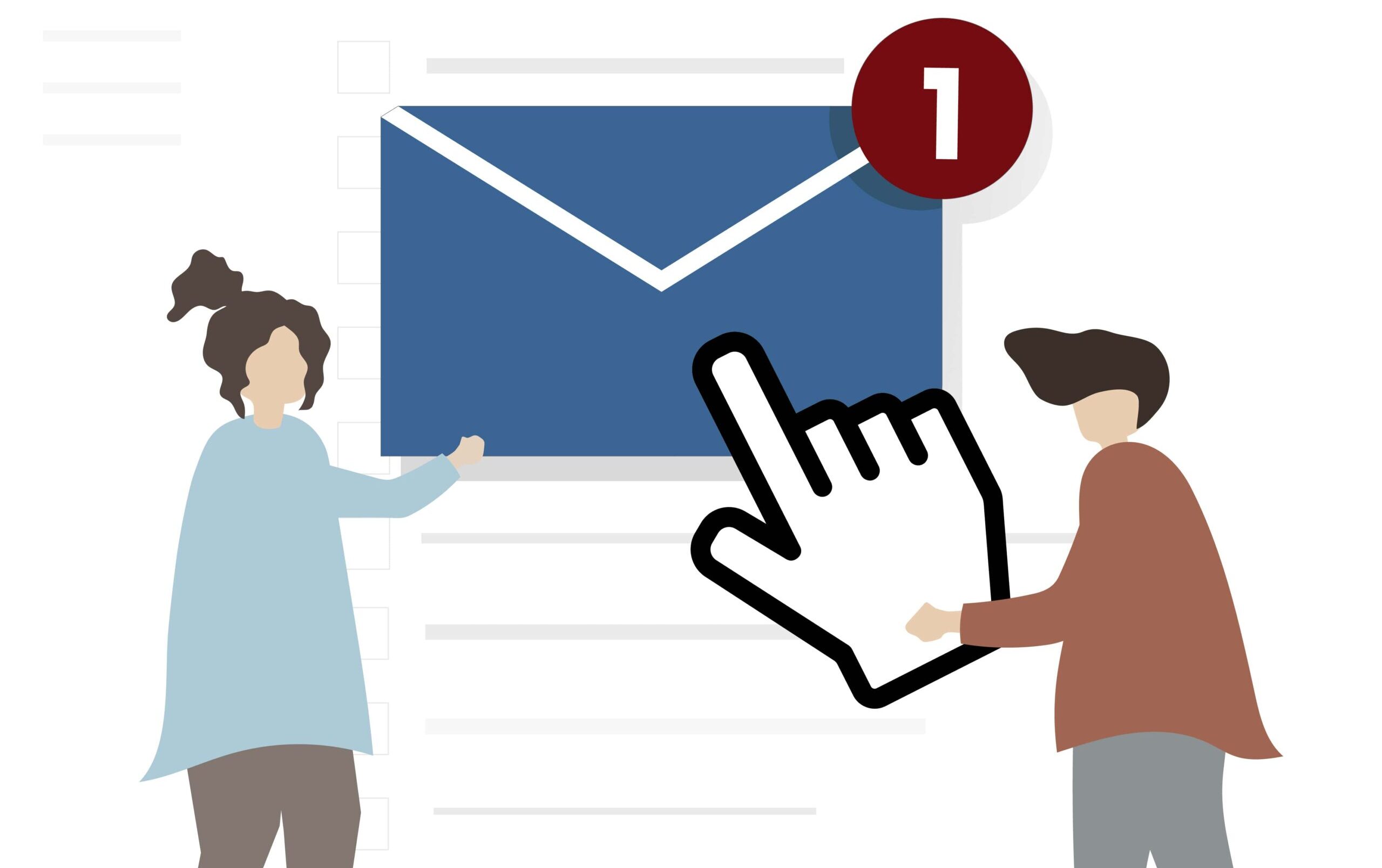
Google Gmail is indeed one of the world’s most in-demand email platforms. Still, like any service, it will occasionally experience issues, among the common concerns of these issues that Gmail users fear are “queued” emails. In this article, we will explore what “queued” means for Gmail and, more importantly, how to resolve this issue so that your emails are sent on time.
What Is a Queue in Gmail?
Queued emails in Gmail are simply messages that are temporarily stuck in your outbox. This is where the Gmail platform captures those emails, and instead of sending them straightaway, it puts them in a queue to be sent later. It’s worth noting that this problem occurs more frequently in Android users than in iOS users.
Reasons Your Emails Are Getting Queued
Queued emails can become very frustrating when you are trying to communicate with others. There are several common reasons why your emails may get queued.
1. Low Storage Space
It is possible that your device is running low in storage space and, hence, encounters queued emails. Once your device regains sufficient storage space or cleans up files, the queued emails will be sent from your outbox.
2. Connectivity Errors
Many things, such as connectivity issues, can result in emails queuing. Such chances are more likely to occur if there is a larger file or even a longer document. The connectivity problem may be caused by issues on your device, application, network, or even the server.
3. Gmail Threshold Limit
Gmail imposes a threshold limit on the number of emails you can send, especially if you’re using a free Google account. If you exceed this limit by sending numerous bulk emails, you’ll face restrictions. It may take several hours or 24 hours for these emails to finally leave the queue.
How to Resolve Queued Emails in Gmail
Resolving queued emails in Gmail is crucial for seamless communication. If you’re experiencing this issue, here are some potential solutions to consider:
1. Enable and Disable Sync
- Launch the Gmail app on your mobile device.
- Navigate to the “Settings” tab within the Gmail menu.
- Click on “Accounts” in the Settings.
- Choose the relevant Google Account.
- Find the “Email Account” section and locate “Data Usage.”
- You’ll notice a checkbox next to “Sync Gmail.” Uncheck this box.
- Now, reboot your device.
- After your device has fully restarted, re-enable the “Sync Gmail” feature and check if the issue is resolved.
Enabling and disabling Gmail Sync is a straightforward fix that often resolves the issue for most users. However, if your problem persists, you may need to explore further troubleshooting methods.
2. Clear the App’s Cache
- Access your device’s “Settings” menu.
- Locate “Application Manager” within the Settings menu.
- Select “All” from the list of apps.
- Locate and select the “Gmail App” from the list of installed apps on your device.
- Look for the buttons that say “Clear Cache” and “Clear Data” next to the Gmail app. Click on both of these buttons to clear the cache.
Following these steps will clear the cache of your Gmail app and help eliminate any queued emails. However, you may also need to restart your device, force shut down the Gmail app, or log in to your account to experience the full benefits of this action.
3. Ensure Gmail Can Use Background Data
Another method to resolve queued emails is to ensure that Gmail can utilize background data. Here’s what you can do:
- Open your device’s “Settings” menu.
- Find “Application Manager” within the Settings menu.
- Select “All” from the list of apps.
- Locate and select the “Gmail App” among the installed apps on your device.
- Within the Gmail App settings, select “Mobile Data.” Here, you’ll find toggles for “Allow Background Data Usage” and “Allow App while Data Saver is on.” Ensure that both of these toggles are switched on.
After making these changes, you may need to restart your device, force shut down your Gmail app, or log in to your account to ensure that the queued email issue is resolved.
Also, Read:
- Is AOL Email Shutting Down
- Best Yahoo Proxies
- Best Free Email Template Builder
- MailerLite vs Flodesk
- SaneBox Review
- How to Change Your Gmail Password
- How to Clean Up Your Gmail Inbox?
Conclusion
Queued emails in Gmail can be a common and frustrating issue, but it’s one that you can troubleshoot and resolve. By understanding the reasons behind queued emails and implementing the suggested solutions, you can ensure that your emails are sent promptly and efficiently, facilitating seamless communication with others.
Don’t let queued emails hold you back; take action today to resolve this issue and enjoy uninterrupted email communication.
