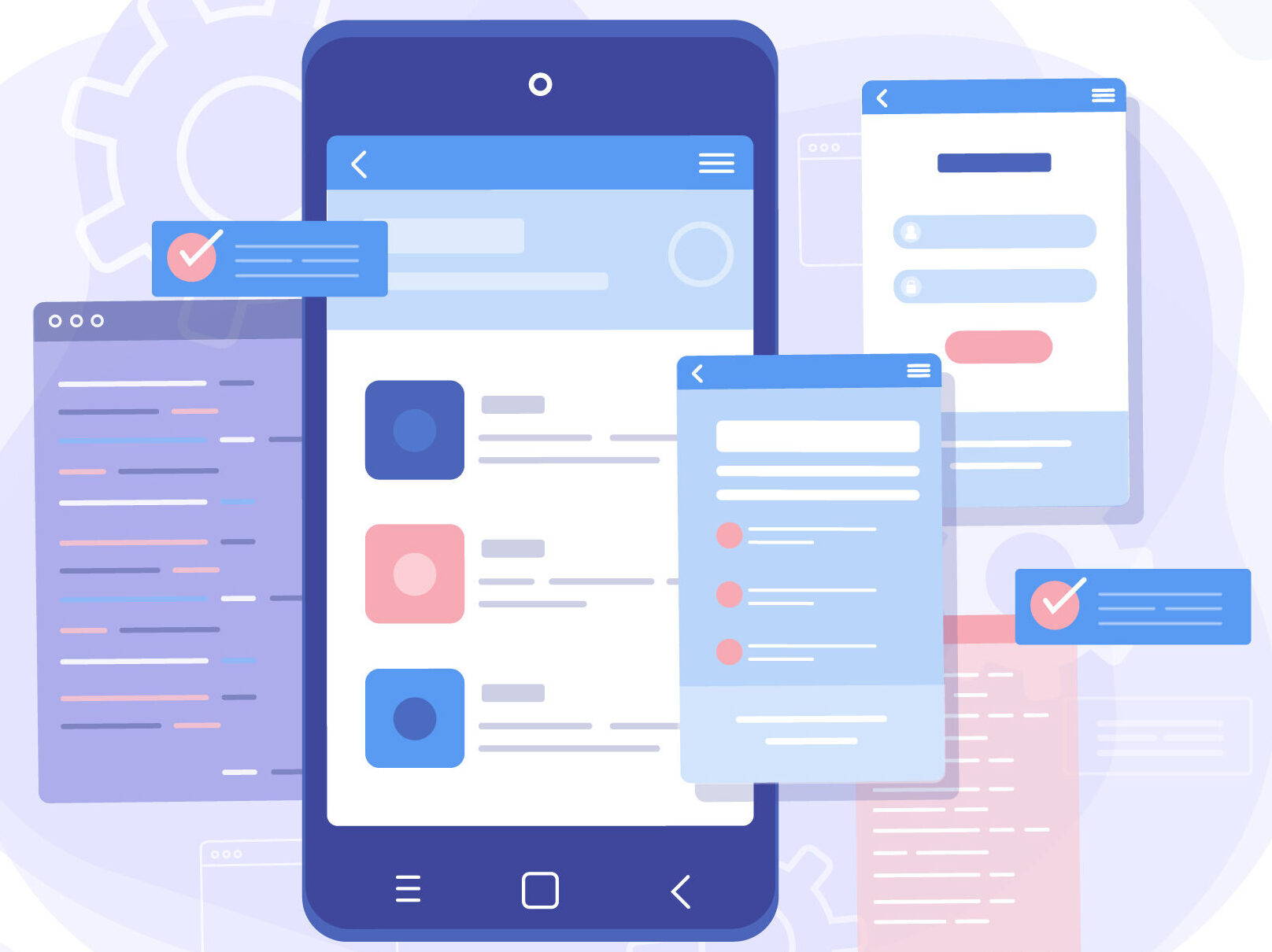
An important upgrade over earlier versions was the built-in screenshot feature that Windows 10 offered. Having said that, the original version couldn’t capture a specific area of the screen—only the entire screen. Windows 10 Insider builds have filled this need, especially since the Creators Update was released.
How to take a Screenshot of Part of your Screen
1. To activate screenshot mode, press Win+Shift+S.
2. Select the Area: A white transparent mask will appear, and the cursor will become a cross-hair. Click and drag the crosshair to pick the screenshot area.
3. To capture a screenshot, release the mouse button. The image will be saved in the Pictures library in the Screenshots folder.
This feature operates similarly to the OneNote desktop program, using the same shortcut. Simply highlight the area you wish to take a screenshot of, then use the built-in tool’s parameters to capture the image.
Although this is an improvement, Windows 10’s screenshot capabilities are far from those of macOS. On macOS, you don’t need to install any more apps to record the entire screen, a specific region, or even individual windows. For Windows 10 to differentiate itself from the competition, it might enhance the feature and possibly add cursor capture, which is now missing from both Windows 10 and macOS.
With these small improvements, Microsoft has demonstrated that it is committed to enhancing the user experience. However, in order to completely satisfy the various needs of users with the integrated snapshot tool, other noteworthy changes are required.
Conclusion
One significant improvement brought about by Windows 10’s integrated screenshot feature was the removal of the need for third-party applications. Subsequent releases of Windows 10, particularly the Creators Update in the Insider builds, fixed a significant bug in the inability to record an exact area on the screen.
Users can quickly and simply select and capture the exact region of the screen they desire using the new Win+Shift+S shortcut. This feature, which is akin to OneNote’s desktop application, demonstrates Microsoft’s commitment to enhancing its native tools in response to user input.
More Windows Guide:
