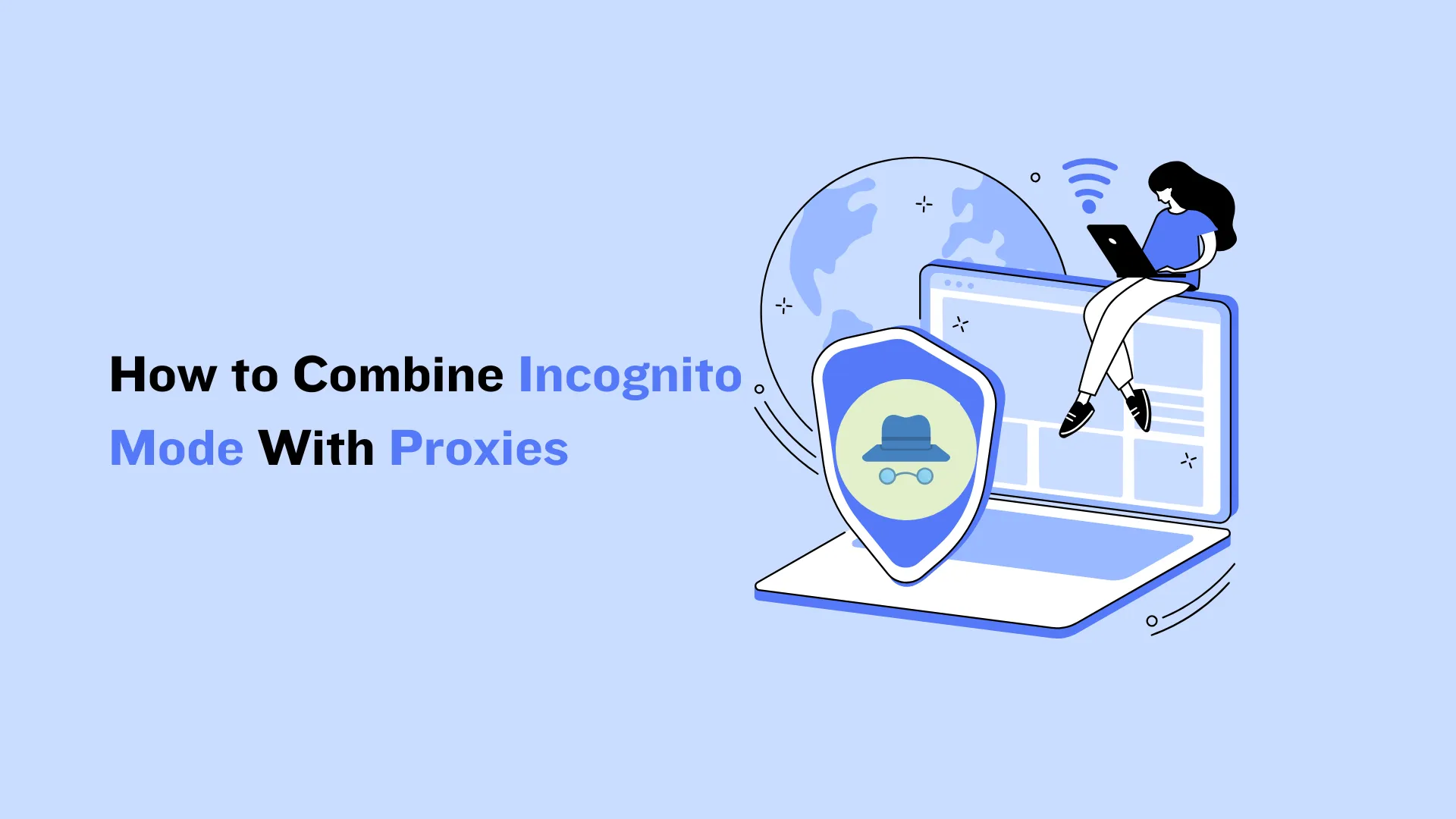
In today’s digital world, where every click leaves a trace, safeguarding your online presence has become more crucial than ever. You’ve probably heard of incognito mode, that quick toggle in your browser that promises a veil of secrecy. It’s a handy starting point for boosting privacy, but let’s be real; it’s like locking your front door while leaving the windows wide open. It protects what’s on your device, but it doesn’t shield you from the prying eyes of the internet at large.
That’s where proxies come in, especially when you blend them with incognito browsing for a powerhouse combo. In this expert guide, I’ll walk you through the ins and outs, from the basics to advanced setups, with plenty of tips to make your online adventures truly anonymous. Stick around, and by the end, you’ll feel like a privacy pro.
Unpacking Incognito Mode: The Basics of Private Browsing
What exactly is incognito mode, and why does it matter? Imagine your regular browsing session as a cluttered desk piled high with notes, receipts, and sticky reminders. Every website you visit adds to the mess: cookies track your preferences, browsing history logs your path, cache files speed up reloads, and auto-filled forms remember your details for convenience.
It’s efficient, sure sites load quicker on repeat visits, and you don’t have to re-enter login info every time. But this convenience comes with a privacy price tag. Anyone peeking at your device (or even sophisticated trackers) can piece together your digital footprint.
Enter incognito mode, the browser’s built-in “do not disturb” sign. When activated, it creates a temporary, isolated session where none of that data gets saved locally. No history trails, no lingering cookies, no cached images cluttering your device. It’s like browsing in a sterile room that gets wiped clean the moment you close the window. This feature isn’t unique to one browser; it’s a staple across the board, though branded differently:
- Google Chrome: Calls it “Incognito Mode,” perfect for quick, forgetful sessions.
- Mozilla Firefox: Opts for “Private Browsing,” emphasizing its focus on seclusion.
- Apple Safari: Keeps it simple with “Private Browsing,” integrated seamlessly into iOS ecosystems.
- Microsoft Edge: Dubs it “InPrivate Browsing,” tying into Windows’ security suite.
- Opera: Goes with “Private Window,” often paired with its built-in VPN for extra flair.
Activating it is a breeze, usually just a keyboard shortcut like Ctrl+Shift+N (or Cmd+Shift+N on Mac)—and you’re off to the races. But is this the ultimate shield? Not quite. Let’s weigh the pros and cons to see where it shines and where it falls short.
The Upsides: Why Incognito Mode Earns Its Keep
Incognito isn’t just hype; it delivers real value in everyday scenarios. Here’s a closer look:
- Shielding Shared Devices: Picture this: You’re at a library, a friend’s house, or even a work computer. Incognito ensures your searches for that embarrassing medical symptom or surprise gift don’t linger for the next user to discover. It’s a simple way to keep your personal business off communal hardware.
- Session Segregation: Ever needed to log into two accounts on the same site without logging out? Incognito lets you run parallel sessions, one in regular mode, one incognito, without cross-contamination. Great for multitaskers or testing user experiences.
- Curbed Tracking: Websites can’t rely on stored cookies to follow you around in the same session. This means fewer personalized ads popping up based on past visits, giving you a cleaner, less intrusive experience.
- Developer’s Best Friend: If you’re building or tweaking websites, incognito strips away cached elements and cookies, letting you see how a site behaves for a first-time visitor. It’s invaluable for debugging and ensuring consistent performance.
These perks make Incognito a go-to for quick privacy boosts, but they’re not foolproof.
The Drawbacks: Where Incognito Falls Flat
For all its convenience, Incognito has blind spots that can leave you exposed:
- Surface Level Protection Only: It hides data from your device, but your ISP, employer, or the websites themselves can still see your IP address, location, and activity. Think of it as whispering in a crowded room; people nearby might not hear, but the room’s surveillance cameras catch everything.
- Overconfidence Trap: Many people assume that being incognito makes them invisible online, which can lead to risky behavior. In reality, it’s more like a thin curtain than a fortress wall.
- No Geo-Block Bypass: Want to stream content from another country? Incognito won’t help; your real location is still broadcast via your IP.
In essence, Incognito is a solid first layer, but for robust defense against modern threats, like data brokers, hackers, or restrictive networks, you need reinforcements. Cue the proxy server, specifically tailored for incognito use.
Demystifying Incognito Proxies: Your IP Masquerade
If incognito mode is the local cleanup crew, an incognito proxy is the master of disguise. At its core, a proxy acts as an intermediary between you and the internet. It reroutes your traffic through a remote server, replacing your real IP address with one from the proxy’s pool. This “incognito” twist emphasizes proxies optimized for privacy, often with features like IP rotation to mimic natural user behavior and evade detection.
Unlike VPNs, which encrypt your entire connection and assign a static IP, proxies are lighter and more flexible. They don’t bog down your speed as much and excel in targeted tasks. For example, while a VPN might blanket your whole device, a proxy can be configured per app or browser for precision. Here’s a breakdown of the main types:
- HTTP Proxies: These handle standard web traffic over HTTP. They’re fast for basic browsing but lack encryption, so they’re best for non-sensitive tasks like accessing public sites.
- HTTPS Proxies: A step up, supporting secure, encrypted connections. Ideal for shopping, banking, or any site where data sensitivity is high.
- SOCKS Proxies: The versatile all-rounders. Operating at a lower level, they manage various protocols, including HTTP, FTP, and even torrents, making them perfect for gaming, streaming, or custom apps.
Choosing the right one depends on your needs: HTTP for speed, HTTPS for security, SOCKS for flexibility. Providers often offer residential proxies (sourced from real homes for authenticity) or datacenter ones (faster but more detectable). The key? They add that missing IP mask to incognito’s device-level wipe.
The Power Duo: Why Combine Incognito Mode and Proxies?
Pairing these tools isn’t just additive, it’s synergistic. Incognito erases local traces, while the proxy cloaks your online identity. Together, they create a near-impenetrable barrier:
- Ultimate Anonymity: Websites can’t link you via IP or history. It’s like vanishing into a crowd without leaving footprints.
- Fortified Security: With an HTTPS proxy, your data gets encrypted en route, thwarting eavesdroppers on public Wi-Fi.
- Content Freedom: Bypass geo-restrictions effortlessly. Stream international shows, access region-locked news, or shop global deals without a hitch.
- Anti-Tracking Edge: Rotating IPs prevents patterns from forming, outsmarting even advanced trackers.
This combo is a game-changer for journalists in censored regions, researchers scraping data, or anyone dodging targeted ads.
Step-by-Step: Setting Up Your Incognito Proxy Arsenal
Ready to dive in? Configuring proxies varies by browser, but it’s doable with patience. I’ll focus on Firefox and Chrome, as they’re popular, but the principles apply elsewhere.
Firefox: Built-In Simplicity
Firefox makes proxy setup native and user-friendly. Follow these steps:
- Launch Firefox and click the menu icon (three lines) in the top-right.
- Choose “Settings” from the dropdown.
- Navigate to the “General” tab and scroll to “Network Settings,” then hit “Settings.”
- In the pop-up, select “Manual proxy configuration.”
- Input your proxy’s IP address and port (e.g., 192.168.1.1:8080). Check boxes for HTTP/HTTPS/SOCKS as needed.
- Save with “OK,” then close settings.
- If your proxy uses IP whitelisting (pre-approving your device’s IP), you’re set, no login required.
- Otherwise, expect a prompt for username/password on your first site visit.
- Enter creds, and voila, traffic now funnels through the proxy.
- Test by visiting whatismyipaddress.com; it should show the proxy’s IP.
Pro tip: For incognito, open a private window after setup; the proxy applies globally unless specified otherwise.
Chrome: Extension-Powered Flexibility
Chrome lacks built-in proxy config, so lean on extensions like Proxy SwitchyOmega (free on the Chrome Web Store):
- Install SwitchyOmega and pin it to your toolbar.
- Click the icon, select “Options.”
- Create a new profile (e.g., “Incognito Proxy”).
- Choose your proxy type (HTTP/HTTPS/SOCKS) and enter details: server, port, and auth if needed.
- Save and switch to this profile.
- Open an incognito window (Ctrl+Shift+N) and browse; the extension routes traffic accordingly.
Bonus: SwitchyOmega lets you auto-switch based on URLs, perfect for selective proxy use.
For other browsers like Safari or Edge, system-wide proxy settings (via OS network prefs) work, but test compatibility.
Top Proxy Picks for Incognito Excellence
To get started, you’ll need a reliable provider. Here are standout options, each with unique strengths:
Oxylabs: Boasts a massive 175M+ residential IP pool for human-like scraping. Lightning-fast (0.6s average response) and patented tech ensure blocks are rare. Great for extended sessions or location-specific needs.
Webshare: Focuses on ironclad anonymity, countering DNS leaks and header snooping in real-time. High-performance IPs blend speed with stealth, ideal for sensitive browsing.
Bright Data: Leads in scale with 150M+ IPs across 195 countries. Residential, ISP, and mobile options mean zero blocks for data-heavy tasks. If extraction’s your game, this is the champ.
Shop around; most offer trials to test fit.
Navigating Hurdles: Troubleshooting Like a Pro
Even the best setups hit snags. Here’s how to diagnose and fix common woes:
- Connection Glitches: Can’t load pages? Verify proxy status on another device, double-check settings, or go directly to confirm your net’s up. Fixes: Recheck IP/port/creds, reboot router, or ping your provider.
- Server Errors (e.g., 500): Often config typos. Ensure auth details match, restart the proxy, or consult support. Reference proxy error guides for specifics.
- Slowdowns: Lagging sites? Compare speeds with/without proxy. Switch servers if overloaded; residential ones can vary by traffic.
- Browser Mismatches: Issues in one app but not others? Update software, disable extensions, or clear cache. Persistence pays off.
Wrapping It Up: Your Path to Digital Invisibility
There you have it, a comprehensive blueprint for elevating your privacy game by merging incognito mode with proxies. This duo doesn’t just protect; it empowers you to explore the web freely, securely, and without compromise. Whether dodging trackers, unlocking content, or simply enjoying peace of mind, the effort is worth it. Dive in, configure your setup, and browse boldly. Stay vigilant, stay hidden, happy surfing!

