Do you know how to navigate forward and backward in Chrome Android? It’s easy, let’s get started with the detailed guide.
First, let me explain what navigation means. Navigation is when you move from one page to another on the internet.
You can move forward or backward, depending on which pages you have visited before. Chrome Android is a web browser that you can use on your phone or tablet to browse the internet.

How to navigate forward and backward in Chrome Android
1) First, open Chrome Android on your phone or tablet. You can find the app by looking for the colorful icon with a blue, red, green, and yellow circle.
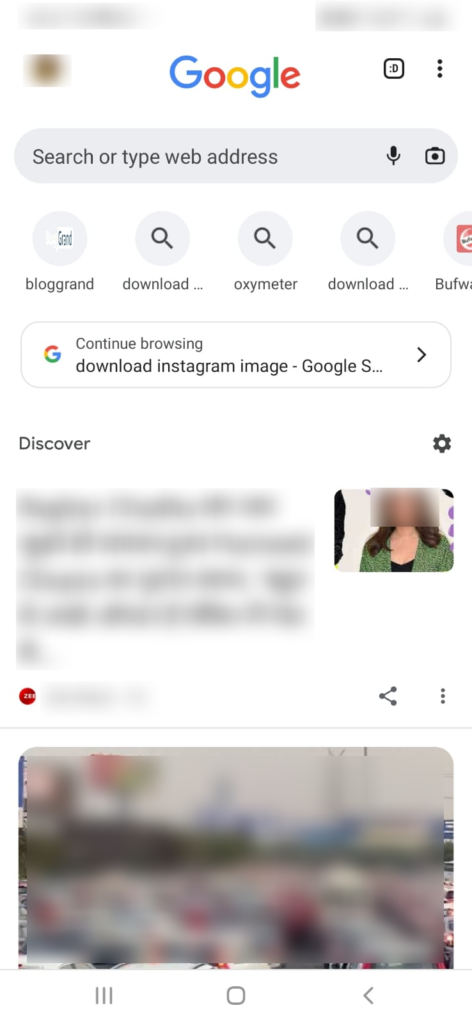
2) Once you have opened Chrome Android, you will see a search bar at the top of the screen. You can type in the name of a website or a topic you want to search for, and Chrome Android will take you to that page.
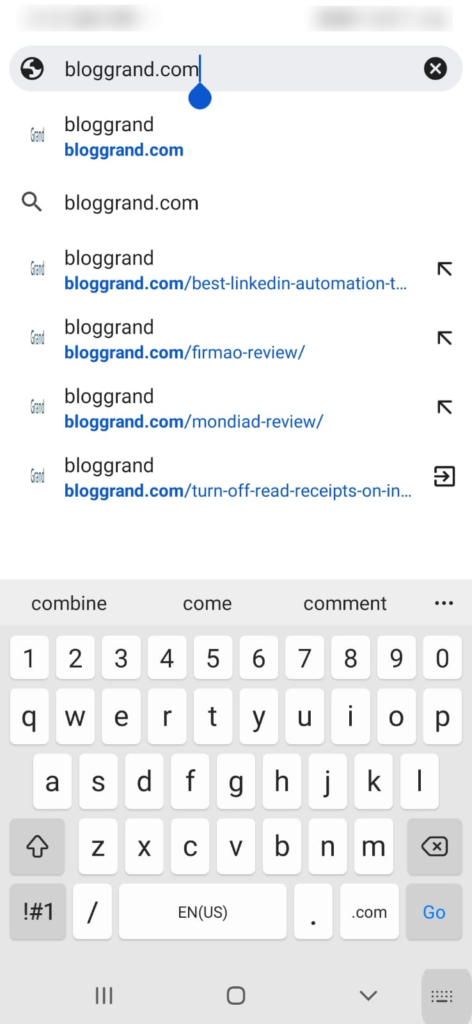
3) After you have searched for a page, you can move forward or backward to other pages you have visited. You can swipe your finger from left to right across the screen to move backward. This will take you back to the previous page you visited.
4) If you want to move forward again, swipe your finger from right to left across the screen. This will take you forward to the next page you visited.
5) You can also use the back and forward arrows at the screen’s top. The back arrow is on the left side of the screen, and the forward arrow is on the right side. Simply tap on the arrow to move backward or forward.
6. Another way to move backward or forward is to use the history menu. To access the history menu, tap on the three dots at the top right corner of the screen. Then, tap on “History.” You will see a list of all the pages you have visited recently. You can tap on any of the pages to go back to them.
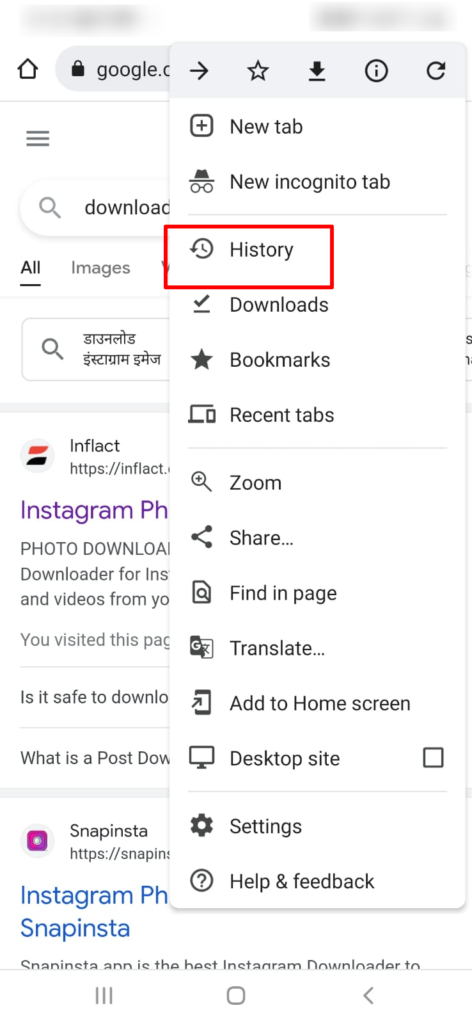
7. If you want to go to a specific page that you have visited before, you can use the search bar in the history menu. Type in the name of the page you want to visit, and Chrome Android will show you a list of pages that match your search.
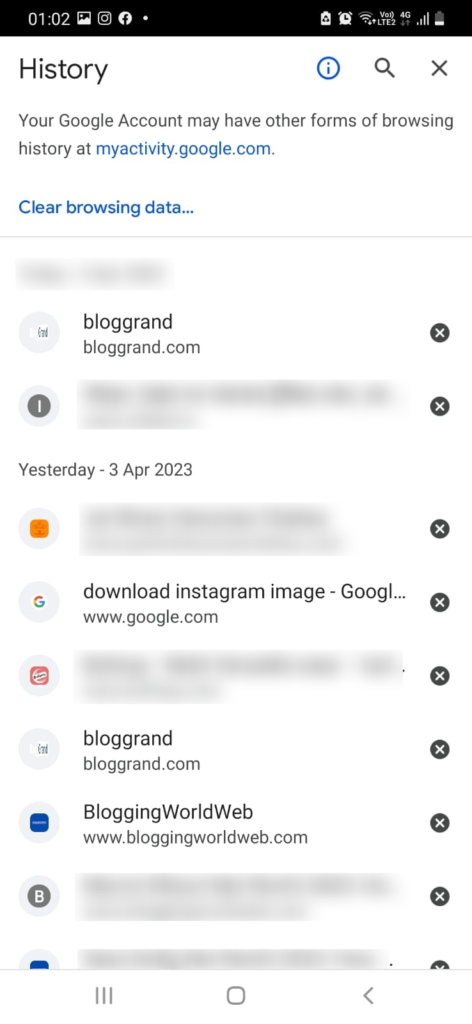
8) Finally, you can use tabs to navigate between different pages. Tabs are like separate windows that you can open in Chrome Android. To open a new tab, tap on the square icon at the top right corner of the screen. You will see a list of all your open tabs. You can tap on any tab to switch to it.
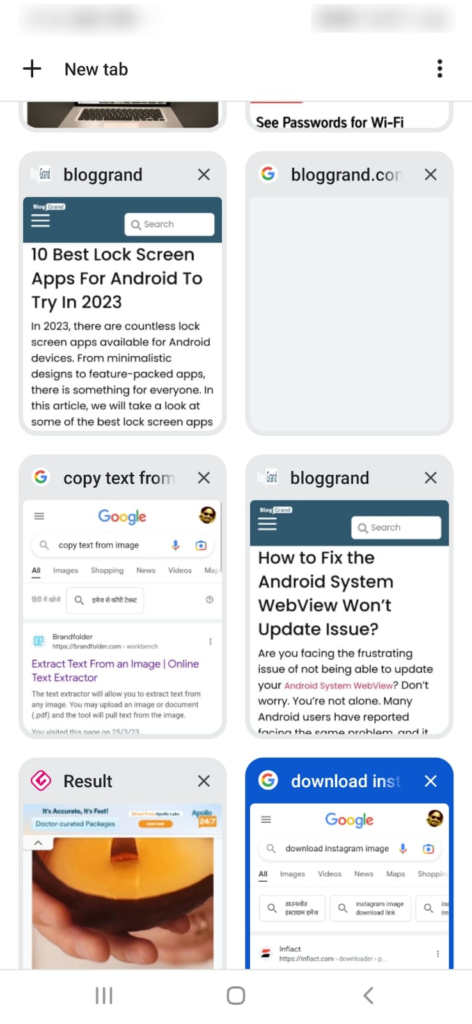
9) To close a tab, swipe it to the left or right. You can also tap on the X button at the top of the tab to close it.
And that’s it! Those are all how you can navigate forward and backward in Chrome Android. Remember, navigation is all about moving from one page to another. So, have fun exploring the internet and discovering new things!
Further Read:
Conclusion
Learning how to navigate forward and backward in Chrome Android is essential for anyone who wants to browse the internet on their phone or tablet.
Following the simple steps outlined above, you can quickly move between pages, search your browsing history, and open new tabs. With these tools at your disposal, you can easily explore the vast world of the internet.
