Dedicated keys on keyboards are frequently used to muffle speaker sound; however, the microphone is not usually muteable with the same ease. This tutorial looks at a way to quickly mute and unmute the microphone on Windows 10 using a keyboard shortcut.
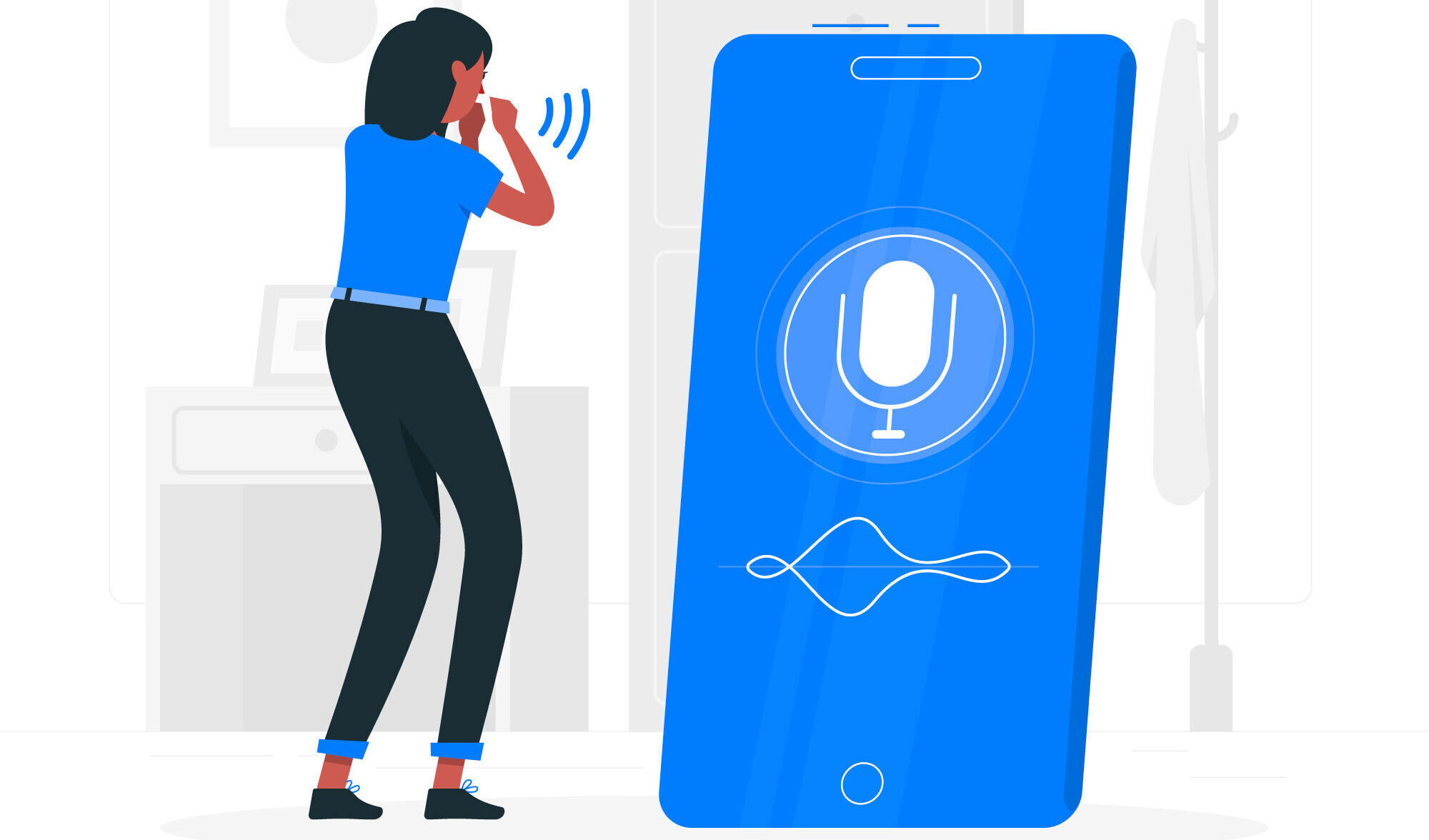
How to Mute or Turn Off the Microphone in Windows 10
You can mute the speakers with specific keys, but to mute the microphone, you normally have to go around in the app. Using a keyboard shortcut can make this process much easier. What follows is a detailed walkthrough of how to accomplish this using MicMute, a free tool.
1) Download and Install MicMute
- Download and install the MicMute app, a free tool designed for muting and unmuting the microphone.
2) Access MicMute Settings
- Once installed, MicMute adds a microphone icon to the system tray.
- Right-click on the MicMute icon to access the app’s settings.
3) Configure Keyboard Shortcut
- In the settings menu, select ‘Setup shortcut.
- A small window will appear; click inside it and press the desired key or keys to mute or unmute the microphone.
- MicMute can detect both standard and special keys on the keyboard.
4) Monitor Mic
- The system tray icon displays the current state of the microphone.
- Black indicates the mic is off, while red signifies that it is on.
5) Additional Features
- Besides muting the mic on startup, MicMute lists detected audio input devices and has a ‘Push to talk’ option that only works when a button is held down.
6) Desktop Alerts
- When the microphone is muted or unmuted, a desktop alert appears. You may disable these warnings in the app’s settings.
7) Launch Upon Boot
- You might find it convenient to set MicMute to run at startup.
Conclusion
Despite having a mic icon in the system tray, Windows 10’s mic is lacking in functionality. You can quickly mute and unmute the microphone with MicMute by following this instruction, which offers a workaround. Despite not receiving any updates since 2015, the app still works well on Windows 10, providing a fast and easy solution for users who want to control their microphones.
Further Read:
