
In today’s cross-platform environment, PDF files are everywhere, so you probably encounter or work with them frequently. The majority of PDF readers and commenting software are open-source and free to use. But what if you also need to revise them? A PDF editor can help with that.
You can create, edit, and convert PDF files with the finest PDF editors just as easily as you would any other text document. Adobe Acrobat is the most famous alternative for most people. It has great features and is quite useful; however, it is somewhat pricey. Thankfully, a plethora of third-party PDF editors have emerged in recent years to give cheaper options.
One of the top PDF editors will unquestionably make things easier for you if you work with PDF files frequently as part of your profession while learning or perhaps even pursuing a hobby.
We’ve tried over half a dozen alternatives, and these are the ones that work best for us for editing text, manipulating photos, and annotating PDFs. If you’re trying to cut costs, these are the top free PDF editors to use.
Best PDF Editors 2024- Top Pick
1) Acrobat Pro DC

Since Adobe created the first PDF, you may assume that their professional version would be top-notch. This PDF editor comes close to providing all the features promised.
You can edit scanned documents in addition to PDFs using Acrobat Pro DC’s robust collection of editing capabilities. The OCR functionality in Acrobat DC allows you to search and edit scanned text.
However, when you open a document in Acrobat, you can’t immediately convert it to another format. Instead, it watches while you start editing with the Pro DC’s tools and then converts the pages as you pick them. Editing OCR-processed text was straightforward, and the final product looks amazing.
Images and text in papers that haven’t been scanned can also be edited with little effort. Changing any of the settings was a breeze.
Acrobat Pro DC, which is compatible with both Macs and PCs, has an appearance that is distinctly alien to either platform. This does not render the program useless; rather, it gives you the impression that you are operating independently of your preferred operating system.
✔️PROS
- Simplified document sharing facilitates the filling and signing of documents.
- User interface with tabs for convenience
- Advanced PDF editing capabilities
❌CONS
- A lot of options may be too much for first-time users.
2) PDFescape

A simple online tool for editing and annotating PDFs, PDFescape can be used for free on any computer to work on PDF documents up to 100 pages or less, whichever is larger. You can upgrade to a premium membership for $36 a year if you need to deal with larger files. A $72 yearly “ultimate” option is also available.
All modern web browsers are compatible with PDFescape; however, it does not have the OCR functionality that PDF Candy offers. Nevertheless, PDFescape has user-friendly annotating features. You may simply add, highlight, and strikethrough text, insert notes, and annotate PDF pages in other ways using standard annotation features.
Although there are many limitations with PDFescape, some additional text can be added. You are limited to adding new text to an existing document and cannot alter any preexisting content because OCR tools are not there. Additionally, the software gives a very limited selection of fonts because it doesn’t utilize the typefaces on your computer.
✔️PROS
- Internet annotation tools are simple to use.
- Edit PDF online for free.
- Nobody needs registration.
❌CONS
- Limited font options when adding text
- Subscription required for desktop.
3) Nitro PDF Pro

Nitro PDF Pro is a professional PDF editor that stands up to Adobe Acrobat and does all you’d expect it to do. Content can be edited, reviewed, and marked up; forms can be filled out and signed, and sensitive documents can be protected with passwords, redaction, and permissions. Power users will adore all of these features.
When it comes to PDF editors, Nitro PDF Pro offers greater value than any other option. However, its cost is on the pricier side. If you’re looking for an alternative to Acrobat, you won’t find many good options.
PDFs may easily have additional files, pictures, and hyperlinks added to them, and they support more than 300 different file types.
Nitro PDF Pro’s accessibility is a major plus for many users. You can easily include your tasks into your existing workflow thanks to the familiar and user-friendly ribbon interface reminiscent of Microsoft Office.
✔️PROS
- Multi-platform
- User-friendly Microsoft Office ribbon
- Very good document conversion
❌CONS
- Pricey
4) PDF Candy
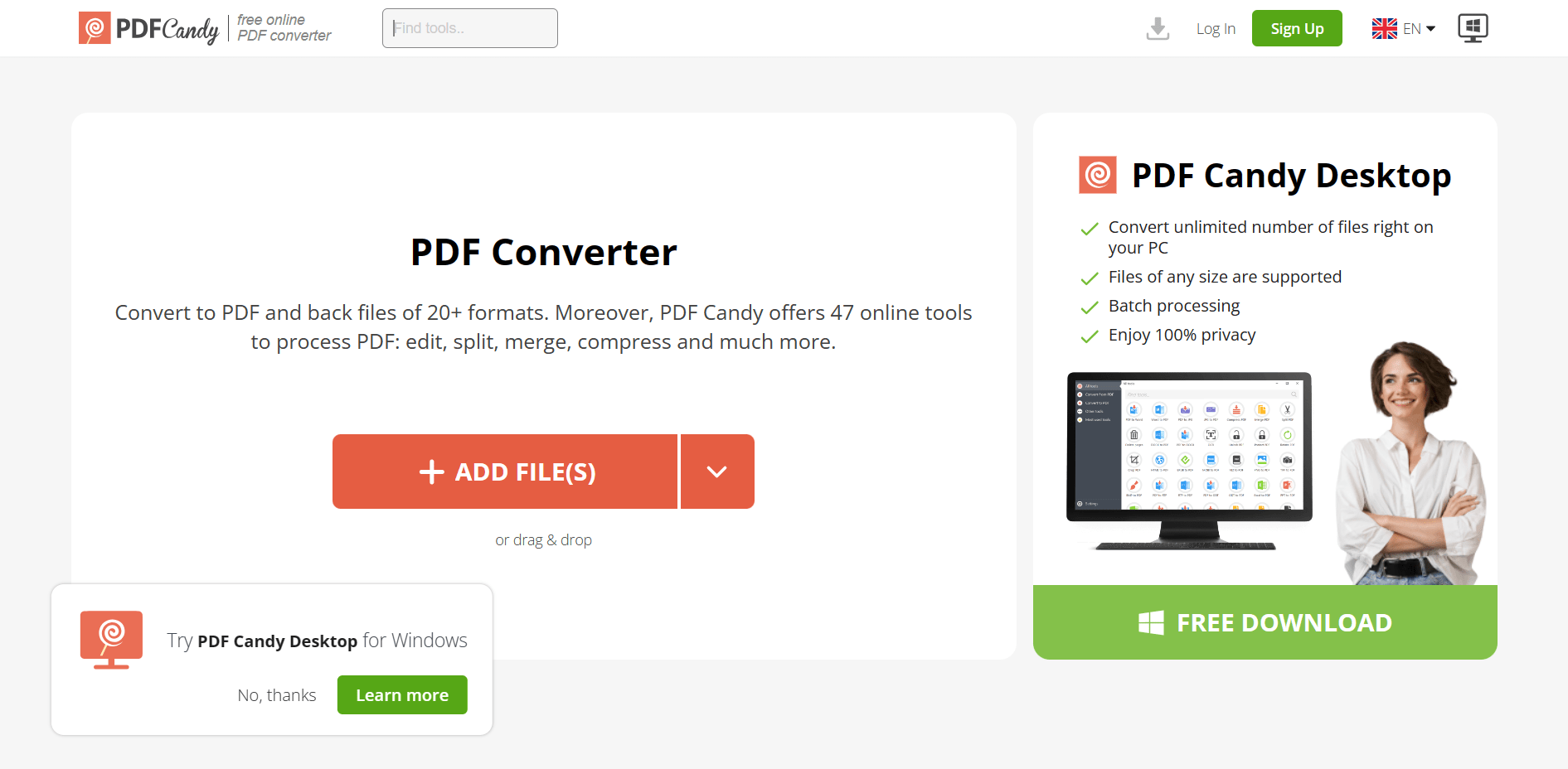
The optical character recognition (OCR) feature of PDF Candy makes it one of the other software we suggest as the finest free PDF editor.
You can save your work or begin working on a new file after making changes with PDF Candy.
To create or convert PDF files, 44 tools are available for selection. Adding or dividing pages, securing PDFs with passwords, extracting images, updating metadata, and rearranging pages within a document are all really easy to do. However, actual text editing is somewhat limited as a trade-off for having a somewhat feature-rich free PDF editor.
With this online PDF editor, you may upload PDFs, extract the text, and save the file in text, RTF, or Word (.doc or.docx) format, but you cannot edit OCR text while using it.
You can download a document in its entirety from the queue once you’ve finished editing it in PDF Candy.
✔️PROS
- OCR functionality
- Extended file conversion and creation features
- PDF layout tools that work
❌CONS
- Text editing limitations
5) Apple’s Preview
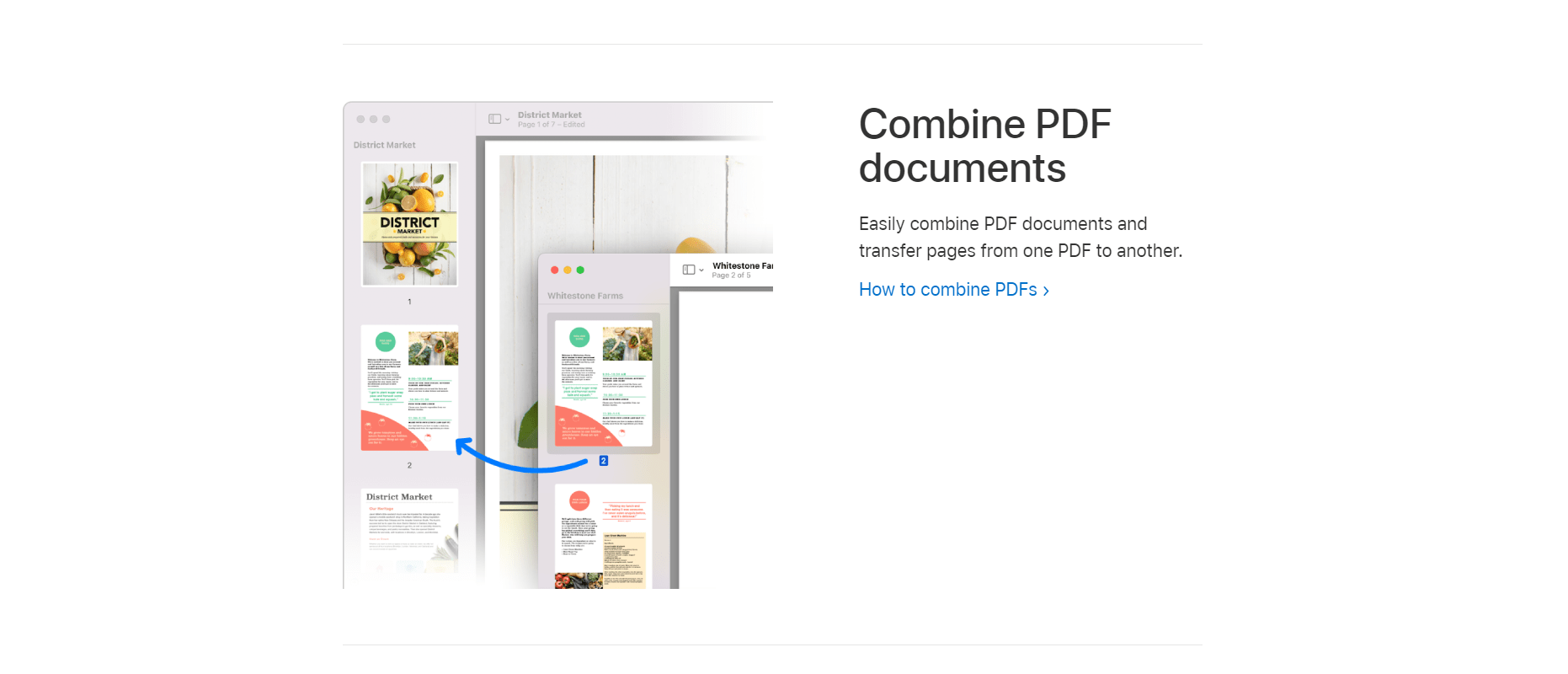
Annotating PDFs is made easier by a tiny but helpful set of tools included in Apple’s Preview software, which is included as part of macOS. Here, you won’t find extensive PDF editing.
A PDF’s annotation features vanish the first time it opens in Preview. You’ll need to search for the little pencil icon that appears next to the Spotlight search bar at the top of the toolbar in your PDF document in order to find them. Upon clicking, a little toolbar displays, enabling you to select text and add comments, objects, or text to your project.
The app’s greatest accomplishment is the signature feature, which lets you preserve a signature that was scanned with the Mac’s camera or drawn on the trackpad. Applying that signature to a file is made easy with Preview’s Signature feature.
You can utilize Preview’s editing tools without even opening it if you’re running macOS 10.14 Mojave or later. All you have to do is launch the PDF in QuickLook and use the Markup button to view it.
If all you need is a basic set of tools for highlighting or redacting text, taking notes, or adding comments to a document, you generally won’t need anything more than what your Mac already provides.
✔️PROS
- Protect PDFs using passwords, encryption, and permissions.
- Entire PDF markup tools
- Form-filling aid
❌CONS
- Available only on Mac.
- Very few native sharing options
6) PDF Expert
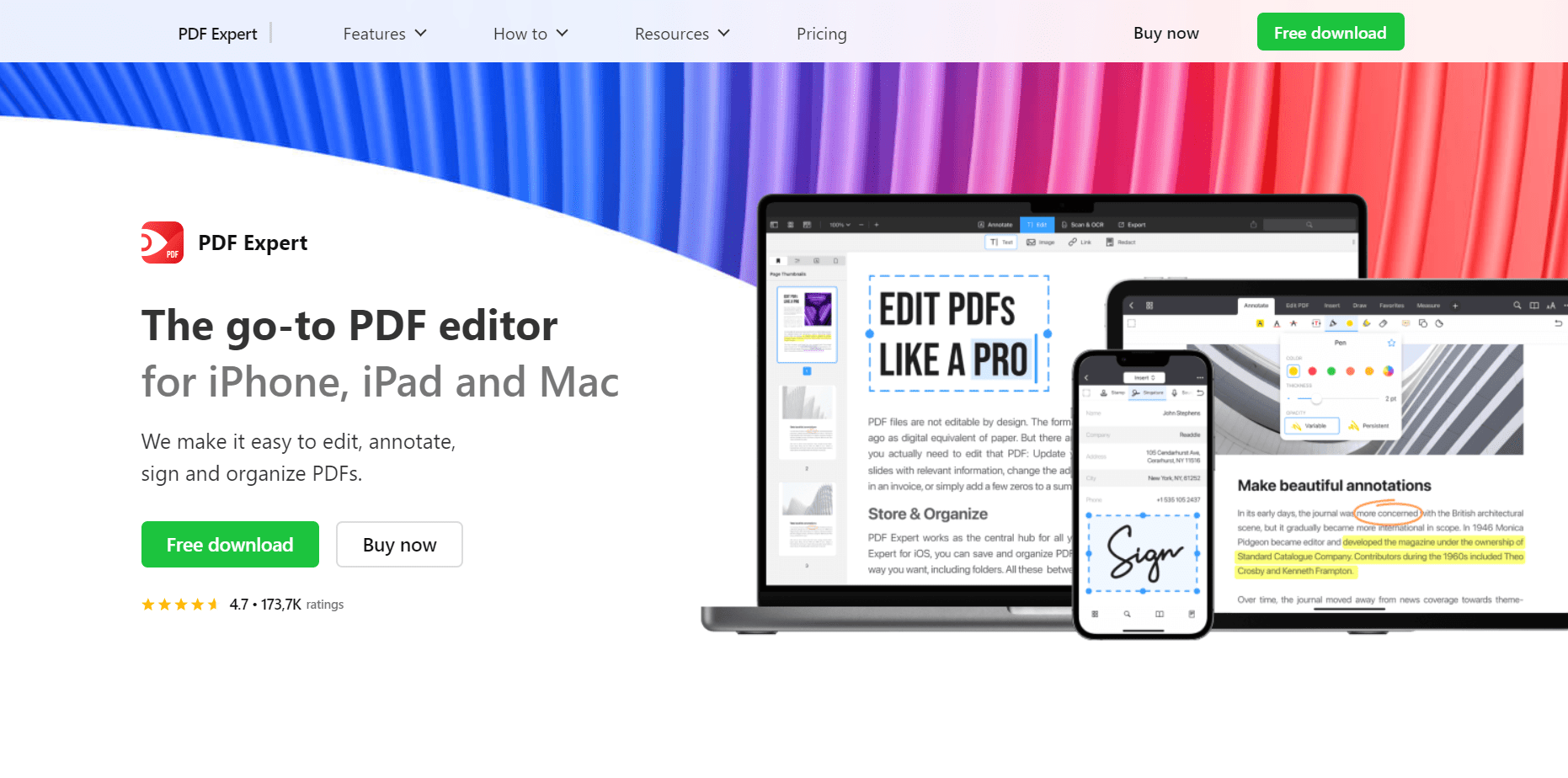
We recommend PDF Expert to anyone using a Mac, iPad, or iPhone since it is a top-notch editor that works well with Apple products. For Apple customers, this is an easy decision because the pricing is so much lower than that of the competition.
While the Preview software on macOS serves as a PDF editor, PDF Expert for iOS devices is a great alternative.
It has a streamlined user interface and provides a wide variety of simple editing tools, including page management, document scanning, and format conversion.
✔️PROS
- Editing tools show when needed and disappear when not.
- Simple, clean interface
- Enhance with AI
❌CONS
- Mac-only
7) pdfFiller

pdfFiller is a browser-based PDF editor that provides simple tools for creating, editing, sharing, and storing PDFs.
Its horizontal toolbar makes it simple to copy/paste text and add, delete, alter color, size font style, and pick the page you wish to work on for the desired function. Commonly used annotation tools are included.
It covers a wide range of topics, both private and professional. A vast assortment of legal documents and SignNow integration are both part of the premium package.
Despite pdfFiller’s adaptability, not everyone will appreciate its sophisticated features. Three different types of membership make it possible for customers to have the editing tools they need without overspending: Annual plans start at $8/month. Monthly options exist, although at a premium price.
✔️PROS
- A wide variety of business-ready features
- Simple and straightforward web interface
- Strong safety measures
❌CONS
- Best value is only guaranteed with a one-year commitment.
Checklist for PDF editors
Basic to complex functionality is available in PDF editors. Prior to selecting a PDF editor, determine what features work best for your workflow.
1) Mobile support
It’s convenient to review and annotate PDFs while on the road, but desktop software is preferable for intensive PDF editing. You can study PDFs with any PDF reader or editor, but make sure to select one that has a mobile app, mobile optimization, or cloud access via a mobile browser for features.
2) Security
All companies handle sensitive documents. Look for a PDF editor with restricted access.
3) Analyze and annotate
You or someone using a suitable PDF editor should be able to add comments and notes during the review. Markup tools should support text and graphic-heavy files like web pages.
4) Editing content
Page restructuring, resizing, image insertion, and Text editing are all possible with PDF editors.
5) Create, convert, and export PDFs.
Making PDFs from scratch, scanned hard copies, or digital documents is a PDF editor’s main function. Good PDF editors can effortlessly convert HTML, pictures, and Microsoft Office files without losing formatting.
Also, Read: Best GoPro Video Editors For Beginners
Conclusion – Which is the Best PDF Editor?
The primary purpose of a PDF editor must be taken into account before choosing one. If adding digital signatures and annotating documents is all you want to do, then PDF annotation software is better suited.
Because a number of excellent PDF annotating programs are available online for free, you may save money.
Online editors usually let you add text and comments, split and merge documents, convert files to and from PDF, and do all this for free. You won’t be able to edit previously written content, with very few exceptions, and many have file size and page count restrictions.
A lot of them will also include a watermark in the finished copy of your file. Web-based PDF editors should only be used for quick and simple modifications due to these limitations.
FAQ
❓Is Adobe PDF free?
For reading and working with PDFs, Acrobat Reader is still the most dependable tool in the business, and it’s free.
❓Is there a 100% free PDF editor?
Unfortunately, no PDF editor is free. The free edition contains many PDF editing and annotation tools; however, it has many limitations. Additionally, the free edition watermarks your edited papers.

