More than 3.07 billion people use Facebook every month. Anyone who uses a Facebook app regularly will definitely be familiar with the green dot, which denotes a user’s online status. Messenger is now a separate app after Facebook recently decided to split the two apps apart. Even though Messenger is still accessible through the Facebook app.
As a consequence, the meaning of the green dot on Facebook or Messenger is highly misunderstood.
Is the green dot on Messenger an indication that someone is online and active? What does the green dot indicate beside a profile photo? What distinguishes a green dot from an “Active now” sign?
The above and a lot more questions will be answered in this article.
We shall discuss the significance of the green dot on Facebook and Messenger. Many social media platforms have adopted the green dot indicator to show when a user is online. The identical green dot is used by numerous other platforms to indicate a user’s status, including Instagram, Snapchat, Clubhouse, and many more.
However, a lot of people believe that the colour green on Facebook and Messenger is exactly the same. Although it implies that a user is online on both, it is not necessary every time.
What does Messenger’s green dot mean?

The person’s profile image will have a green dot in front of it. Essentially, this indicates that the user is available on Messenger right now. Make it obvious that this indicates that the user is active on the Facebook app right now.
The individual may not be focusing on Facebook Messenger. As a result, if you message somebody on Facebook Messenger after you see a green dot, you may still not hear back from them. The other person might not be avoiding you intentionally. The user can simply browse the Facebook app and not actively utilize Facebook Messenger.
What does the green dot mean on Facebook?
The green dot may be present next to a person’s profile photo when you tap on their name while browsing through your Facebook feed and then select their profile. This also signifies that the person is presently logged into his or her Facebook account. The best way to verify if someone is active on Facebook is to visit their profile page and check to see if a green dot is present next to their profile photo.
The green dot will remain as long as you use Facebook and the app. Once you exit Facebook, make sure the gadget is not functioning in the background, and the green dot will change to grey.
Sometimes, even after closing the Facebook app, we may not be aware that it is still active in the background. The green dot will continue to appear even though we are not actively browsing Facebook since we did not fully close the application from the background. Facebook included an “Active now” prompt to address this issue.
This lets you know that the user is actually logged into the app and is currently using it. Therefore, it is preferable to check the “Active now” prompt rather than the green dot to determine whether or not an individual is online or not.
This essentially reveals how recently the user was online. If it says 15 minutes, for instance, that signifies that the user last used Messenger 15 minutes ago.
You might see two green dots whenever you tap on someone else’s profile in Messenger. They have two green dots: one next to their profile picture and the other close to the video icon. The green dot adjacent to the video icon on Messenger simply indicates that the individual is available for a video conversation. The green dot next to the picture indicates that you have given Facebook permission to access your camera.
On the other hand, the green dot will only appear next to the user’s profile photo if you have not given Facebook permission to use your camera. You might see two green dots whenever you click on someone’s name in Messenger. They have two green dots: one next to their profile photo and the other close to the video icon.
The green dot in front of the video icon on Messenger simply indicates that the individual is available for a video conversation. The green dot next to the video icon will likely always remain on while you are using Messenger if you have given Facebook access to your camera. The green dot will only appear next to the person’s profile photo if you have not given Facebook access to your camera.
How can I see who is online and using Messenger?
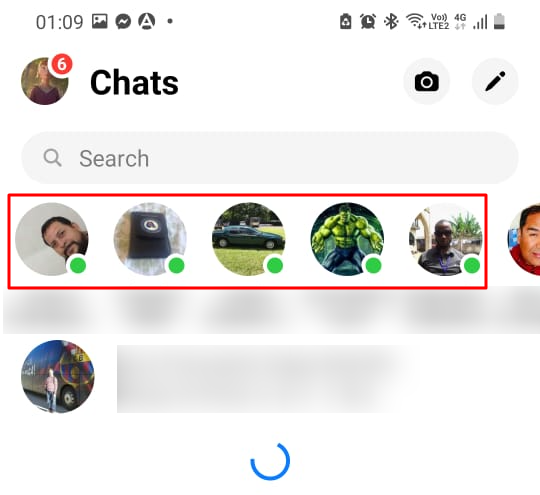
You can achieve this quickly by launching the Messenger app.
Then select “People” from the screen’s bottom menu.
Now, you may see a list of Facebook users together with a green dot icon next to each user’s profile photo. You may view all of your inactive Messenger friends as you scroll down.
All you have to do is follow the instructions below to find out which of your friends are active on Facebook:
- Open Facebook
- Click on the Contacts, or it will appear instantly on your phone’s left side.
- Now, you can see who is online on Facebook. Everyone who is currently online will have a green dot next to their profile photo.
-
How to change your Facebook active status?
Android or iPhone:
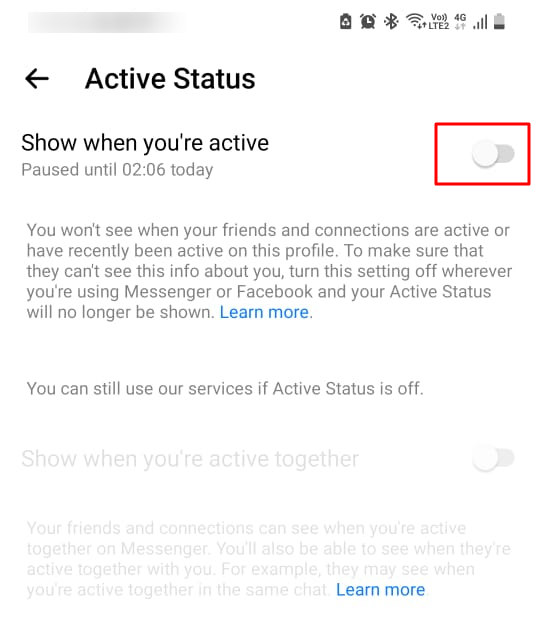
- Launch the Messenger app.
- Select your profile photo.
- At the bottom of the screen, select Setting
- Toggle off “Active status” by clicking on it.
-
Desktop:
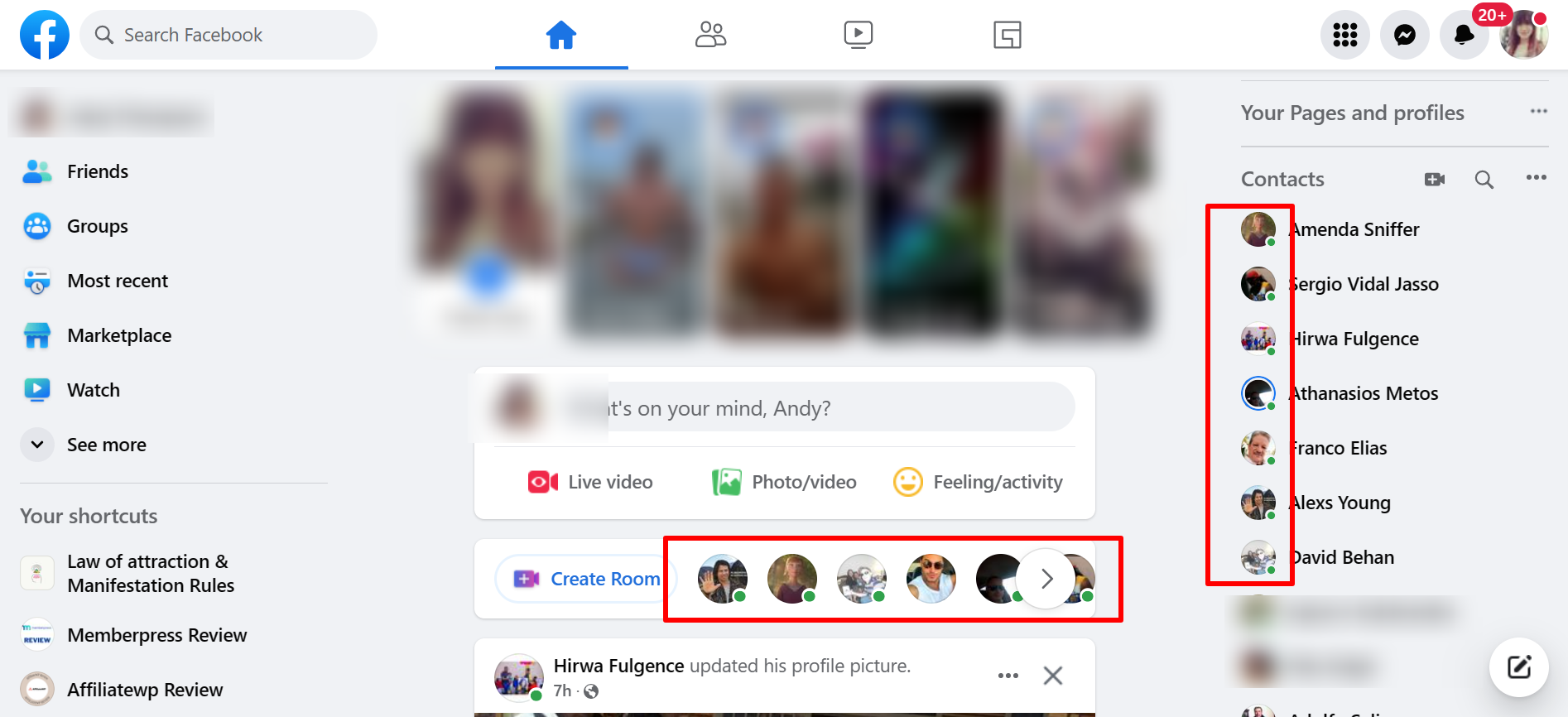
- Open the Facebook website on your desktop
- Launch Messenger
- In the top right corner of the screen, select the settings icon
- Select Preferences
- Turn “Active status” off
-
Understanding the importance of the Green dot on social media is quite easy and important at the same time, especially when you’re using Facebook or Facebook Messenger. It is indeed a useful little feature that allows you to know whether your contacts are currently online or not, facilitating smoother communication.
Also, Read:-

